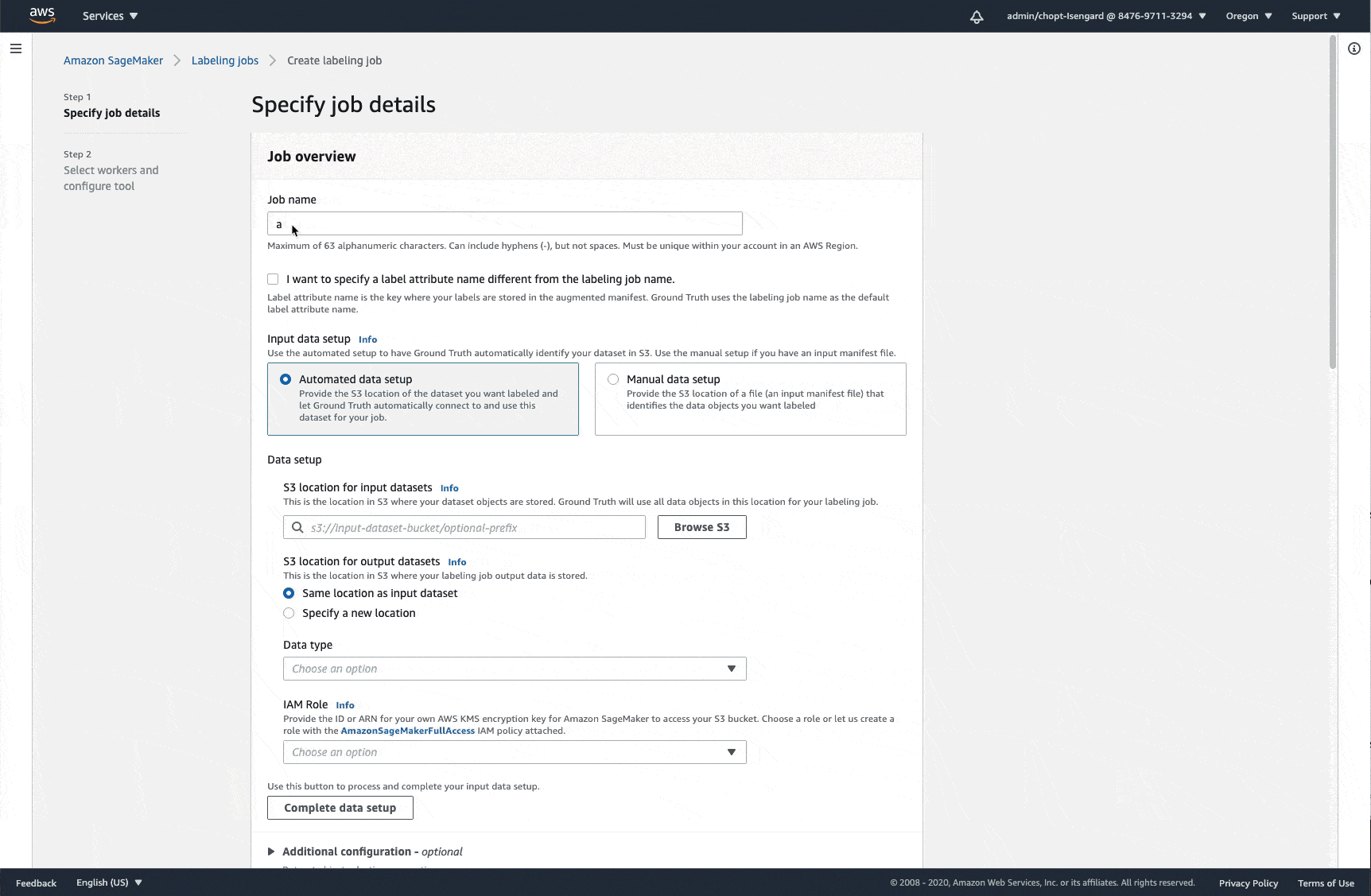Automate data setup for labeling jobs
You can use the automated data setup to create manifest files for your labeling jobs in the Ground Truth console using images, videos, video frames, text (.txt) files, and comma-separated value (.csv) files stored in Amazon S3. When you use automated data setup, you specify an Amazon S3 location where your input data is stored and the input data type, and Ground Truth looks for the files that match that type in the location you specify.
Note
Ground Truth does not use an Amazon KMS key to access your input data or write the input manifest file in the Amazon S3 location that you specify. The user or role that creates the labeling job must have permissions to access your input data objects in Amazon S3.
Before using the following procedure, ensure that your input images or files are correctly formatted:
-
Image files – Image files must comply with the size and resolution limits listed in the tables found in Input File Size Quota.
-
Text files – Text data can be stored in one or more .txt files. Each item that you want labeled must be separated by a standard line break.
-
CSV files – Text data can be stored in one or more .csv files. Each item that you want labeled must be in a separate row.
-
Videos – Video files can be any of the following formats: .mp4, .ogg, and .webm. If you want to extract video frames from your video files for object detection or object tracking, see Provide Video Files.
-
Video frames – Video frames are images extracted from a videos. All images extracted from a single video are referred to as a sequence of video frames. Each sequence of video frames must have unique prefix keys in Amazon S3. See Provide Video Frames. For this data type, see Set up Automated Video Frame Input Data
Important
For video frame object detection and video frame object tracking labeling jobs, see Set up Automated Video Frame Input Data to learn how to use the automated data setup.
Use these instructions to automatically set up your input dataset connection with Ground Truth.
Automatically connect your data in Amazon S3 with Ground Truth
-
Navigate to the Create labeling job page in the Amazon SageMaker AI console at https://console.amazonaws.cn/sagemaker/
. This link puts you in the North Virginia (us-east-1) Amazon Region. If your input data is in an Amazon S3 bucket in another Region, switch to that Region. To change your Amazon Region, on the navigation bar, choose the name of the currently displayed Region.
-
Select Create labeling job.
-
Enter a Job name.
-
In the section Input data setup, select Automated data setup.
-
Enter an Amazon S3 URI for S3 location for input datasets.
-
Specify your S3 location for output datasets. This is where your output data is stored.
-
Choose your Data type using the dropdown list.
-
Use the drop down menu under IAM Role to select an execution role. If you select Create a new role, specify the Amazon S3 buckets that you want grant this role permission to access. This role must have permission to access the S3 buckets you specified in Steps 5 and 6.
-
Select Complete data setup.
This creates an input manifest in the Amazon S3 location for input datasets that you
specified in step 5. If you are creating a labeling job using the SageMaker API or,
Amazon CLI, or an Amazon SDK, use the Amazon S3 URI for this input manifest file as input to the
parameter ManifestS3Uri.
The following GIF demonstrates how to use the automated data setup for image
data. This example will create a file,
dataset-
in the Amazon S3 bucket YYMMDDTHHMMSS.manifestexample-groundtruth-images where
YYMMDDTHHmmSSYY), month (MM), day (DD) and time
in hours (HH), minutes (mm) and seconds
(ss), that the input manifest file was created.