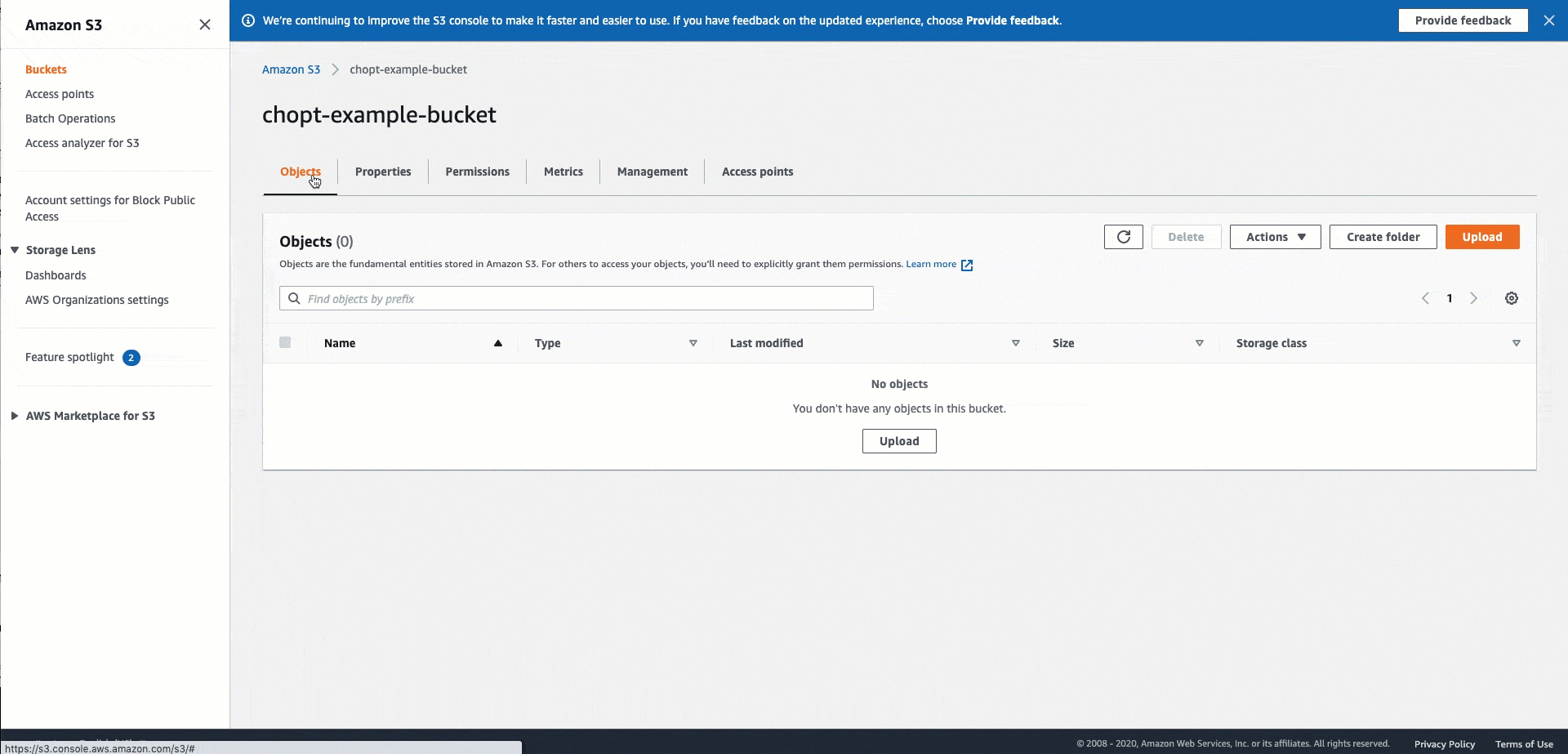CORS Requirement for Input Image Data
Earlier in 2020, widely used browsers like Chrome and Firefox changed their default
behavior for rotating images based on image metadata, referred to as EXIF data
Starting with Chrome 89, Amazon can no longer automatically prevent the rotation of images because the web standards group W3C has decided that the ability to control rotation of images violates the web’s Same-origin Policy. Therefore, to ensure human workers annotate your input images in a predictable orientation when you submit requests to create a labeling job, you must add a CORS header policy to the Amazon S3 buckets that contain your input images.
Important
If you do not add a CORS configuration to the Amazon S3 buckets that contain your input data, labeling tasks for those input data objects will fail.
If you create a job through the Ground Truth console, CORS is enabled by default. If all of your input data is not located in the same Amazon S3 bucket as your input manifest file, you must add a CORS configuration to all Amazon S3 buckets that contain input data using the following instructions.
If you are using the CreateLabelingJob API to create a Ground Truth labeling
job, you can add a CORS policy to an Amazon S3 bucket that contains input data in the S3
console. To set the required CORS headers on the Amazon S3 bucket that contain your input
images in the Amazon S3 console, follow the directions detailed in How do I add cross-domain resource sharing with CORS?
Important
If you create a 3D point cloud or video frame labeling job, you must add additional rules to your CORS configuration. To learn more, see 3D point cloud labeling job permission requirements and Video frame job permission requirements respectively.
JSON
[{ "AllowedHeaders": [], "AllowedMethods": ["GET"], "AllowedOrigins": ["*"], "ExposeHeaders": ["Access-Control-Allow-Origin"] }]
XML
<CORSConfiguration> <CORSRule> <AllowedOrigin>*</AllowedOrigin> <AllowedMethod>GET</AllowedMethod> <ExposeHeader>Access-Control-Allow-Origin</ExposeHeader> </CORSRule> </CORSConfiguration>
The following GIF demonstrates the instructions found in the Amazon S3
documentation to add a CORS header policy using the Amazon S3 console. For written
instructions, see Using the Amazon S3 console on the documentation page
How do I add cross-domain resource sharing with CORS?