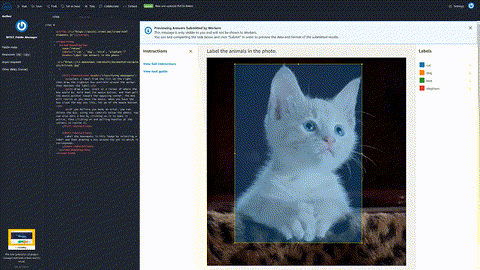Demo Template: Labeling Intents with crowd-classifier
If you choose a custom template, you'll reach the Custom labeling task panel. There you can select from multiple starter templates that represent some of the more common tasks. The templates provide a starting point to work from in building your customized labeling task's template.
In this demonstration, you work with the Intent Detection
template, which uses the crowd-classifier element, and the
Amazon Lambda functions needed for processing your data before and after the task.
Topics
Starter Intent Detection custom template
This is the intent detection template that is provided as a starting point.
The custom templates use the Liquid template languagetaskInput and that object's properties can be accessed as {{ task.input.<property name> }} in your template.
Your Intent Detection custom template
In the starter template, there are two variables: the task.input.labels property in the crowd-classifier element opening tag and the task.input.utterance in the classification-target region's content.
Unless you need to offer different sets of labels with different utterances, avoiding a variable and just using text will save processing time and creates less possibility of error. The template used in this demonstration will remove that variable, but variables and filters like to_json are explained in more detail in the crowd-bounding-box demonstration article.
Styling Your Elements
Two parts of these custom elements that sometimes get overlooked are the <full-instructions> and <short-instructions> regions. Good instructions generate good results.
In the elements that include these regions, the <short-instructions> appear automatically in the "Instructions" pane on the left of the worker's screen. The <full-instructions> are linked from the "View full instructions" link near the top of that pane. Clicking the link opens a modal pane with more detailed instructions.
You can not only use HTML, CSS, and JavaScript in these sections, you are encouraged to if you believe you can provide a strong set of instructions and examples that will help workers complete your tasks with better speed and accuracy.
Example Try out a sample with JSFiddle
Try out an example <crowd-classifier> task
Example : Final Customized Intent Detection Template
This uses the example <crowd-classifier> task<classification-target>. If you are trying to keep a consistent CSS design among a series of different labeling jobs, you can include an external stylesheet using a <link rel...> element the same way you'd do in any other HTML document.
Example : Your manifest file
If you are preparing your manifest file manually for a text-classification task like this, have your data formatted in the following manner.
{"source": "Roses are red"} {"source": "Violets are Blue"} {"source": "Ground Truth is the best"} {"source": "And so are you"}
This differs from the manifest file used for the "Demo template: Annotation of images with crowd-bounding-box" demonstration in that source-ref was used as the property name instead of source. The use of source-ref designates S3 URIs for images or other files that must be converted to HTTP. Otherwise, source should be used like it is with the text strings above.
Your pre-annotation Lambda function
As part of the job set-up, provide the ARN of an Amazon Lambda that can be called to process your manifest entries and pass them to the template engine.
This Lambda function is required to have one of the following four strings as part of the function name: SageMaker, Sagemaker, sagemaker, or LabelingFunction.
This applies to both your pre-annotation and post-annotation Lambdas.
When you're using the console, if you have Lambdas that are owned by your account, a drop-down list of functions meeting the naming requirements will be provided to choose one.
In this very basic sample, where you have only one variable, it's primarily a pass-through function. Here's a sample pre-labeling Lambda using Python 3.7.
import json def lambda_handler(event, context): return { "taskInput": event['dataObject'] }
The dataObject property of the event contains the properties from a data object in your manifest.
In this demonstration, which is a simple pass through, you just pass that
straight through as the taskInput value. If you add properties with
those values to the event['dataObject'] object, they will be available
to your HTML template as Liquid variables with the format {{
task.input..<property name>
}}
Your post-annotation Lambda function
As part of the job set up, provide the ARN of an Lambda function that can be called to process the form data when a worker completes a task. This can be as simple or complex as you want. If you want to do answer-consolidation and scoring as data comes in, you can apply the scoring or consolidation algorithms of your choice. If you want to store the raw data for offline processing, that is an option.
Set permissions for your post-annotation Lambda function
The annotation data will be in a file designated by the s3Uri
string in the payload object. To process the annotations as they
come in, even for a simple pass through function, you need to assign
S3ReadOnly access to your Lambda so it can read the annotation
files.
In the Console page for creating your Lambda, scroll to the Execution role panel. Select Create a new role from one or more templates. Give the role a name. From the Policy templates drop-down, choose Amazon S3 object read-only permissions. Save the Lambda and the role will be saved and selected.
The following sample is for Python 3.7.
import json import boto3 from urllib.parse import urlparse def lambda_handler(event, context): consolidated_labels = [] parsed_url = urlparse(event['payload']['s3Uri']); s3 = boto3.client('s3') textFile = s3.get_object(Bucket = parsed_url.netloc, Key = parsed_url.path[1:]) filecont = textFile['Body'].read() annotations = json.loads(filecont); for dataset in annotations: for annotation in dataset['annotations']: new_annotation = json.loads(annotation['annotationData']['content']) label = { 'datasetObjectId': dataset['datasetObjectId'], 'consolidatedAnnotation' : { 'content': { event['labelAttributeName']: { 'workerId': annotation['workerId'], 'result': new_annotation, 'labeledContent': dataset['dataObject'] } } } } consolidated_labels.append(label) return consolidated_labels
Your labeling job output
The post-annotation Lambda will often receive batches of task results in the event object. That batch will be the payload object the Lambda should iterate through.
You'll find the output of the job in a folder named after your labeling job in the
target S3 bucket you specified. It will be in a sub folder named
manifests.
For an intent detection task, the output in the output manifest will look a bit like the demo below. The example has been cleaned up and spaced out to be easier for humans to read. The actual output will be more compressed for machine reading.
Example : JSON in your output manifest
[ { "datasetObjectId":"<Number representing item's place in the manifest>", "consolidatedAnnotation": { "content": { "<name of labeling job>": { "workerId":"private.us-east-1.XXXXXXXXXXXXXXXXXXXXXX", "result": { "intent": { "label":"<label chosen by worker>" } }, "labeledContent": { "content":"<text content that was labeled>" } } } } }, "datasetObjectId":"<Number representing item's place in the manifest>", "consolidatedAnnotation": { "content": { "<name of labeling job>": { "workerId":"private.us-east-1.6UDLPKQZHYWJQSCA4MBJBB7FWE", "result": { "intent": { "label": "<label chosen by worker>" } }, "labeledContent": { "content": "<text content that was labeled>" } } } } }, ... ... ... ]
This should help you create and use your own custom template.