Classify objects in a 3D point cloud with object detection
Use this task type when you want workers to classify objects in a 3D point cloud by drawing 3D cuboids around objects. For example, you can use this task type to ask workers to identify different types of objects in a point cloud, such as cars, bikes, and pedestrians. The following page gives important information about the labeling job, as well as steps to create one.
For this task type, the data object that workers label is a single point cloud frame. Ground Truth renders a 3D point cloud using point cloud data you provide. You can also provide camera data to give workers more visual information about scenes in the frame, and to help workers draw 3D cuboids around objects.
Ground Truth providers workers with tools to annotate objects with 9 degrees of movement (x,y,z,rx,ry,rz,l,w,h) in three dimensions in both 3D scene and projected side views (top, side, and back). If you provide sensor fusion information (like camera data), when a worker adds a cuboid to identify an object in the 3D point cloud, the cuboid shows up and can be modified in the 2D images. After a cuboid has been added, all edits made to that cuboid in the 2D or 3D scene are projected into the other view.
You can create a job to adjust annotations created in a 3D point cloud object detection labeling job using the 3D point cloud object detection adjustment task type.
If you are a new user of the Ground Truth 3D point cloud labeling modality, we recommend you review 3D point cloud labeling jobs overview. This labeling modality is different from other Ground Truth task types, and this page provides an overview of important details you should be aware of when creating a 3D point cloud labeling job.
Topics
View the Worker Task Interface
Ground Truth provides workers with a web portal and tools to complete your 3D point cloud
object detection annotation tasks. When you create the labeling job, you provide the
Amazon Resource Name (ARN) for a pre-built Ground Truth worker UI in the
HumanTaskUiArn parameter. When you create a labeling job using this
task type in the console, this worker UI is automatically used. You can preview and
interact with the worker UI when you create a labeling job in the console. If you are a
new user, it is recommended that you create a labeling job using the console to ensure
your label attributes, point cloud frames, and if applicable, images, appear as
expected.
The following is a GIF of the 3D point cloud object detection worker task interface. If you provide camera data for sensor fusion in the world coordinate system, images are matched up with scenes in the point cloud frame. These images appear in the worker portal as shown in the following GIF.
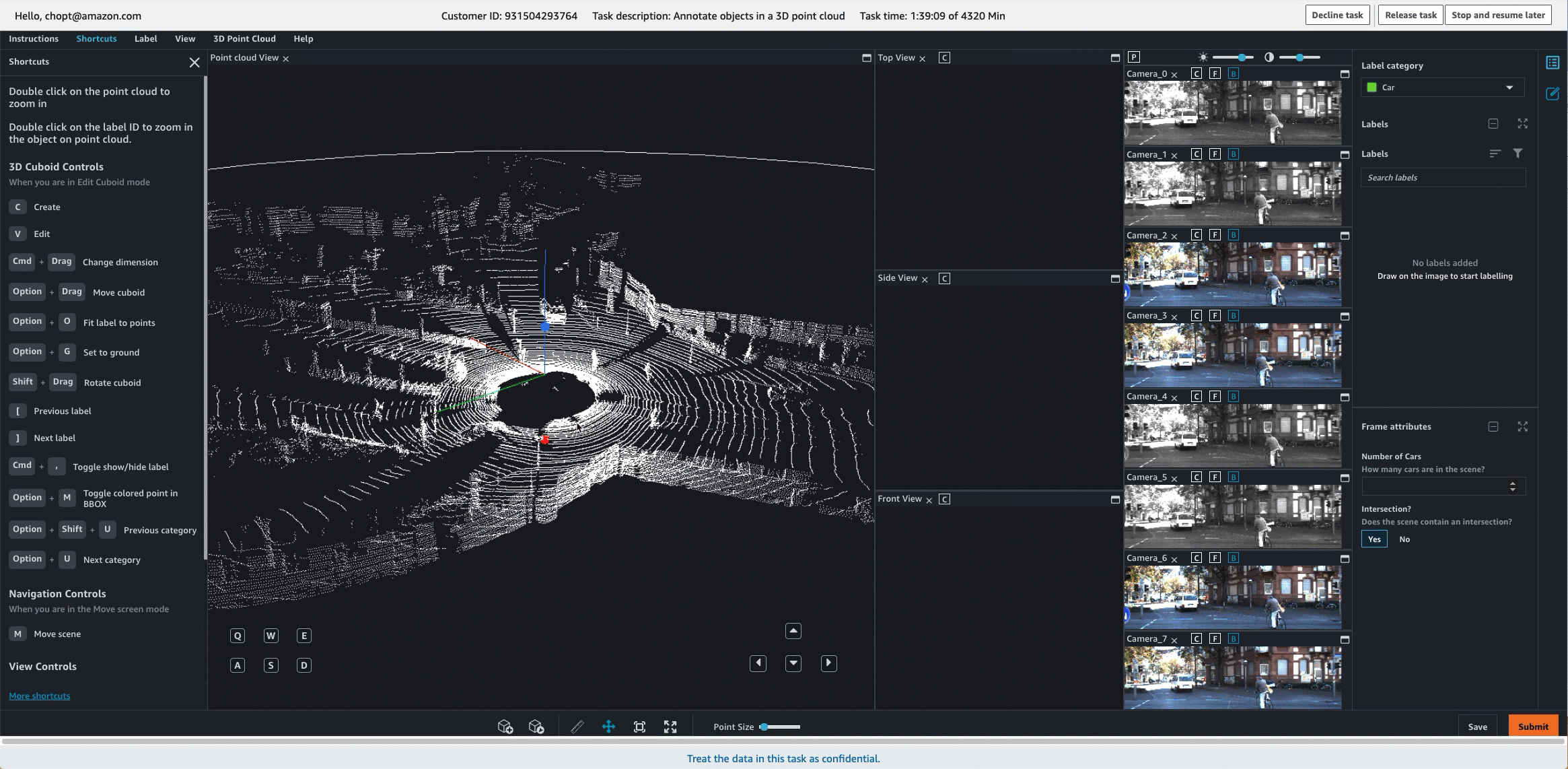
Worker can navigate in the 3D scene using their keyboard and mouse. They can:
-
Double click on specific objects in the point cloud to zoom into them.
-
Use a mouse-scroller or trackpad to zoom in and out of the point cloud.
-
Use both keyboard arrow keys and Q, E, A, and D keys to move Up, Down, Left, Right. Use keyboard keys W and S to zoom in and out.
Once a worker places a cuboid in the 3D scene, a side-view will appear with the three projected side views: top, side, and back. These side-views show points in and around the placed cuboid and help workers refine cuboid boundaries in that area. Workers can zoom in and out of each of those side-views using their mouse.
The following video demonstrates movements around the 3D point cloud and in the side-view.
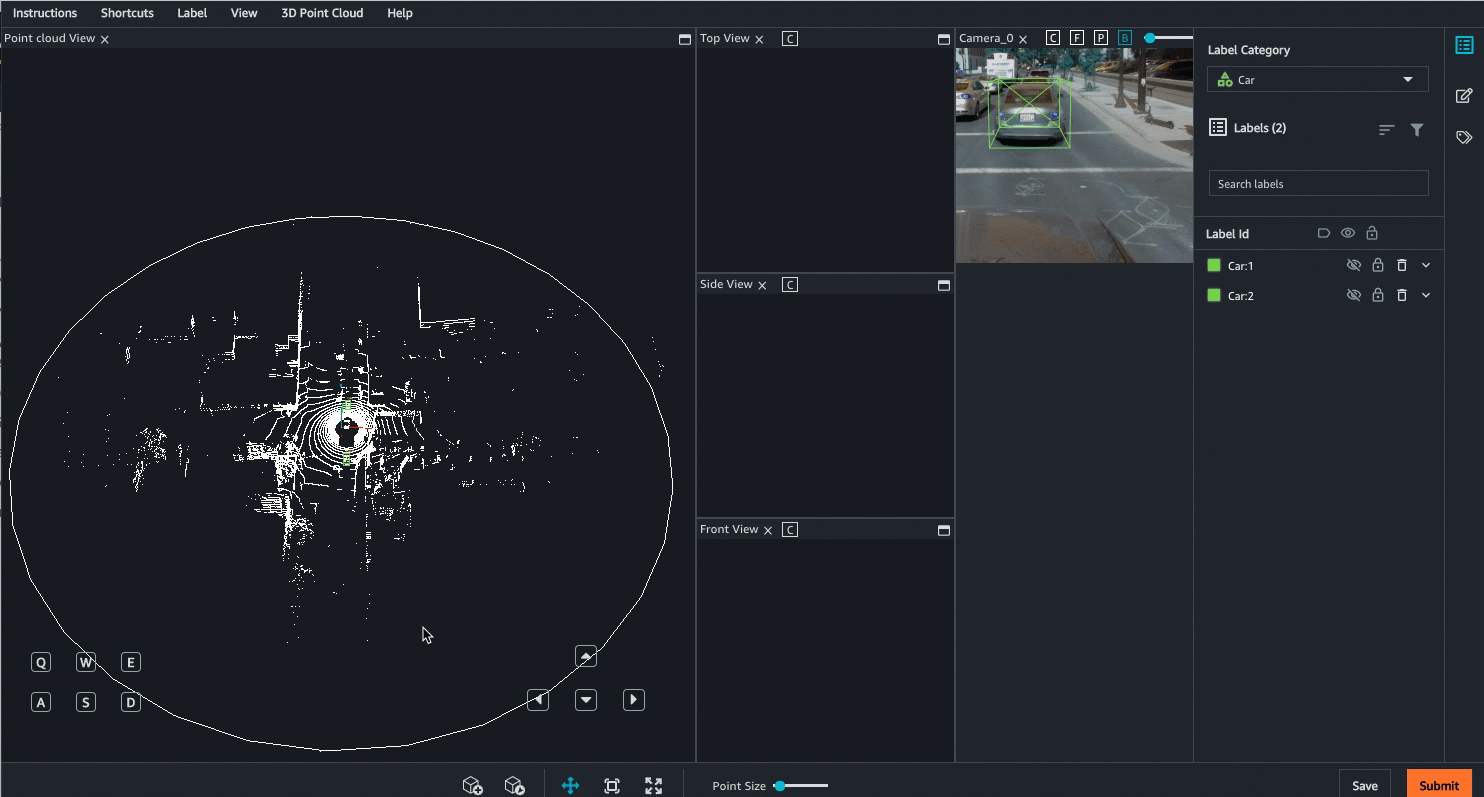
Additional view options and features are available in the View menu in the worker UI. See the worker instruction page for a comprehensive overview of the Worker UI.
Assistive Labeling Tools
Ground Truth helps workers annotate 3D point clouds faster and more accurately using machine learning and computer vision powered assistive labeling tools for 3D point cloud object tracking tasks. The following assistive labeling tools are available for this task type:
-
Snapping – Workers can add a cuboid around an object and use a keyboard shortcut or menu option to have Ground Truth's autofit tool snap the cuboid tightly around the object.
-
Set to ground – After a worker adds a cuboid to the 3D scene, the worker can automatically snap the cuboid to the ground. For example, the worker can use this feature to snap a cuboid to the road or sidewalk in the scene.
-
Multi-view labeling – After a worker adds a 3D cuboid to the 3D scene, a side panel displays front, side, and top perspectives to help the worker adjust the cuboid tightly around the object. In all of these views, the cuboid includes an arrow that indicates the orientation, or heading of the object. When the worker adjusts the cuboid, the adjustment will appear in real time on all of the views (that is, 3D, top, side, and front).
-
Sensor fusion – If you provide data for sensor fusion, workers can adjust annotations in the 3D scenes and in 2D images, and the annotations will be projected into the other view in real time. Additionally, workers will have the option to view the direction the camera is facing and the camera frustum.
-
View options – Enables workers to easily hide or view cuboids, label text, a ground mesh, and additional point attributes like color or intensity. Workers can also choose between perspective and orthogonal projections.
Create a 3D Point Cloud Object Detection Labeling Job
You can create a 3D point cloud labeling job using the SageMaker AI console or API operation,
CreateLabelingJob. To create a labeling job for this
task type you need the following:
-
A single-frame input manifest file. To learn how to create this type of manifest file, see Create a Point Cloud Frame Input Manifest File. If you are a new user of Ground Truth 3D point cloud labeling modalities, you may also want to review Accepted Raw 3D Data Formats.
-
A work team from a private or vendor workforce. You cannot use Amazon Mechanical Turk for video frame labeling jobs. To learn how to create workforces and work teams, see Workforces.
Additionally, make sure that you have reviewed and satisfied the Assign IAM Permissions to Use Ground Truth.
Use one of the following sections to learn how to create a labeling job using the console or an API.
Create a Labeling Job (Console)
You can follow the instructions Create a Labeling Job (Console) in order to learn how to create a 3D point cloud object detection labeling job in the SageMaker AI console. While you are creating your labeling job, be aware of the following:
-
Your input manifest file must be a single-frame manifest file. For more information, see Create a Point Cloud Frame Input Manifest File.
-
Optionally, you can provide label category and frame attributes. Workers can assign one or more of these attributes to annotations to provide more information about that object. For example, you might want to use the attribute occluded to have workers identify when an object is partially obstructed.
-
Automated data labeling and annotation consolidation are not supported for 3D point cloud labeling tasks.
-
3D point cloud object detection labeling jobs can take multiple hours to complete. You can specify a longer time limit for these labeling jobs when you select your work team (up to 7 days, or 604800 seconds).
Create a Labeling Job (API)
This section covers details you need to know when you create a labeling job using
the SageMaker API operation CreateLabelingJob. This API defines this
operation for all Amazon SDKs. To see a list of language-specific SDKs supported for
this operation, review the See Also section of CreateLabelingJob.
Create a Labeling Job (API), provides an overview of the
CreateLabelingJob operation. Follow these instructions and do the
following while you configure your request:
-
You must enter an ARN for
HumanTaskUiArn. Usearn:aws:sagemaker:. Replace<region>:394669845002:human-task-ui/PointCloudObjectDetection<region>There should not be an entry for the
UiTemplateS3Uriparameter. -
Your input manifest file must be a single-frame manifest file. For more information, see Create a Point Cloud Frame Input Manifest File.
-
You specify your labels, label category and frame attributes, and worker instructions in a label category configuration file. To learn how to create this file, see Labeling category configuration file with label category and frame attributes reference.
-
You need to provide pre-defined ARNs for the pre-annotation and post-annotation (ACS) Lambda functions. These ARNs are specific to the Amazon Region you use to create your labeling job.
-
To find the pre-annotation Lambda ARN, refer to
PreHumanTaskLambdaArn. Use the Region you are creating your labeling job in to find the correct ARN. For example, if you are creating your labeling job in us-east-1, the ARN will bearn:aws:lambda:us-east-1:432418664414:function:PRE-3DPointCloudObjectDetection. -
To find the post-annotation Lambda ARN, refer to
AnnotationConsolidationLambdaArn. Use the Region you are creating your labeling job in to find the correct ARN. For example, if you are creating your labeling job in us-east-1, the ARN will bearn:aws:lambda:us-east-1:432418664414:function:ACS-3DPointCloudObjectDetection.
-
-
The number of workers specified in
NumberOfHumanWorkersPerDataObjectmust be1. -
Automated data labeling is not supported for 3D point cloud labeling jobs. You should not specify values for parameters in
LabelingJobAlgorithmsConfig. -
3D point cloud object detection labeling jobs can take multiple hours to complete. You can specify a longer time limit for these labeling jobs in
TaskTimeLimitInSeconds(up to 7 days, or 604,800 seconds).
Create a 3D Point Cloud Object Detection Adjustment or Verification Labeling Job
You can create an adjustment or verification labeling job using the Ground Truth console
or CreateLabelingJob API. To learn more about adjustment and verification
labeling jobs, and to learn how create one, see Label verification and adjustment.
When you create an adjustment labeling job, your input data to the labeling job can include labels, and yaw, pitch, and roll measurements from a previous labeling job or external source. In the adjustment job, pitch, and roll will be visualized in the worker UI, but cannot be modified. Yaw is adjustable.
Ground Truth uses Tait-Bryan angles with the following intrinsic rotations to visualize yaw, pitch and roll in the worker UI. First, rotation is applied to the vehicle according to the z-axis (yaw). Next, the rotated vehicle is rotated according to the intrinsic y'-axis (pitch). Finally, the vehicle is rotated according to the intrinsic x''-axis (roll).
Output Data Format
When you create a 3D point cloud object detection labeling job, tasks are sent to
workers. When these workers complete their tasks, labels are written to the Amazon S3 bucket
you specified when you created the labeling job. The output data format determines what
you see in your Amazon S3 bucket when your labeling job status (LabelingJobStatus) is Completed.
If you are a new user of Ground Truth, see Labeling job output data to learn more about the Ground Truth output data format. To learn about the 3D point cloud object detection output data format, see 3D point cloud object detection output.