Amazon SageMaker Studio UI overview
Important
As of November 30, 2023, the previous Amazon SageMaker Studio experience is now named Amazon SageMaker Studio Classic. The following section is specific to using the updated Studio experience. For information about using the Studio Classic application, see Amazon SageMaker Studio Classic.
The Amazon SageMaker Studio user interface is split into three distinct parts. This page gives information about the distinct parts and their components.
-
Navigation bar– This section of the UI includes the URL, breadcrumbs, notifications, and user options.
-
Navigation pane– This section of the UI includes a list of the applications that are supported in Studio and options for the main workflows in Studio.
-
Content pane– The main working area that displays the current page of the Studio UI that you have open.
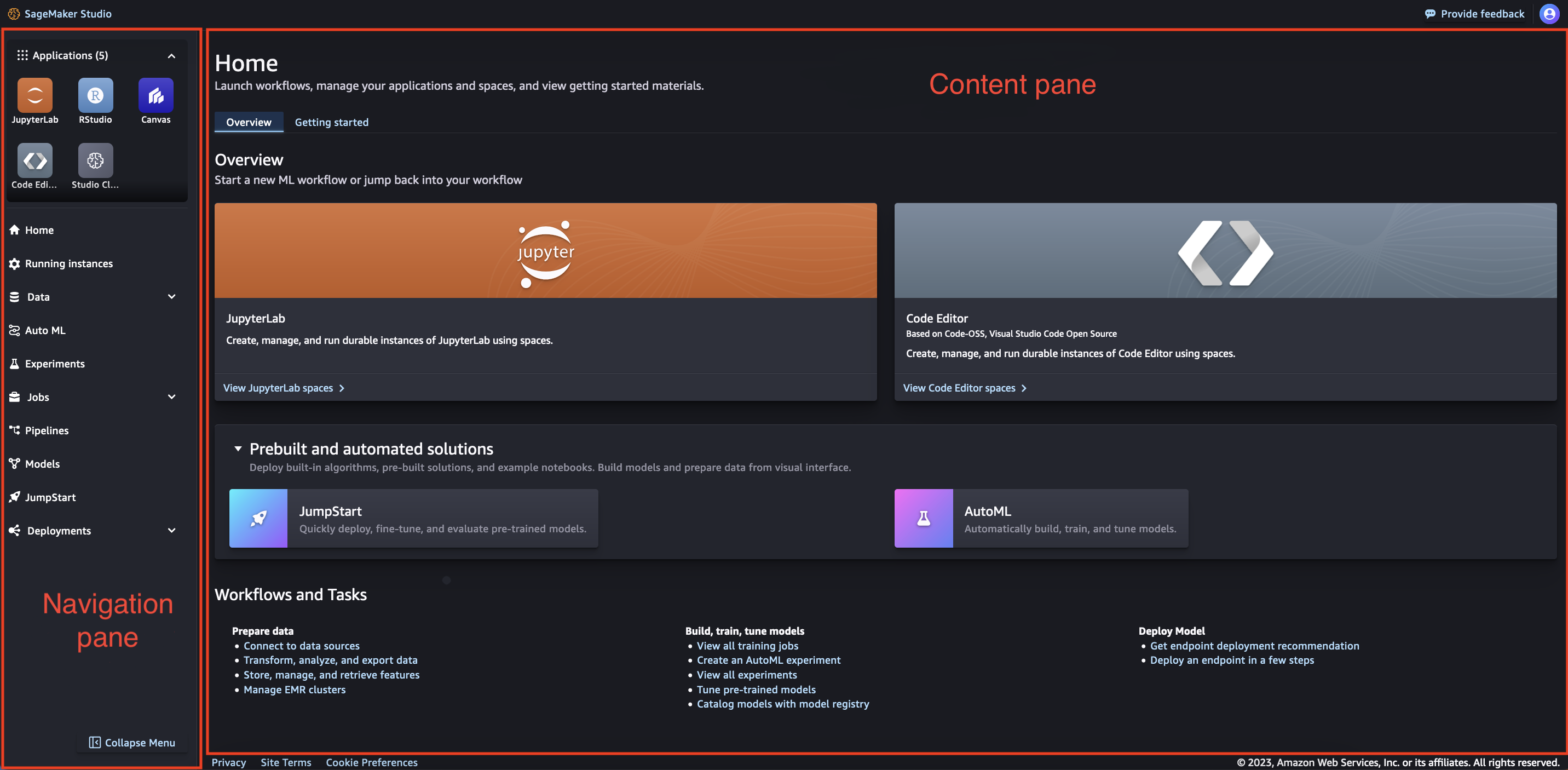
Topics
Amazon SageMaker Studio navigation bar
The navigation bar of the Studio UI includes the URL, breadcrumbs, notifications, and user options.
URL Structure
The URL of Studio changes as you navigate the UI. When you navigate to a different page in the UI, the URL changes to reflect that page. With the updated URL, you open any page in the Studio UI directly without navigating to the landing page first.
Breadcrumbs
As you navigate through the Studio UI, the breadcrumbs keep track of the parent pages of the current page. By choosing one of these breadcrumbs, you can navigate to parent pages in the UI.
Notifications
The notifications section of the UI gives information about important changes to Studio, updates to applications, and issues to resolve.
User options
Choose the user options icon (
 ) to get information about the user profile that is currently using
Studio, and gives the option to sign out of Studio.
) to get information about the user profile that is currently using
Studio, and gives the option to sign out of Studio.
Amazon SageMaker Studio navigation pane
Navigation pane
The navigation pane of the UI includes a list of the applications that are supported in Studio. It also provides options for the main workflows in Studio.
This section of the UI can be used in an expanded or collapsed state. To change
whether the section is expanded or collapsed, select the Collapse icon (
 ).
).
Applications
The applications section lists the applications that are available in Studio. If you choose one of the application types, you are directed to the landing page for that application.
Workflows
The list of workflows includes all of the available actions that you can take in Studio. Choose one of the options to navigate to the landing page for that workflow. If there are multiple workflows available for that option, choosing the option opens a dropdown menu where you can select the desired landing page.
The following list describes the options and provides a link for more information.
-
Home– The main landing page with an overview, getting started, and what’s new.
-
Running instances– All of the instances that are currently running in Studio. For more information, see View your Studio running instances, applications, and spaces.
-
Data– Data preparation options where you can collaborate to store, explore, prepare, transform, and share your data.
-
For more information about Amazon SageMaker Data Wrangler, see Data preparation.
-
For more information about Amazon SageMaker Feature Store, see Create, store, and share features with Feature Store.
-
For more information about Amazon EMR clusters, see Data preparation using Amazon EMR.
-
-
Auto ML– Automatically build, train, tune, and deploy machine learning (ML) models. For more information, see Amazon SageMaker Canvas.
-
Experiments– Create, manage, analyze, and compare your machine learning experiments using Amazon SageMaker Experiments. For more information, see Amazon SageMaker Experiments in Studio Classic.
-
Jobs– View jobs created in Studio.
-
For more information about training, see Model training.
-
For more information about model evaluation, see Understand options for evaluating large language models with SageMaker Clarify.
-
-
Pipelines– Automate your ML workflow with Amazon SageMaker Pipelines, which provides resources to help you build, track, and manage your pipeline resources. For more information, see Pipelines.
-
Models– Organize your models into groups and collections in the model registry, where you can manage model versions, view metadata, and deploy models to production. For more information, see Model Registration Deployment with Model Registry.
-
JumpStart– Amazon SageMaker JumpStart provides pretrained, open-source models for a wide range of problem types to help you get started with machine learning. For more information, see SageMaker JumpStart pretrained models.
-
Deployments– Deploy your machine learning (ML) models for inference.
-
For more information about Amazon SageMaker Inference Recommender, see Amazon SageMaker Inference Recommender.
-
For more information about endpoints, see Deploy models for inference.
-
Studio content pane
The main working area is also called the content pane. It displays the current page of the Studio UI that you have open.
Studio home page
The Studio home page is the primary landing page in the main working area. The home page includes two distinct tabs. There is an Overview tab and a Getting started tab.
Overview
The Overview tab includes options to start spaces for popular application types, get started with pre-built and automated solutions for ML workflows, and links to common tasks in the Studio UI.
Getting started
The Getting started tab includes information, guidance, and resources on how to begin with Studio. This includes a guided tour of the Studio UI, a link to documentation about Studio, and a selection of quick tips.