Configuring automated SAP installation
The sections below contain detailed instructions on how to configure automated SAP NetWeaver on Amazon installation.
Customize the Systems Manager document
This section shows you how to customize the Amazon Systems Manager document (SSM document) for the automated SAP installation. For more information about SSM documents, see Amazon Systems Manager Documents in the Amazon Systems Manager User Guide.
This section details the content that goes into the SSM document. For information about how to create the document, see Create an SSM document (console) in the Amazon Systems Manager User Guide.
As you create your SSM document, we recommend you do the following:
-
Use schema version 2.2. For more information, see SSM document schema features and examples in the Amazon Systems Manager User Guide.
-
Use Parameter Store to easily reference parameters that you use often. For more information, see Amazon Systems Manager Parameter Store in the Amazon Systems Manager User Guide.
Tip
You can find sample SSM documents and parameter files in the aws-samples/terraform-aws-sap-netweaver-on-hana
Bootstrap Amazon EC2 instances
Bootstrapping in Amazon EC2 consists of adding commands or scripts to the user data section of the instance. These commands and scripts can be executed when the instance starts. This simplifies configuration tasks. For more information, see Run commands on your Linux instance at launch in the Amazon Elastic Compute Cloud User Guide for Linux Instances.
For SAP installation, bootstrapping includes several tasks, such as setting the hostname, installing operating system packages, setting operating system parameters, installing Amazon Data Provider for SAP, installing agents for monitoring, logging, and alerting, and mounting disks for the SAP HANA database instance and SAP application servers.
The image below shows the steps required for the bootstrap instance SSM document.
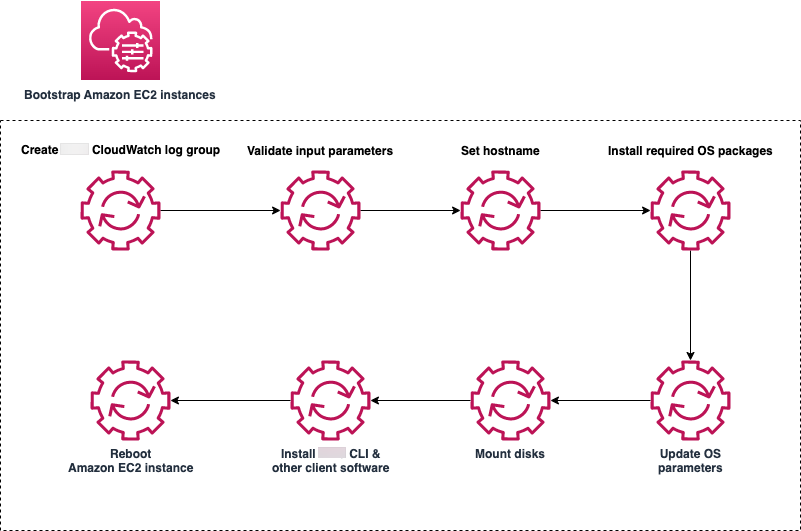
The SSM document accepts required and optional parameters. The code below is an example parameter section for bootstrapping an SAP HANA database instance or any SAP NetWeaver application server instance:
parameters:
AutomationAssumeRole:
type: String
description: "(Optional) The ARN of the role that allows Automation to perform the actions on your behalf. "
default: ''
InstanceId:
type: String
description: "(Required) The instance ids to bootstrap before SAP HANA installation"
default: ''
HostnameTagKey:
type: String
description: "(Required) The tag key where the hostname is stored"
default: 'Hostname'
DnsPrivateZoneName:
type: String
description: "(Optional) DNS Zone name to specify FQDN in hosts"
default: 'sapteam.net'
EfsFileSystemId:
type: String
description: (Required) The EFS file system id for /sapmnt folder
default: ‘fs-7df7edae’
MasterPassword:
type: String
description: '(Required) SAP NetWeaver Master Password'
default: ''
IniFile:
type: String
description: '(Required) Path to INI file'
default: '/sapmnt/software/sapinstall.params'
CloudWatchLogGroupName:
type: String
description: "(Required) Cloud Watch log group for the log output"
default: '/customer/SAP/dev-setup-logs'
The next section of the SSM document is the mainSteps section.
A composite SSM document is a custom document that performs a series of actions by running one or more secondary SSM documents. Composite documents promote infrastructure as code by allowing you to create a standard set of SSM documents for common tasks, such as bootstrapping software or domain-joining instances. For example, you can create a composite document with secondary SSM documents for each bootstrap item, as listed below:
-
Setting the hostname
-
Installing operating system packages for SAP HANA
-
Setting the operating system parameters for SAP HANA
-
Mounting disks for SAP HANA
-
Installing the Amazon Data Provider agent for SAP
Composite and secondary documents can be stored in Systems Manager, private and public GitHub repositories, or Amazon S3. They can be created in JSON or YAML. For more information, see Creating composite documents in the Amazon Systems Manager User Guide.
The code below shows the mainSteps section of the SSM document with the composite and secondary documents:
mainSteps:
- name: Prepare_logs
action: aws:runCommand
inputs:
DocumentName: d4h-prepare-sap-installation-logs
InstanceIds:
- '{{ InstanceId }}'
CloudWatchOutputConfig:
CloudWatchLogGroupName: '{{ CloudWatchLogGroupName }}'
CloudWatchOutputEnabled: True
- name: Set_hostname
action: aws:runCommand
inputs:
DocumentName: d4h-set-hostname
InstanceIds:
- '{{ InstanceId }}'
Parameters:
PrivateZone: '{{ DnsPrivateZoneName }}'
Hostname: '{{ Get_hostname.Hostname }}'
CloudWatchOutputConfig:
CloudWatchLogGroupName: '{{ CloudWatchLogGroupName }}'
CloudWatchOutputEnabled: True
- name: Install_Packages
action: aws:runCommand
inputs:
DocumentName: d4h-install-sap-packages
InstanceIds:
- '{{ InstanceId }}'
CloudWatchOutputConfig:
CloudWatchLogGroupName: '{{ CloudWatchLogGroupName }}'
CloudWatchOutputEnabled: True
- name: Set_OS_Parameters
action: aws:runCommand
inputs:
DocumentName: d4h-set-sap-hana-parameters
InstanceIds:
- '{{ InstanceId }}'
CloudWatchOutputConfig:
CloudWatchLogGroupName: '{{ CloudWatchLogGroupName }}'
CloudWatchOutputEnabled: True
- name: Mount_Disks
action: aws:runCommand
inputs:
DocumentName: d4h-mount-hana-disks
InstanceIds:
- '{{ InstanceId }}'
CloudWatchOutputConfig:
CloudWatchLogGroupName: '{{ CloudWatchLogGroupName }}'
CloudWatchOutputEnabled: True
- name: Install_Aws_Sap_Data_Provider
action: aws:runCommand
isCritical: false
inputs:
DocumentName: d4h-install-sap-aws-data-provider
InstanceIds:
- '{{ InstanceId }}'
CloudWatchOutputConfig:
CloudWatchLogGroupName: '{{ CloudWatchLogGroupName }}'
CloudWatchOutputEnabled: True
Install the SAP HANA database
After you bootstrap the Amazon EC2 instances, you must install the SAP HANA database. For this installation, you can store the SAP HANA master password in the SSM document Parameter Store or use it as an input to the SSM document and reference it in the passfile.xml file.
The code below is an example SSM document for an SAP HANA installation:
mainSteps:
- action: "aws:runShellScript"
name: "Run_installer"
inputs:
runCommand:
- #!/bin/bash
- HANA_MEDIA=`find /software/hana -name "DATA_UNITS"`
- if [ -z "$HANA_MEDIA" ]
- then
- echo "Could not find the DATA_UNITS folder in /software/hana. Check if everything was downloaded successfully. Exiting..." | tee -a $SSM_LOG_FILE
- exit 1
- fi
- PASSFILE=$HANA_MEDIA/../passfile.xml
- chmod +x $HANA_MEDIA/HDB_LCM_LINUX_X86_64/hdblcm
- HOSTNAME=`(hostname)`
- INSTANCE=`(instancenumber)`
- SID=`echo "{{sid}}" | tr a-z A-Z`
- echo "Executing installation from $HANA_MEDIA/HDB_LCM_LINUX_X86_64/hdblcm for SID $SID, instance $INSTANCE, hostname $HOSTNAME..."
- cat $PASSFILE | $HANA_MEDIA/HDB_LCM_LINUX_X86_64/hdblcm --action=install --components=client,server --batch --autostart=1 -sid=$SID --hostname=$HOSTNAME --number=$INSTANCE --read_password_from_stdin=xml | tee -a $SSM_LOG_FILE
- echo "`date` Installation finished. Please check logs..." | tee -a $SSM_LOG_FILE
- rm $INIFILE
Install SAP
Installing SAP includes ABAP SAP Central Services (ASCS), the database instance, and the primary and additional application server installation.
First, you create a parameter file with the required parameters. Refer to the SAP installation guide for the parameters that are specific to your installation. The code below is an example parameter file:
mainSteps:
- action: "aws:runShellScript"
name: "Prepare_sapinstall_ini"
inputs:
runCommand:
- #!/bin/bash
- SAPINSTALL_INI_FILE={{ IniFile }}
- SID=`echo "{{Sid}}" | tr a-z A-Z`
- SAPSYSUID=`sapsysuid`
- SIDADMUID=`sidadmuid`
- SWTARGET=/sapmnt/software/
- DOMAINNAME={{ DnsPrivateZoneName }}
- HOSTNAME=`hostname`
- FQDN=${LHOSTNAME}.${DOMAINNAME}
- sed -i "s|default_scsVirtualHostname|${HOSTNAME}|g" ${SAPINSTALL_INI_FILE}
- sed -i "s|default_scsInstanceNumber|00|g" ${SAPINSTALL_INI_FILE}
- sed -i "s|default_ssmpass|{{ MasterPassword }}|g" ${SAPINSTALL_INI_FILE}
- sed -i "s|default_sid|${SID}|g" ${SAPINSTALL_INI_FILE}
- sed -i "s|default_fqdn|${DOMAINNAME}|g" ${SAPINSTALL_INI_FILE}
- sed -i "s|default_sapsysGID|${SAPSYSUID}|g" ${SAPINSTALL_INI_FILE}
- sed -i "s|default_AdmUID|${SIDADMUID}|g" ${SAPINSTALL_INI_FILE}
- sed -i "s|default_downloadBasket|${SWTARGET}|g" ${SAPINSTALL_INI_FILE}
- echo '`date` Prepared the Ini File:...' | tee -a $SSM_LOG_FILE
The next step is to start the installation using the SAP silent, or unattended, installation mode, referring to the parameter file as in the example code below:
mainSteps:
- action: "aws:runShellScript"
name: "Execute_installation"
inputs:
runCommand:
- #!/bin/bash
- echo '`date` Starting the Installation process...' | tee -a $
- SYSTEMNUMBER=`systemnumber`
- SAPAliasName=`hostname`
- SWPMFILE=`find /sapmnt/software/SWPM-SUM/ -name SWPM*SAR`
- chmod 775 /sapmnt/software/utils/sapcar
- /sapmnt/software/utils/sapcar -xvf $SWPMFILE -R /sapmnt/software/SWPM
- chmod 755 /sapmnt/software/SWPM/sapinst
- cd /sapmnt/software/SWPM
- ./sapinst SAPINST_INPUT_PARAMETERS_URL=/sapmnt/software/sapinstall.params SAPINST_EXECUTE_PRODUCT_ID={{ProductId}} SAPINST_USE_HOSTNAME=${SAPAliasName} SAPINST_SKIP_DIALOGS="true" SAPINST_START_GUISERVER=false | tee -a $SSM_LOG_FILE
You can add additional sections in the SSM document to validate the SAP installation by checking the SAP process running on the host and sending the results to the SSM document log file. The following code is an example of how to do this:
- action: "aws:runShellScript"
name: "Validate_Installation"
inputs:
runCommand:
- #!/bin/bash
- sid=`echo {{ Sid }} | tr '[:upper:]' '[:lower:]'}`
- SID=`echo {{ Sid }} | tr '[:lower:]' '[:upper:]'}`
- HOSTNAME=`hostname`
- SIDADM=${sid}adm
- su - $SIDADM -c "stopsap $HOSTNAME" | tee -a $SSM_LOG_FILE
- su - $SIDADM -c "startsap $HOSTNAME" | tee -a $SSM_LOG_FILE
- sleep 15
- _SAP_UP=$(netstat -an | grep 3200 | grep tcp | grep LISTEN | wc -l )
- echo "This is the value of SAP_UP - $_SAP_UP" | tee -a $SSM_LOG_FILE
- if [ "$_SAP_UP" -eq 1 ]
- then
- echo "$(date) __ done installing ASCS." | tee -a $SSM_LOG_FILE
- exit 0
- else
- echo "$(date) __ ASCS could not be installed successfully. Fix the issue and rerun the automation" | tee -a $SSM_LOG_FILE
- exit 1
- fi
- action: "aws:runShellScript"
name: "Save_services_file"
inputs:
runCommand:
- #!/bin/bash
- grep -i sap /etc/services > /sapmnt/services
- if [ -s /sapmnt/services ]
- then
- echo "Services file copied to sapmnt" | tee -a $SSM_LOG_FILE
- exit 0
- else
- echo "Services file could not be copied" | tee -a $SSM_LOG_FILE
- exit 1
- fi
Tag the Systems Manager document
A tag is a label that you assign to an Amazon resource. Each tag consists of a key and a value, both of which you define. For an overview of tagging Systems Manager resources, see Tagging Systems Manager resources in the Amazon Systems Manager User Guide.
For detailed instructions on how to tag SSM documents, see Tagging Systems Manager documents in the Amazon Systems Manager User Guide.
Example - tags and access management
You can use tagging for a variety of purposes. For example, if you’re using Amazon Identity and Access Management (IAM), you can control which users in your account can create, edit, or delete tags, and you can implement attribute-based access control (ABAC). For more information, see Grant permission to tag resources during creation and Control access to Amazon EC2 resources using resource tags in the Amazon Elastic Compute Cloud User Guide for Linux Instances.
Example - tags and billing
You can use tags to organize your Amazon bill in a way that reflects your cost structure. To do this, sign up to get your Amazon account bill with tag key values included. For more information about setting up a cost allocation report with tags, see Monthly cost allocation report in the Amazon Billing User Guide. To see the cost of your combined resources, you can organize your billing information based on resources that have the same tag key values. For example, you can tag several resources with a specific application name, and then organize your billing information to see the total cost of that application across several services. For more information, see Using cost allocation tags in the Amazon Billing User Guide.