AWSSupport-TroubleshootEC2InstanceConnect
Description
AWSSupport-TroubleshootEC2InstanceConnect automation helps analyze and detect
errors preventing the connection to an Amazon Elastic Compute Cloud (Amazon EC2) instance using Amazon EC2
Instance Connect. It identifies issues caused by an unsupported Amazon Machine
Image (AMI), missing OS-level package installation or configuration, missing Amazon Identity and Access Management
(IAM) permissions, or network configuration issues.
How does it work?
The runbook takes the Amazon EC2 instance ID, username, connection mode, source IP CIDR, SSH port, and Amazon Resource Name (ARN) for the IAM role or user experiencing issues with Amazon EC2 Instance Connect. It then checks the prerequisites for connecting to an Amazon EC2 instance using Amazon EC2 Instance Connect:
-
The instance is running and in a healthy state.
-
The instance is located in an Amazon region supported by Amazon EC2 Instance Connect.
-
AMI of the instance is supported by Amazon EC2 Instance Connect.
-
The instance can reach the Instance Metadata Service (IMDSv2).
-
Amazon EC2 Instance Connect package is properly installed and configured at the OS level.
-
The network configuration (security groups, network ACL, and route table rules) allows connection to the instance through Amazon EC2 Instance Connect.
-
The IAM role or user that's used to leverage Amazon EC2 Instance Connect has access to push keys to the Amazon EC2 instance.
Important
-
To check the instance AMI, IMDSv2 reachability, and Amazon EC2 Instance Connect package installation, the instance must be SSM managed. Otherwise, it skips those steps. For more information, see Why is my Amazon EC2 instance not displaying as a managed node.
-
The network check will only detect if security group and network ACL rules block traffic when SourceIpCIDR is provided as an input parameter. Otherwise, it will only display SSH-related rules.
-
Connections using Amazon EC2 Instance Connect Endpoint are not validated in this runbook.
-
For private connections, the automation does not check if the SSH client is installed on the source machine and if it can reach the instance's private IP address.
Document type
Automation
Owner
Amazon
Platforms
Linux
Parameters
Required IAM permissions
The AutomationAssumeRole parameter requires the following actions to
use the runbook successfully.
-
ec2:DescribeInstances -
ec2:DescribeSecurityGroups -
ec2:DescribeNetworkAcls -
ec2:DescribeRouteTables -
ec2:DescribeInternetGateways -
iam:SimulatePrincipalPolicy -
ssm:DescribeInstanceInformation -
ssm:ListCommands -
ssm:ListCommandInvocations -
ssm:SendCommand
Instructions
Follow these steps to configure the automation:
-
Navigate to the
AWSSupport-TroubleshootEC2InstanceConnectin the Amazon Systems Manager console. -
Select Execute automation.
-
For the input parameters, enter the following:
-
InstanceId (Required):
The ID of the target Amazon EC2 instance that you could not connect to using Amazon EC2 Instance Connect.
-
AutomationAssumeRole (Optional):
The ARN of the IAM role that allows Systems Manager Automation to perform the actions on your behalf. If no role is specified, Systems Manager Automation uses the permissions of the user who starts this runbook.
-
Username (Required):
The username used to connect to the Amazon EC2 instance using Amazon EC2 Instance Connect. It is used to evaluate if IAM access is granted for this particular user.
-
EC2InstanceConnectRoleOrUser (Required):
The ARN of the IAM role or user that is leveraging Amazon EC2 Instance Connect to push keys to the instance.
-
SSHPort (Optional):
The SSH port configured on the Amazon EC2 instance. Default value is
22. The port number must be between1-65535. -
SourceNetworkType (Optional):
The network access method to the Amazon EC2 instance:
-
Browser: You connect from the Amazon Management Console.
-
Public: You connect to the instance located in a public subnet over the internet (for example, your local computer).
-
Private: You connect through the instance's private IP address.
-
-
SourceIpCIDR (Optional):
The source CIDR that includes the IP address of the device (such as your local computer) you will log from using Amazon EC2 Instance Connect. Example: 172.31.48.6/32. If no value is provided with public or private access mode, the runbook will not evaluate if the Amazon EC2 instance security group and network ACL rules allow SSH traffic. It will display SSH-related rules instead.
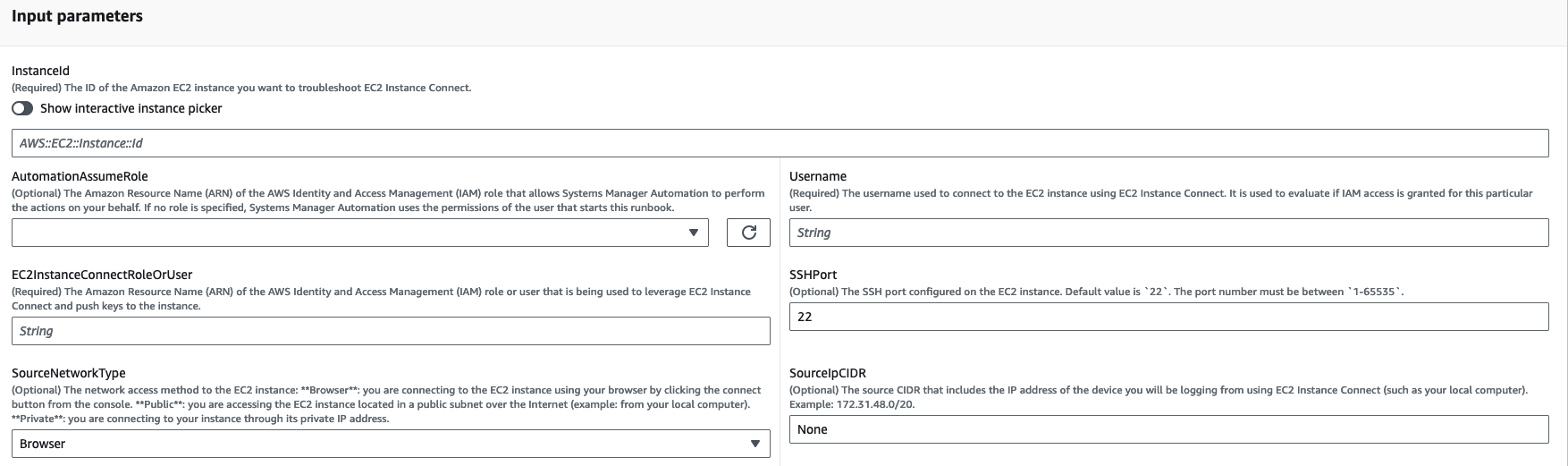
-
-
Select Execute.
-
The automation initiates.
-
The document performs the following steps:
-
AssertInitialState:
Ensures that the Amazon EC2 instance status is running. Otherwise, the automation ends.
-
GetInstanceProperties:
Gets the current Amazon EC2 instance properties (PlatformDetails, PublicIpAddress, VpcId, SubnetId and MetadataHttpEndpoint).
-
GatherInstanceInformationFromSSM:
Gets the Systems Manager instance's ping status and operating system details if the instance is SSM managed.
-
CheckIfAWSRegionSupported:
Checks if the Amazon EC2 instance is located in an Amazon EC2 Instance Connect supported Amazon region.
-
BranchOnIfAWSRegionSupported:
Continues the execution if the Amazon Region is supported by Amazon EC2 Instance Connect. Otherwise, it creates the output and exits the automation.
-
CheckIfInstanceAMIIsSupported:
Checks if the AMI associated with the instance is supported by Amazon EC2 Instance Connect.
-
BranchOnIfInstanceAMIIsSupported:
If the instance AMI is supported, it performs the OS-level checks, like metadata reachability and Amazon EC2 Instance Connect package installation and configuration. Otherwise, it checks if HTTP metadata is enabled using Amazon API, then advances to the network check step.
-
CheckIMDSReachabilityFromOs:
Runs a Bash script on the target Amazon EC2 Linux instance to check if it is able to reach the IMDSv2.
-
CheckEICPackageInstallation:
Runs a Bash script on the target Amazon EC2 Linux instance to check if the Amazon EC2 Instance Connect package is properly installed and configured.
-
CheckSSHConfigFromOs:
Runs a Bash script on the target Amazon EC2 Linux instance to check if the configured SSH port matches the input parameter `SSHPort.`
-
CheckMetadataHTTPEndpointIsEnabled:
Checks if the instance metadata service HTTP endpoint is enabled.
-
CheckEICNetworkAccess:
Checks if the network configuration (security groups, network ACL, and route table rules) allows connection to the instance through Amazon EC2 Instance Connect.
-
CheckIAMRoleOrUserPermissions:
Checks if the IAM role or user used to leverage Amazon EC2 Instance Connect has access to push keys to the Amazon EC2 instance using the provided username.
-
MakeFinalOutput:
Consolidates the output of all previous steps.
-
-
After completed, review the Outputs section for the detailed results of the execution:
Execution where the target instance has all required prerequisites:
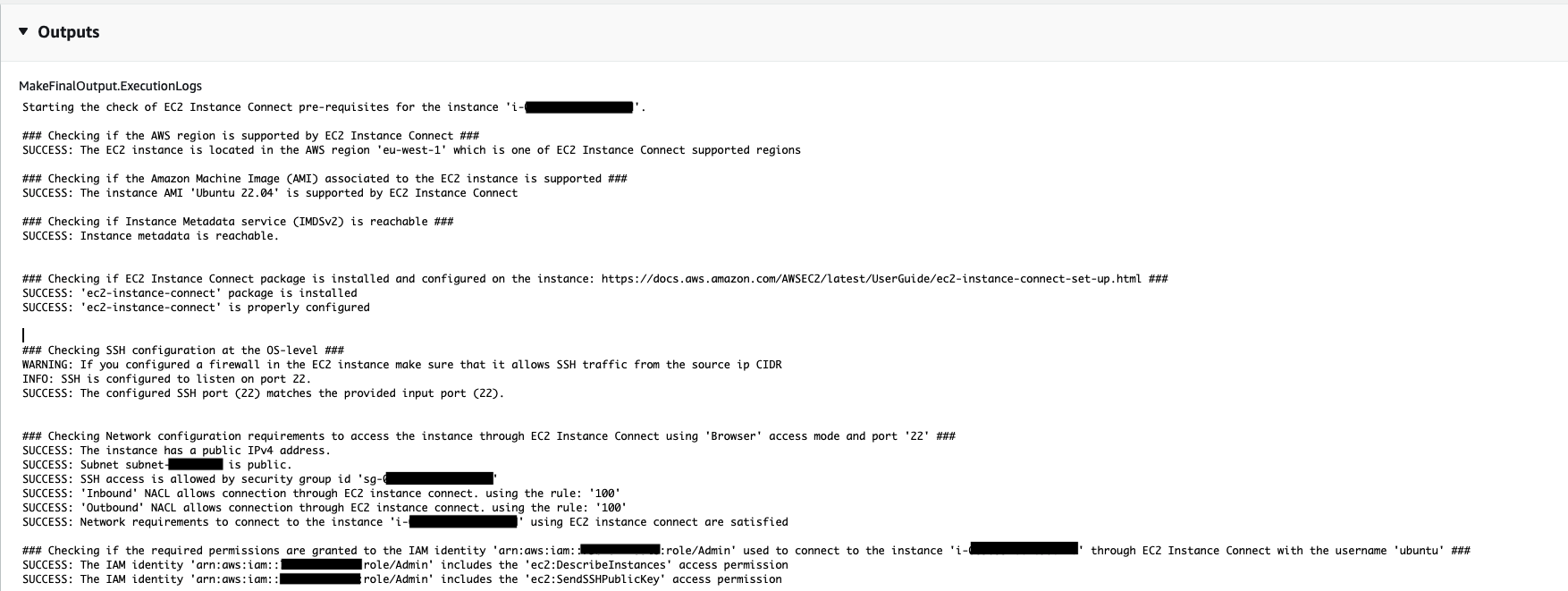
Execution where the AMI of the target instance is not supported:

References
Systems Manager Automation
Amazon service documentation