AWSSupport-ValidateFSxWindowsADConfig
Description
The AWSSupport-ValidateFSxWindowsADConfig runbook is used to validate the
self-managed Active Directory (AD) configuration of an Amazon FSx for Windows File Server
How does it work?
The runbook AWSSupport-ValidateFSxWindowsADConfig executes the Amazon FSx
validation script on the temporary Amazon Elastic Compute Cloud (Amazon EC2) Windows instance launched by the
runbook on the Amazon FSx subnet. The script performs multiple checks to validate the network
connectivity to self-managed AD/DNS servers and permissions of the Amazon FSx service account.
The runbook can validate a failed or misconfigured Amazon FSx for Windows File Server or create a new
Amazon FSx for Windows File Server with self-managed AD.
By default, the runbook creates the Amazon EC2 Windows instance, security group for Amazon Systems Manager
(SSM) access, Amazon Identity and Access Management (IAM) role and policy using Amazon CloudFormation on the Amazon FSx subnet. If you
want to run the script on an existing Amazon EC2 instance, provide the ID in the parameter
InstanceId. On successful execution, it deletes the CloudFormation resources.
However, to retain the resources, set the RetainCloudFormationStack parameter
to true.
The CloudFormation template creates an IAM role on your behalf with required permissions to
attach to the Amazon EC2 instance to run the Amazon FSx validation script. To specify an existing
IAM instance profile for the temporary instance, use the InstanceProfileName
parameter. The associated IAM role must contain the following permissions:
-
ec2:DescribeSubnetsandec2:DescribeVpcspermissions and the Amazon Managed PolicyAmazonSSMManagedInstanceCore. -
Permissions to get the Amazon FSx service account username and password from Systems Manager by calling the
GetSecretValueAPI. -
Permissions to put object in the Amazon Simple Storage Service (Amazon S3) bucket for the script output.
Prerequisites
The subnet where the temporary Amazon EC2 instance is created (or the existing instance
provided in the InstanceId parameter) must allow access to the Amazon Systems Manager,
Amazon Secrets Manager, and Amazon S3 endpoints in order to run the AmazonFSxADValidation script
using SSM Run Command.
Amazon Secrets Manager setup
The validation script connects to the Microsoft AD domain by retrieving the Amazon FSx service
account username and password with a runtime call to Secrets Manager. Follow the steps in Create an
Amazon Secrets Manager secret to create a new Secrets Manager secret. Make sure that the username
and password are stored using a key/value pair in the format
{"username":"EXAMPLE-USER","password":"EXAMPLE-PASSWORD"}". Refer to Authentication and access control for Amazon Secrets Manager for information about securing
access to secrets.
For more information about the tool, refer to the TROUBLESHOOTING.md and
README.md files in the AmazonFSxADValidation file.
Runbook execution
Execute the runbook with Amazon FSx ID or AD parameters. Following is the runbook workflow:
-
Gets the parameters from the Amazon FSx ID or uses the input AD parameters.
-
Creates the temporary validation Amazon EC2 Windows instance on the Amazon FSx subnet, security group for SSM access, IAM role and policy (conditional) using CloudFormation. If the
InstanceIdparameter is specified, it is used. -
Downloads and executes the validation script on the target Amazon EC2 instance in Amazon FSx primary subnet.
-
Provides the AD validation result code in the automation output. Additionally, the complete script output is uploaded to the Amazon S3 bucket.
Document type
Automation
Owner
Amazon
Platforms
Windows
Parameters
Required IAM permissions
The AutomationAssumeRole parameter requires the following actions to
use the runbook successfully.
-
cloudformation:CreateStack -
cloudformation:DeleteStack -
cloudformation:DescribeStacks -
cloudformation:DescribeStackResources -
cloudformation:DescribeStackEvents -
ec2:CreateTags -
ec2:RunInstances -
ec2:TerminateInstances -
ec2:CreateLaunchTemplate -
ec2:DeleteLaunchTemplate -
ec2:DescribeSubnets -
ec2:DescribeSecurityGroups -
ec2:DescribeImages -
ec2:DescribeInstances -
ec2:DescribeLaunchTemplates -
ec2:DescribeLaunchTemplateVersions -
ec2:CreateSecurityGroup -
ec2:DeleteSecurityGroup -
ec2:RevokeSecurityGroupEgress -
ec2:AuthorizeSecurityGroupEgress -
iam:CreateRole -
iam:CreateInstanceProfile -
iam:GetInstanceProfile -
iam:getRolePolicy -
iam:DeleteRole -
iam:DeleteInstanceProfile -
iam:AddRoleToInstanceProfile -
iam:RemoveRoleFromInstanceProfile -
iam:AttachRolePolicy -
iam:DetachRolePolicy -
iam:PutRolePolicy -
iam:DeleteRolePolicy -
iam:GetRole -
iam:PassRole -
ssm:SendCommand -
ssm:StartAutomationExecution -
ssm:DescribeInstanceInformation -
ssm:DescribeAutomationExecutions -
ssm:GetDocument -
ssm:GetAutomationExecution -
ssm:DescribeAutomationStepExecutions -
ssm:ListCommandInvocations -
ssm:GetParameters -
ssm:ListCommands -
ssm:GetCommandInvocation -
fsx:DescribeFileSystems -
ds:DescribeDirectories -
s3:GetEncryptionConfiguration -
s3:GetBucketPublicAccessBlock -
s3:GetAccountPublicAccessBlock -
s3:GetBucketPolicyStatus -
s3:GetBucketAcl -
s3:GetBucketLocation
Example IAM Policy for the Automation Assume Role
Instructions
Follow these steps to configure the automation:
-
Navigate to
AWSSupport-ValidateFSxWindowsADConfigin Systems Manager under Documents. -
Select Execute automation.
-
To validate self-managed AD with an existing failed or misconfigured Amazon FSx, enter the following parameters:
-
AutomationAssumeRole (Optional):
The Amazon Resource Name (ARN) of the Amazon Identity and Access Management (IAM) role that allows Systems Manager Automation to perform the actions on your behalf. If no role is specified, Systems Manager Automation uses the permissions of the user who starts this runbook.
-
FSxId (Conditional):
The Amazon FSx for Windows File Server ID. This is required to validate existing failed or misconfigured Amazon FSx.
-
SecretArn (Required):
The ARN of your Secrets Manager secret containing the Amazon FSx service account username and password. Make sure that the username and password are stored using a key/value pair in the format
{"username":"EXAMPLE-USER","password":"EXAMPLE-PASSWORD"}. The CloudFormation stack creates the validation instance with permissions to performGetSecretValueto this ARN. -
FSxSecurityGroupId (Required):
The security group ID for the Amazon FSx for Windows File Server.
-
BucketName (Required):
The Amazon S3 bucket to upload the validation results to. Make sure that the bucket is configured with server-side encryption (SSE) and the bucket policy does not grant unnecessary read/write permissions to parties that do not need to access the logs. Also make sure that the Amazon EC2 Windows instance has necessary access to the Amazon S3 bucket.
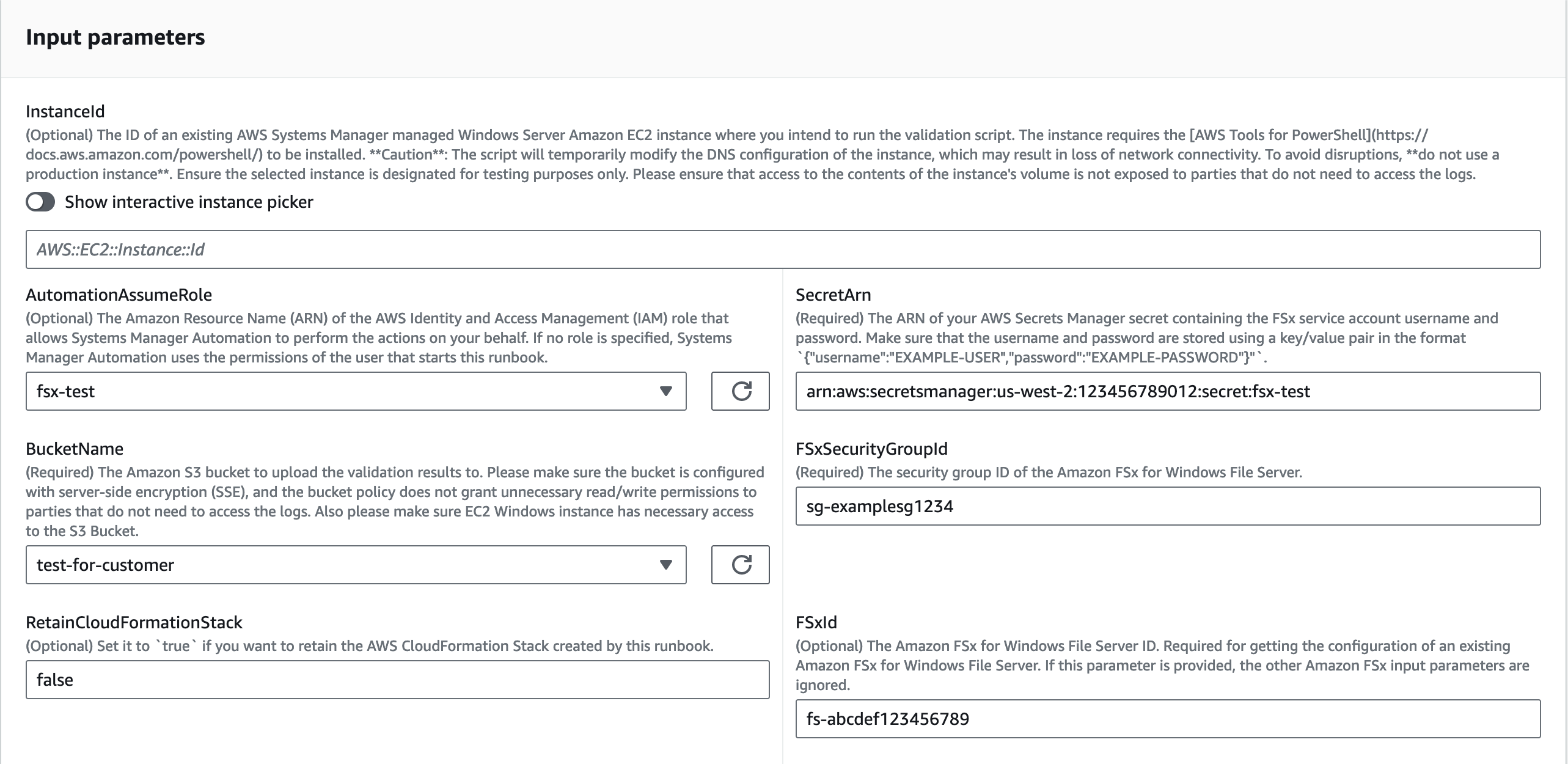
-
-
To validate self-managed AD configuration for a new Amazon FSx creation, enter the following parameters:
-
AutomationAssumeRole (Optional):
The Amazon Resource Name (ARN) of the Amazon Identity and Access Management (IAM) role that allows Systems Manager Automation to perform the actions on your behalf. If no role is specified, Systems Manager Automation uses the permissions of the user who starts this runbook.
-
SecretArn (Required):
The ARN of your Secrets Manager secret containing the Amazon FSx service account username and password. Make sure that the username and password are stored using a key/value pair in the format
{"username":"EXAMPLE-USER","password":"EXAMPLE-PASSWORD"}. The CloudFormation stack creates the validation instance with permissions to performGetSecretValueto this ARN. -
FSxSecurityGroupId (Required):
The security group ID for the Amazon FSx for Windows File Server.
-
BucketName (Required):
The Amazon S3 bucket to upload the validation results to. Make sure that the bucket is configured with server-side encryption (SSE) and the bucket policy does not grant unnecessary read/write permissions to parties that do not need to access the logs. Also make sure that the Amazon EC2 Windows instance has necessary access to the Amazon S3 bucket.
-
FSxPreferredSubnetId (Conditional):
The Amazon FSx for Windows File Server preferred subnet.
-
DomainName (Conditional):
The fully qualified domain name of your self-managed Microsoft AD domain.
-
DnsIpAddresses (Conditional):
A list of up to two DNS server or domain controller IP addresses in your self-managed AD domain. For up to two IPs, enter them separated by a comma.
-
FSxAdminsGroup (Conditional):
The Amazon FSx for Windows File Server delegated file system administrators group. By default, this is
Domain Admins. -
FSxOrganizationalUnit (Conditional):
The Organizational Unit (OU) within which you want to join your file system. Provide the distinguished path name of the OU. Example:
OU=org,DC=example,DC=com.
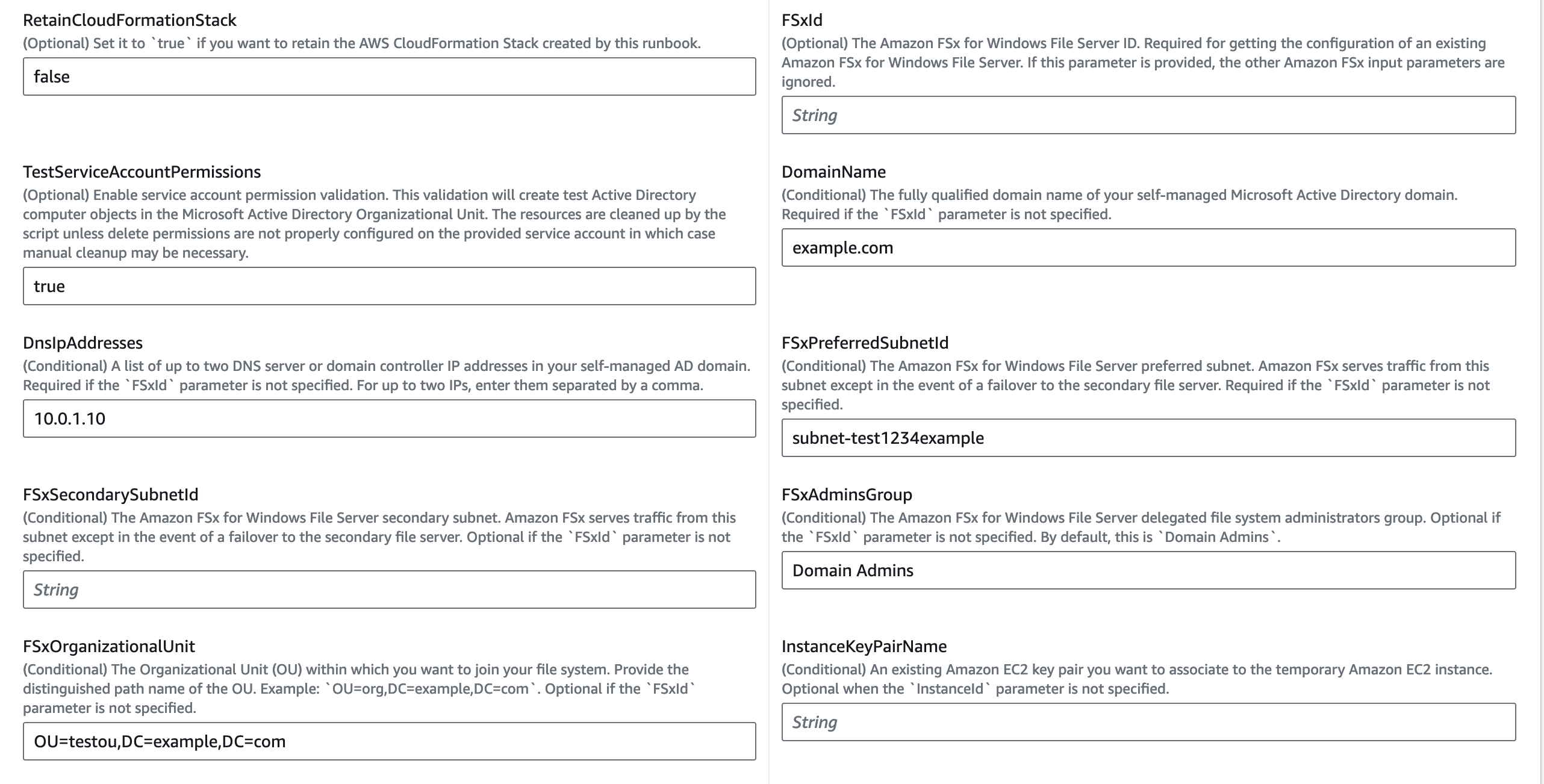
-
-
Select Execute.
-
The automation initiates.
-
The document performs the following steps:
-
CheckBucketPublicStatus (aws:executeScript):
Checks if the target Amazon S3 bucket potentially grants read and/or write public access to its objects.
-
BranchOnInputParameters (aws:branch):
Branches on the provided input parameters such as Amazon FSx ID or Amazon FSx parameters.
-
AssertFileSystemTypeIsWindows (aws:assertAwsResourceProperty):
If Amazon FSx ID is provided, validates the file system type is Amazon FSx for Windows File Server.
-
GetValidationInputs (aws:executeScript):
Returns the self-managed Microsoft AD configuration required by the CloudFormation template to create the Amazon EC2 instance.
-
BranchOnInstanceId (aws:branch):
Branches on the provided input
InstanceId. IfInstanceIdis provided, the validation script runs on the target Amazon EC2 instance from automationstep:RunValidationScript. -
CreateEC2InstanceStack (aws:createStack):
Creates the Amazon EC2 instance in the preferred subnet using Amazon CloudFormation where the
AmazonFSxADValidationtool will be executed -
DescribeStackResources (aws:executeAwsApi):
Describes the CloudFormation stack to get the temporary Amazon EC2 instance ID.
-
WaitForEC2InstanceToBeManaged (aws:waitForAwsResourceProperty):
Waits until the Amazon EC2 instance is managed by Systems Manager in order to run the validation script using SSM Run Command.
-
GetAmazonFSxADValidationAttachment (aws:executeAwsApi):
Gets the
AmazonFSxADValidationtool URL from the runbook attachments. -
RunValidationScript (aws:runCommand):
Runs the
AmazonFSxADValidationtool on the temporary Amazon EC2 instance and stores the result in the Amazon S3 bucket specified in theBucketNameparameter. -
DescribeErrorsFromStackEvents (aws:executeScript):
Describes the CloudFormation stack events if the runbooks fails to create the stack.
-
BranchOnRetainCloudFormationStack (aws:branch):
Branches on the
RetainCloudFormationStackandInstanceIdparameters to determine if the CloudFormation stack should be deleted. -
DeleteCloudFormationStack (aws:deleteStack):
Deletes the Amazon CloudFormation stack.
-
-
After completed, review the Outputs section for the results of the execution:
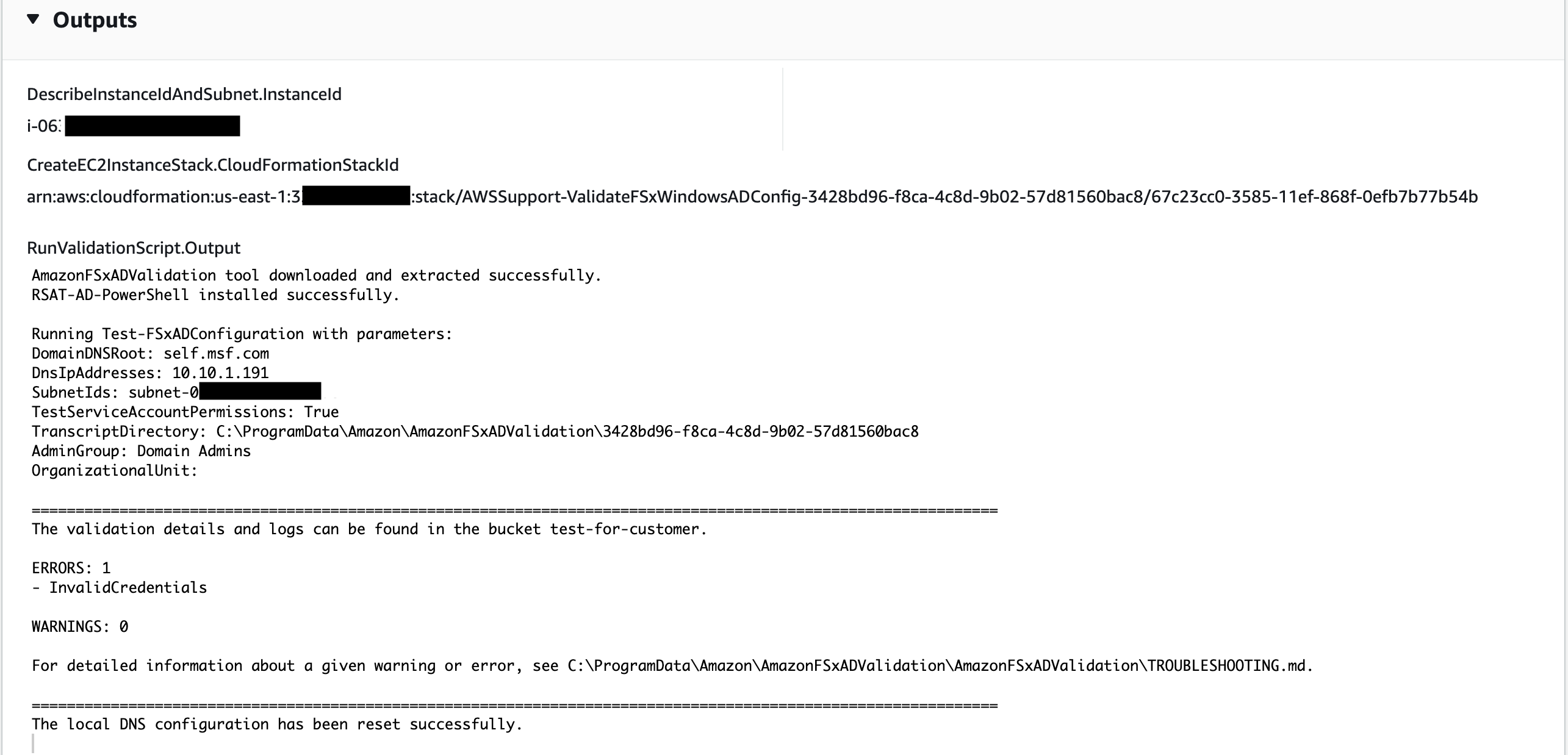
The runbook will upload the results of the validation script execution to the Amazon S3 bucket.
References
Systems Manager Automation
Amazon service documentation