Amazon Systems Manager Change Manager is no longer open to new customers. Existing customers can continue to use the service as normal. For more information, see Amazon Systems Manager Change Manager availability change.
Analyzing operational insights to reduce OpsItems
OpsCenter operational insights display information about duplicate OpsItems. OpsCenter automatically analyzes OpsItems in your account and generates three types of insights. You can view this information in the Operational insights section of the OpsCenter Summary tab.
-
Duplicate OpsItems – An insight is generated when eight or more OpsItems have the same title for the same resource.
-
Most common titles – An insight is generated when more than 50 OpsItems have the same title.
-
Resources generating the most OpsItems – An insight is generated when an Amazon resource has more than 10 open OpsItems. These insights and their corresponding resources are displayed in the Resources generating the most OpsItems table on the OpsCenter Summary tab. Resources are listed in decreasing order of OpsItem count.
Note
OpsCenter creates Resources generating the most OpsItems insights for the following resource types:
-
Amazon Elastic Compute Cloud (Amazon EC2) instances
-
Amazon EC2 security groups
-
Amazon EC2 Auto Scaling group
-
Amazon Relational Database Service (Amazon RDS) database
-
Amazon RDS cluster
-
Amazon Lambda function
-
Amazon DynamoDB table
-
Elastic Load Balancing load balancer
-
Amazon Redshift cluster
-
Amazon Certificate Manager certificate
-
Amazon Elastic Block Store volume
OpsCenter enforces a limit of 15 insights per type. If a type reaches this limit, OpsCenter stops displaying more insights for that type. To view additional insights, you must resolve all OpsItems associated with an OpsInsight of that type. If a pending insight is prevented from being displayed in the console because of the 15-insight limit, that insight becomes visible after another insight is closed.
When you choose an insight, OpsCenter displays information about the affected OpsItems and resources. The following screenshot shows an example with the details of a duplicate OpsItem insight.
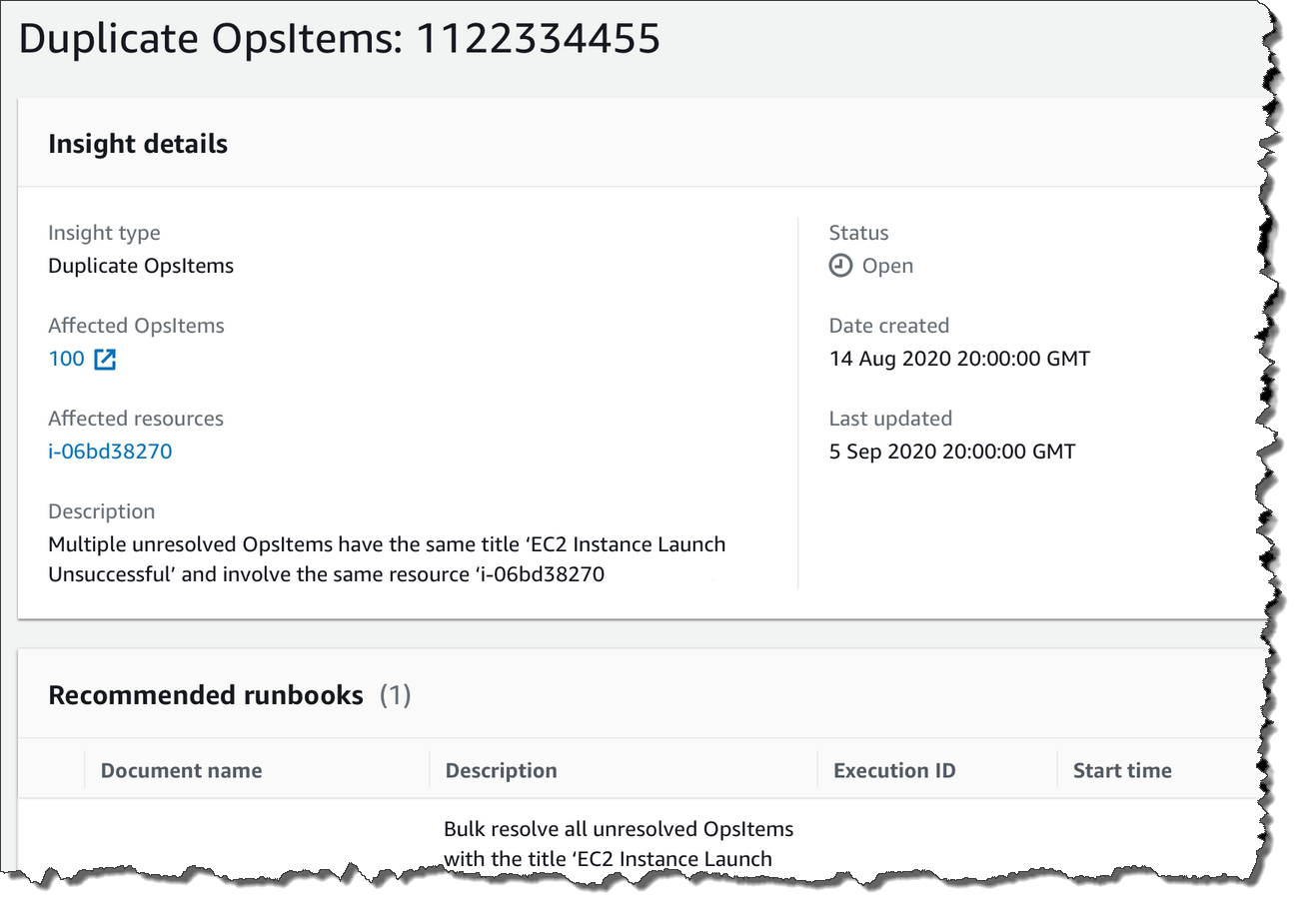
Operational insights are turned off by default. For more information about working with operational insights, see the following topics.
Topics
Enabling operational insights
You can enable operational insights on the OpsCenter page
in the Systems Manager console. When you enable operational insights, Systems Manager creates an
Amazon Identity and Access Management (IAM) service-linked role called
AWSServiceRoleForAmazonSSM_OpsInsights. A service-linked role
is a unique type of IAM role that is linked directly to Systems Manager. Service-linked
roles are predefined and include all the permissions that the service requires
to call other Amazon Web Services services on your behalf. For more information about the
AWSServiceRoleForAmazonSSM_OpsInsights service-linked role, see
Using roles to create operational insight OpsItems in Systems Manager OpsCenter.
Note
Note the following important information:
-
Your Amazon Web Services account is charged for operational insights. For more information, see Amazon Systems Manager Pricing
. -
OpsCenter periodically refreshes insights using a batch process. This means the list of insights displayed in OpsCenter might be out of sync.
Use the following procedure to enable and view operational insights in OpsCenter.
To enable and view operational insights
Open the Amazon Systems Manager console at https://console.amazonaws.cn/systems-manager/
. -
In the navigation pane, choose OpsCenter.
-
In the Operational insight is available message box, choose Enable. If you don't see this message, scroll down to the Operational insights section and choose Enable.
-
After you enable this feature, on the Summary tab, scroll down to the Operational insights section.
-
To view a filtered list of insights, choose the link beside Duplicate OpsItems, Most common titles, or Resources generating the most OpsItems. To view all insights, choose View all operational insights.
-
Choose an insight ID to view more information.
Resolving duplicate OpsItems based on insights
To resolve insights, you must first resolve all OpsItems associated with an
insight. You can use the AWS-BulkResolveOpsItemsForInsight runbook
to resolve OpsItems associated with an insight.
To help you resolve duplicate OpsItems and reduce the number of OpsItems created by a source, Systems Manager provides the following automation runbooks:
-
The
AWS-BulkResolveOpsItemsrunbook resolves OpsItems that match a specified filter. -
The
AWS-AddOpsItemDedupStringToEventBridgeRulerunbook adds a deduplication string for all OpsItem targets that are associated with a specific Amazon EventBridge rule. This runbook doesn't add a deduplication string if a rule already has one. -
The
AWS-DisableEventBridgeRuleturns off a rule in EventBridge if the rule is generating dozens or hundreds of OpsItems.
To resolve an operational insight
Open the Amazon Systems Manager console at https://console.amazonaws.cn/systems-manager/
. -
In the navigation pane, choose OpsCenter.
-
On the Overview tab, scroll down to Operational insights.
-
Choose View all operational insights.
-
Choose an insight ID to view more information.
-
Choose a runbook and choose Execute.
Disabling operational insights
When you turn off operational insights, the system stops creating new insights and stops displaying insights in the console. Any active insights remain unchanged in the system, although you won't see them displayed in the console. If you enable this feature again, the system displays previously unresolved insights and starts creating new insights. Use the following procedure to turn off operational insights.
To turn off operational insights
Open the Amazon Systems Manager console at https://console.amazonaws.cn/systems-manager/
. -
In the navigation pane, choose OpsCenter.
-
Choose Settings.
-
In the Operational insights section, choose Edit and then toggle the Disable option.
-
Choose Save.