Amazon Systems Manager Change Manager is no longer open to new customers. Existing customers can continue to use the service as normal. For more information, see Amazon Systems Manager Change Manager availability change.
What is the unified console?
The unified Systems Manager console is a consolidated experience that combines various tools to help you complete common node tasks across multiple Amazon Web Services accounts and Amazon Web Services Regions in an Amazon Organizations organization, or a single account and Region. Nodes can be EC2 instances, hybrid servers, or servers running in a multicloud environment. In the unified console, you're provided with detailed insights to your nodes. You can generate reports for your nodes, diagnose and remediate common issues that prevent nodes from reporting as managed by Systems Manager, like connectivity issues.
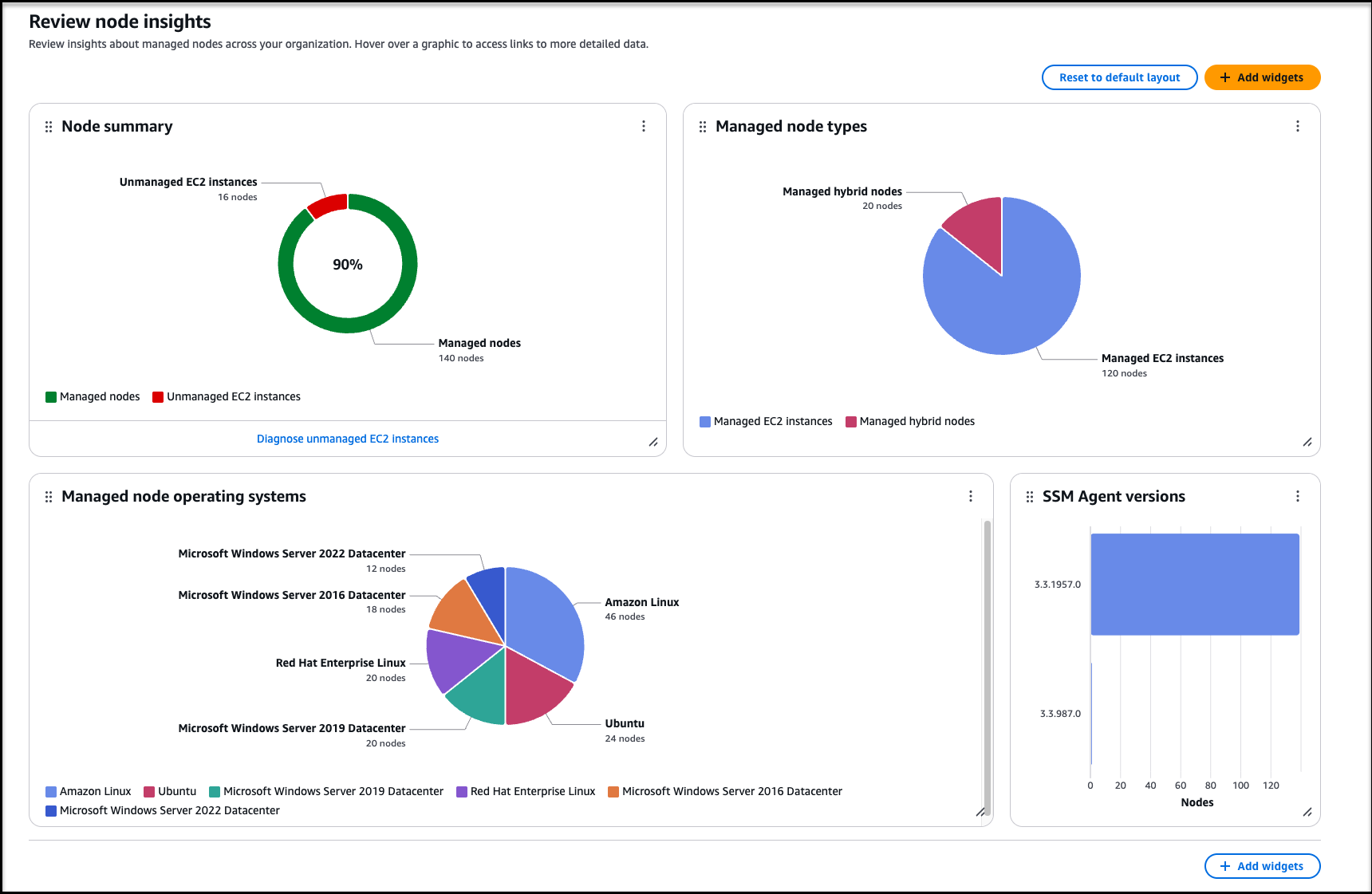
In addition to summaries about your nodes on the Review node insights page, you can view specific details about a node from the Explore nodes page.
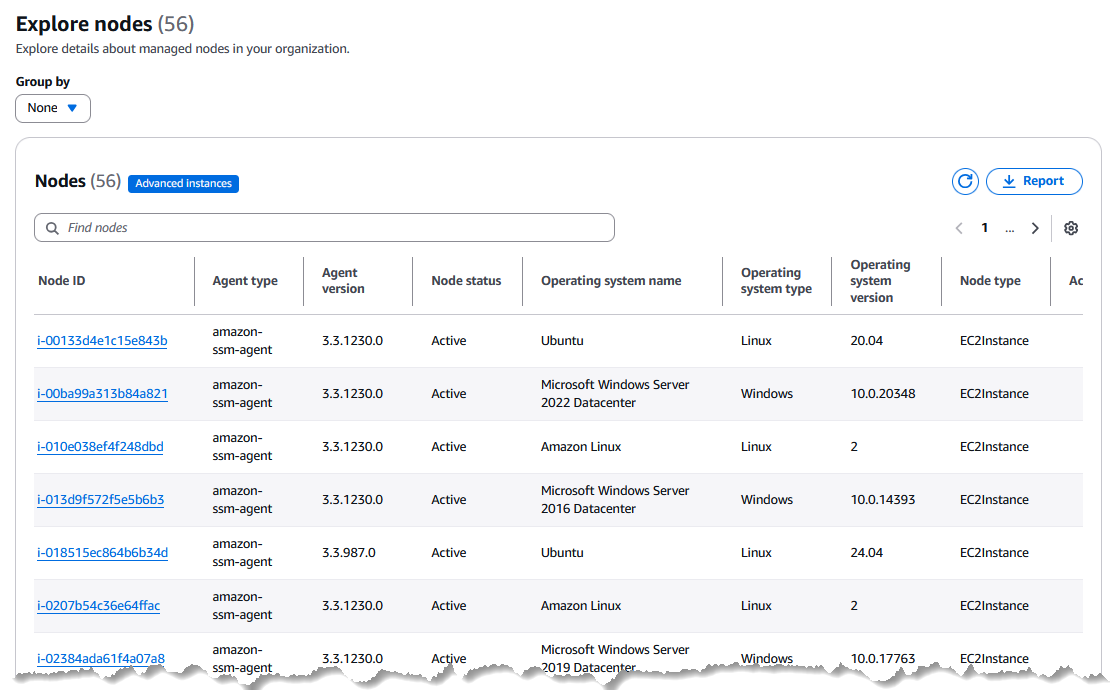
Node details tabs
When you select a node on the Explore nodes page, the node detail page provides a comprehensive overview of node details and additional information on a series of tabs:

- Tags
-
(Optional) Manage resource tags to group and filter the managed node with other resources. Tags consist of a case-senstive key-value pair and are used to categorize resources in different ways, such as by purpose, owner, or environment.
- Inventory
-
Displays metadata about the managed node, which you can view according to over 10 different inventory types. For example, when you select the type
AWS:Application, the inventory filter results provide details about applications installed on the node, such as Name, Version, Architecture, and more. For more information about Inventory, see Amazon Systems Manager Inventory. - Associations
-
An association is a resource type in State Manager that defines the target state for a managed node and maintains all managed nodes in your account in a consistent state. The association can define the commands, scripts, or policies to apply to which managed instances, and how often the association should run to ensure the nodes are match the defined configuration for the node. An association can drive compliance reporting of required states for resources in your account. For more information about State Manager and assocations, see Amazon Systems Manager State Manager.
- Patches
-
Displays metadata about the managed node, such as which patch baseline is assigned to the node and the total number of updates for packages that have been updated successfully, failed, or still required for installation. The Patches tab also reports details about patches available for the node based on the configuration requirements in the patch baseline, including the package Name, such as
libblockdev-crypto.x86_64; Classification (such asBugfixorSecurity); Description (showing the full patch title, such ascoreutils.x86_64:0:8.32-36.el9andjava-11-amazon-corretto-headless-1:11.0.15+9-1.amzn2.x86_64; and Patch State, such asInstalled,Installed_Pending_Reboot,Missing, andFailed.Note
Patch states do not indicate whether or not a managed node is compliant. Patch compliance is not innately tied to patch states, nor is it defined by Amazon, by operating system (OS) vendors, or by third parties such as security consulting firms. Instead, you define what patch compliance means for managed nodes in your organization or account in a patch baseline. For more information, see What is compliance in Patch Manager? and Predefined and custom patch baselines.
- Configuration compliance
-
Reports patch compliance and configuration inconsistencies on the node (whether the state of a package on the managed node is
CompliantorNon-compliantaccording to the definition of Compliant as defined in either a State Manager association or a Patch Manager patch baseline). You can filter configuration compliance results according to a package ID, Compliance status, Compliance type (AssociationorPatch),Severity, and different execution details. For related information, see Amazon Systems Manager Compliance.
Whether you have nodes in multiple accounts and Regions in an organization, or nodes in a single account and Region, we recommend using the unified console. To learn about the node tasks you can perform now using the unified console, see Performing node management tasks with Amazon Systems Manager.
For more information about setting up your nodes for Systems Manager, see Setting up managed nodes for Amazon Systems Manager. After you've set up your nodes, you can set up Systems Manager and the unified console. To learn more about setting up Systems Manager, see Setting up Amazon Systems Manager.