本文属于机器翻译版本。若本译文内容与英语原文存在差异,则一律以英文原文为准。
使用 Tran AS2 sfer Family 控制台创建服务器
此过程说明了如何使用 Transfer AS2 Family 控制台创建支持该功能的服务器。如果要 Amazon CLI 改用,请参阅步骤 2:创建使用该AS2协议的 Transfer Family 服务器。
创建AS2启用了-的服务器
-
打开 Amazon Transfer Family 控制台,网址为https://console.aws.amazon.com/transfer/
。 -
在左侧的导航窗格中,选择服务器,然后选择创建服务器。
-
在 “选择协议” 页上,选择 AS2(适用性声明 2),然后选择下一步。
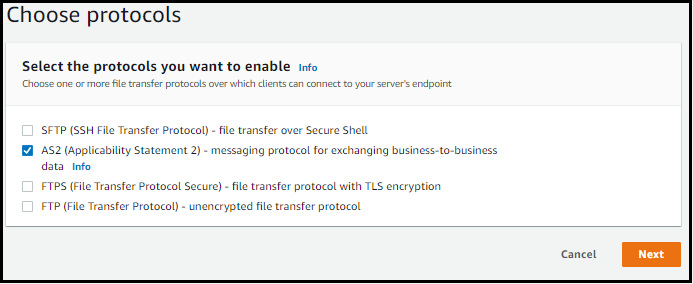
-
在选择身份提供商页面上,选择下一步。
注意
对于AS2,您无法选择身份提供商,因为该AS2协议不支持基本身份验证。相反,您可以通过虚拟私有云 (VPC) 安全组控制访问权限。
-
在选择端点页面上,执行以下操作:

-
对于端点类型,选择VPC托管来托管服务器的终端节点。有关设置VPC托管终端节点的信息,请参阅在虚拟私有云中创建服务器。
注意
该AS2协议不支持可公开访问的端点。要使您的VPC终端节点可通过互联网访问,请在访问下选择面向互联网,然后提供您的弹性 IP 地址。
-
对于访问权限,请选择下列选项之一:
-
内部-选择此选项可提供从您的VPC和VPC连接的环境中进行访问,例如本地数据中心而不是 Amazon Direct Connect 或VPN。
-
面向 Internet — 选择此选项可提供通过互联网以及从您VPC和VPC连接的环境中进行访问,例如通过 Amazon Direct Connect 或VPN的本地数据中心。
如果您选择面向互联网,请在出现提示时提供您的弹性 IP 地址。
-
-
对于 VPC,要么选择现有的,要VPC么选择 “创建” VPC 来创建新VPC的。
-
对于FIPS已启用,保持FIPS已启用端点复选框处于清除状态。
注意
FIPS该AS2协议不支持已启用的端点。
-
选择下一步。
-
-
在选择域页面上,选择 Amazon S3 以使用所选协议将文件作为对象存储和访问。
选择下一步。
-
在配置其他详细信息页面上,选择所需的设置。
注意
如果您同时配置任何其他协议AS2,则所有其他详细设置均适用。但是,对于该AS2协议,唯一适用的设置是CloudWatch 日志和标签部分中的设置。
尽管设置 CloudWatch 日志记录角色是可选的,但我们强烈建议您对其进行设置,以便您可以查看消息状态并解决配置问题。
-
在查看并创建页面上,查看您的选择以确保它们正确无误。
-
如果要编辑任何设置,请选择要更改步骤旁边的编辑。
注意
如果您编辑某个步骤,我们建议您在选择编辑的步骤之后查看每个步骤。
-
如果没有任何更改,请选择创建服务器来创建您的服务器。您将转至如下所示的服务器页面,其中列出了您的新服务器。

您的新服务器状态更改为在线可能需要几分钟时间。到时候,您的服务器可以执行用户的文件操作。
-