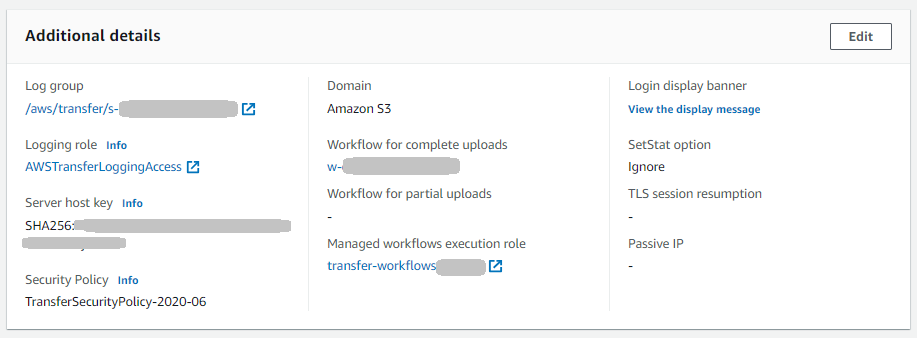Creating, updating, and viewing logging for servers
For all Amazon Transfer Family servers, we provide structured logging. We recommend that you use structured logging for all new and existing Transfer Family servers. Benefits of using structured logging include the following:
-
Receive logs in a structured JSON format.
-
Query your logs with Amazon CloudWatch Logs Insights, which automatically discovers JSON formatted fields.
-
Share log groups across Amazon Transfer Family resources allows you to combine log streams from multiple servers into a single log group, making it easier to manage your monitoring configurations and log retention settings.
-
Create aggregated metrics and visualizations that can be added to CloudWatch dashboards.
-
Track usage and performance data by using log groups to create consolidated log metrics, visualizations, and dashboards.
To enable logging for workflows that are attached to servers, you must use a logging role.
Note
When you add a logging role, the logging group is always
/aws/transfer/, and
can't be changed. This means, that unless you are sending your structured server
logs to the same group, you will be logging to two separate logging groups.your-serverID
If you know that you are going to associate a workflow with your server, and thus
need to add a logging role, you can set up structured logging to log to the default
log group of
/aws/transfer/.your-serverID
To modify your logging group, see StructuredLogDestinations in the Amazon Transfer Family API Reference.
If you create a new server by using the Transfer Family console, logging is enabled by default.
After you create the server, you can use the UpdateServer API operation to
change your logging configuration. For details, see StructuredLogDestinations.
Currently, for workflows, if you want logging enabled, you must specify a logging role:
-
If you associate a workflow with a server, using either the
CreateServerorUpdateServerAPI operation, the system does not automatically create a logging role. If you want to log your workflow events, you need to explicitly attach a logging role to the server. -
If you create a server using the Transfer Family console and you attach a workflow, logs are sent to a log group that contains the server ID in the name. The format is
/aws/transfer/, for example,server-id/aws/transfer/s-1111aaaa2222bbbb3. The server logs can be sent to this same log group or a different one.
Logging considerations for creating and editing servers in the console
-
New servers created through the console only support structured JSON logging, unless a workflow is attached to the server.
-
No logging is not an option for new servers that you create in the console.
-
Existing servers can enable structured JSON logging through the console at any time.
-
Enabling structured JSON logging through the console disables the existing logging method, so as to not double charge customers. The exception is if a workflow is attached to the server.
-
If you enable structured JSON logging, you cannot later disable it through the console.
-
If you enable structured JSON logging, you can change the log group destination through the console at any time.
-
If you enable structured JSON logging, you cannot edit the logging role through the console if you have enabled both logging types through the API. The exception is if your server has a workflow attached. However, the logging role does continue to appear in Additional details.
Logging considerations for creating and editing servers using the API or SDK
-
If you create a new server through the API, you can configure either or both types of logging, or choose no logging.
-
For existing servers, enable and disable structured JSON logging at any time.
-
You can change the log group through the API at any time.
-
You can change the logging role through the API at any time.
To enable structured logging, you must be logged into an account with the following permissions
-
logs:CreateLogDelivery -
logs:DeleteLogDelivery -
logs:DescribeLogGroups -
logs:DescribeResourcePolicies -
logs:GetLogDelivery -
logs:ListLogDeliveries -
logs:PutResourcePolicy -
logs:UpdateLogDelivery
An example policy is available in the section Configure CloudWatch logging role.
Creating logging for servers
When you create a new server, on the Configure additional details page, you can specify an existing log group, or create a new one.
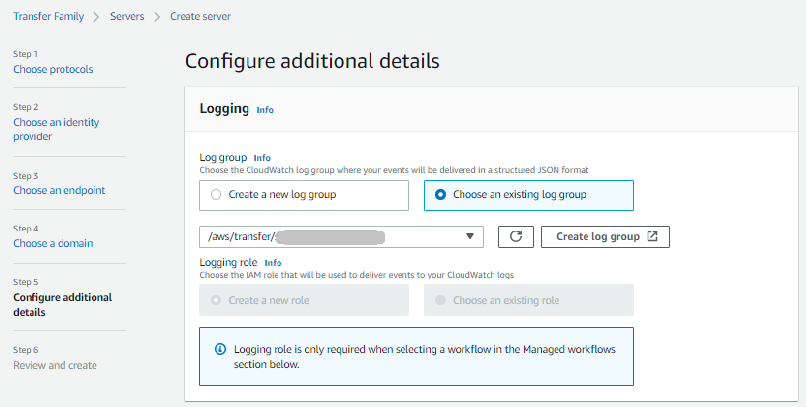
If you choose Create log group, the CloudWatch console
(https://console.amazonaws.cn/cloudwatch/
Updating logging for a server
The details for logging depend on the scenario for your update.
Note
When you opt into structured JSON logging, there can be a delay, in rare cases, where Transfer Family stops logging in the old format, but takes some time to start logging in the new JSON format. This can result in events that don't get logged. There won’t be any service disruptions, but you should be careful transferring files during the first hour after changing your logging method, as logs could be dropped.
If you are editing an existing server, your options depend on the state of the server.
-
The server already has a logging role enabled, but does not have Structured JSON logging enabled.
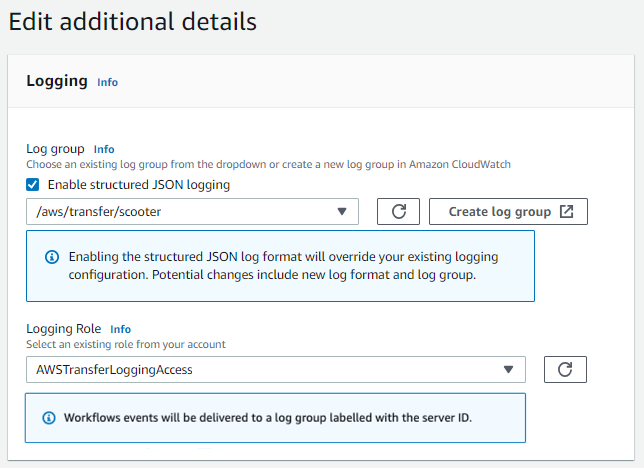
-
The server does not have any logging enabled.
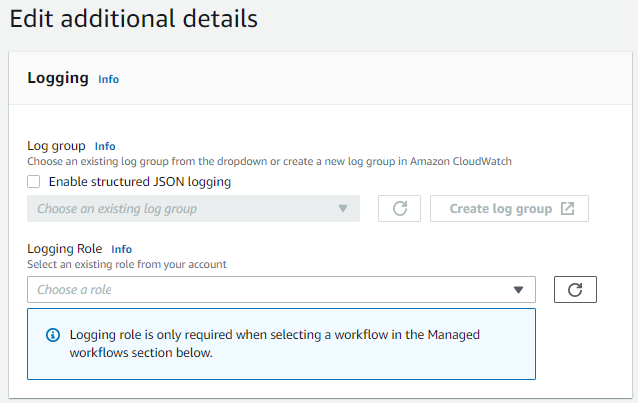
-
The server already has Structured JSON logging enabled, but does not have a logging role specified.
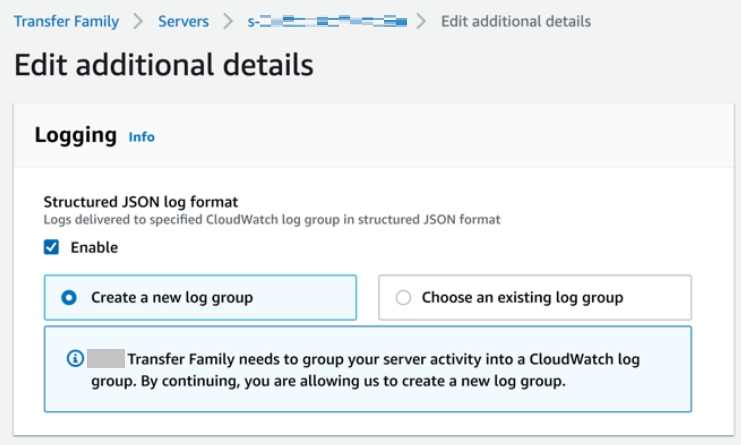
-
The server already has Structured JSON logging enabled, and also has a logging role specified.
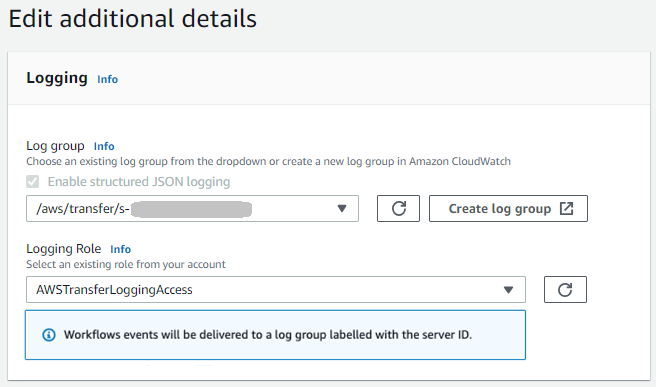
Viewing the server configuration
The details for the server configuration page depend on your scenario:
Depending on your scenario, the server configuration page might look like one of the following examples:
-
No logging is enabled.
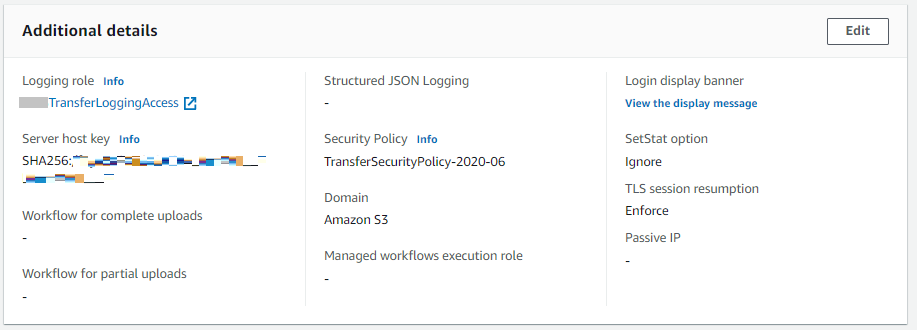
-
Structured JSON logging is enabled.
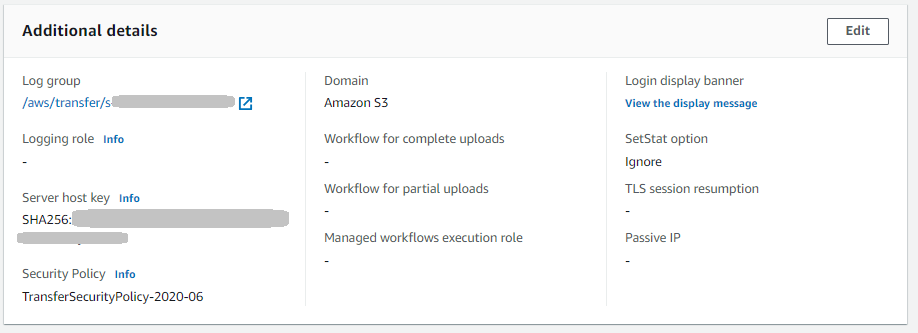
-
Logging role is enabled, but structured JSON logging is not enabled.
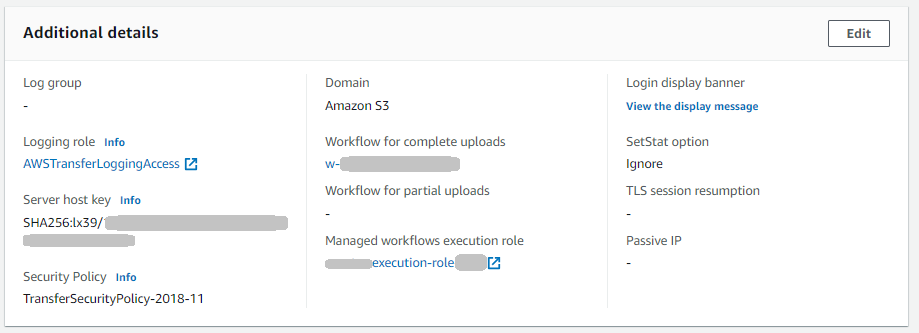
-
Both types of logging (logging role and structured JSON logging) are enabled.