Viewing Transfer Family log streams
To view your Transfer Family server logs
-
Navigate to the details page for a server.
-
Choose View logs. This opens Amazon CloudWatch.
-
The log group for your selected server is displayed.
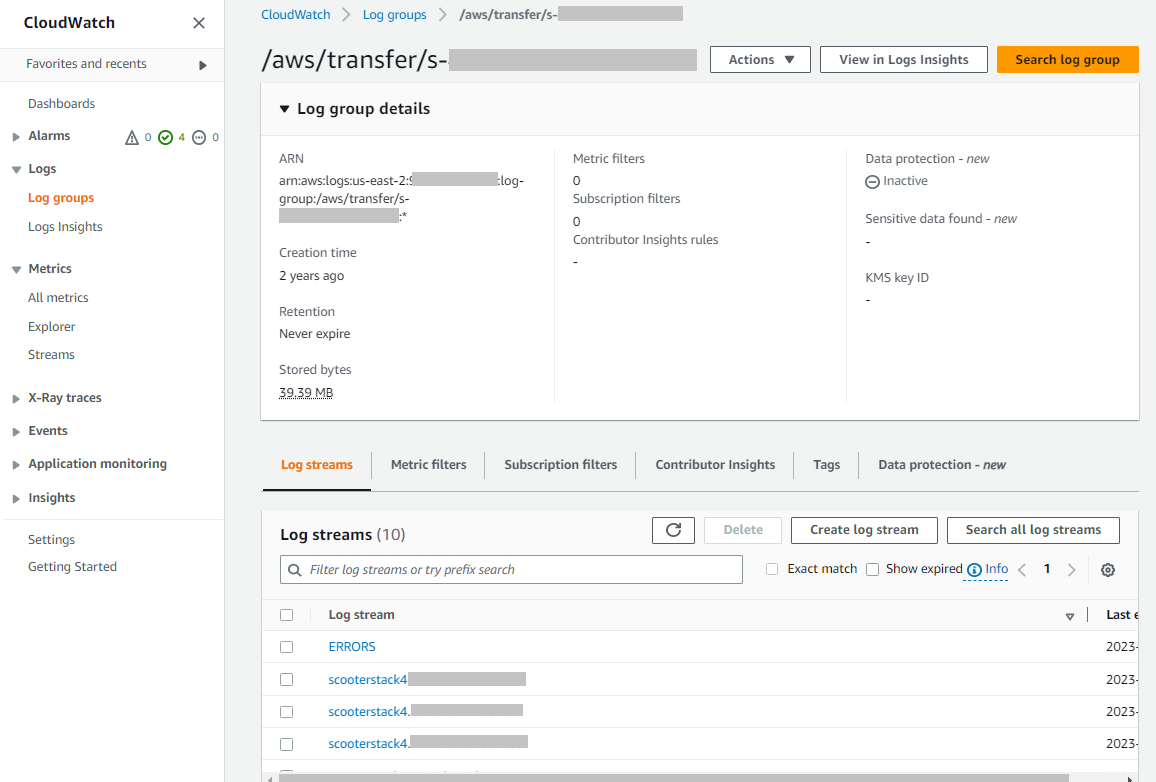
-
You can select a log stream to display details and individual entries for the stream.
-
If there is a listing for ERRORS, you can choose it to view details for the latest errors for the server.
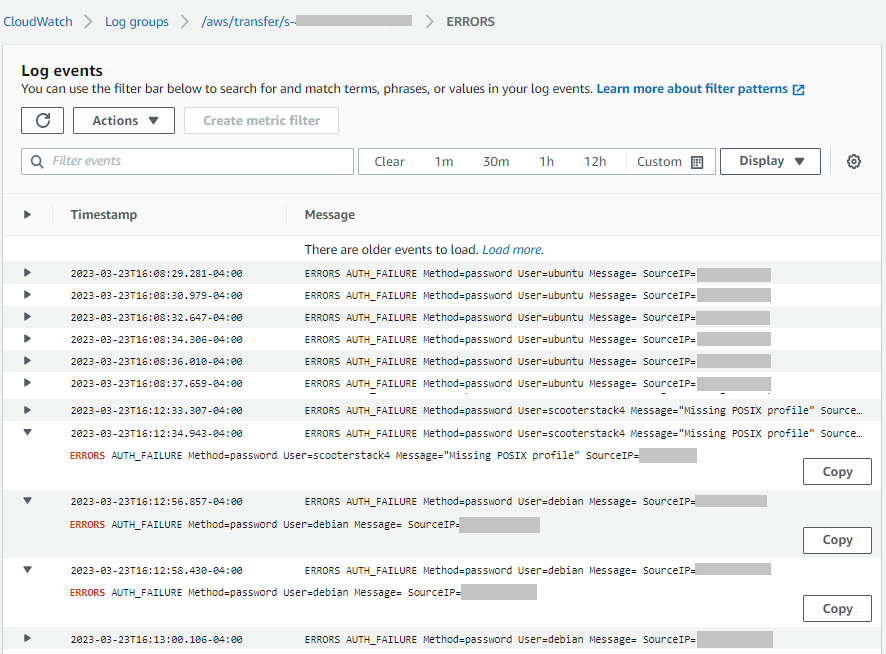
-
Choose any other entry to see an example log stream.
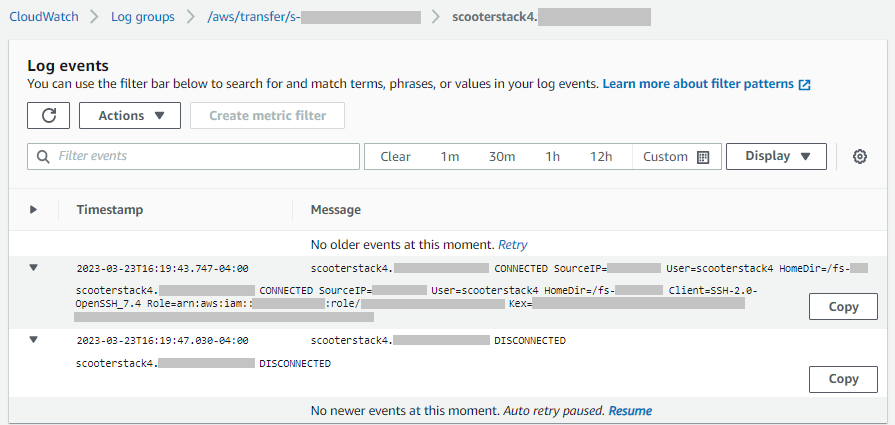
-
If your server has a managed workflow associated with it, you can view logs for the workflow runs.
Note
The format for the log stream for the workflow is
username.workflowId.uniqueStreamSuffixdecrypt-userand workfloww-a1111222233334444.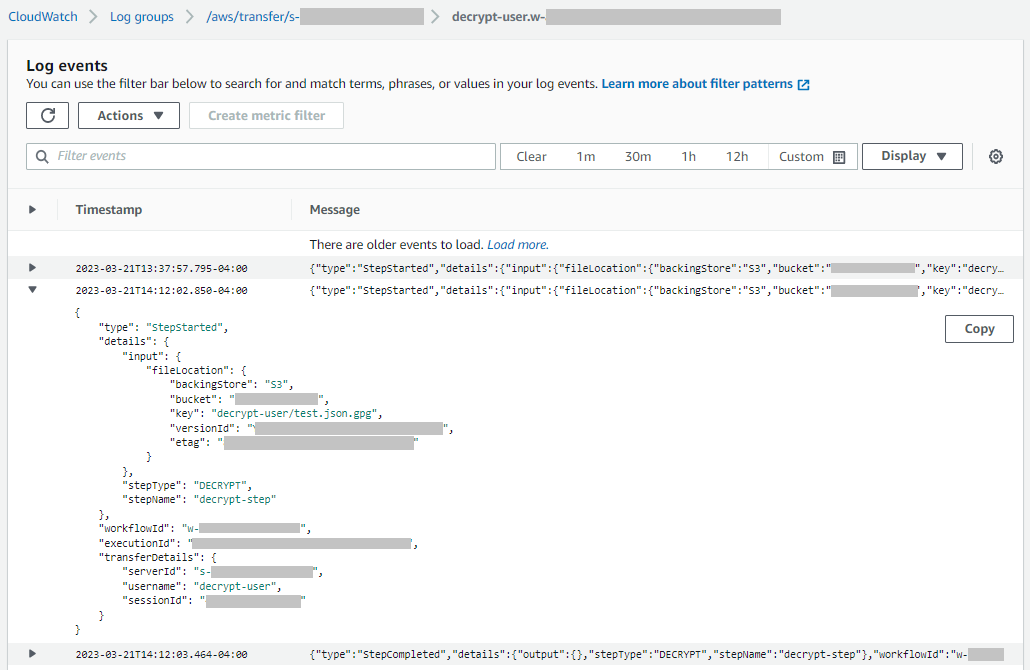
-
Note
For any expanded log entry, you can copy the entry to the clipboard by choosing Copy. For more details about CloudWatch logs, see Viewing log data.