Integrate SAML 2.0 with WorkSpaces Personal
Note
SAML 2.0 is available only when your WorkSpaces Personal directories are managed through Amazon Directory Service including Simple AD, AD Connector, and Amazon Managed Microsoft AD directory. The feature doesn't apply to directories that are managed by Amazon WorkSpaces, which normally use IAM Identity Center for user authentication instead of SAML 2.0 federation.
Integrating SAML 2.0 with your WorkSpaces for desktop session authentication allows your users to use their existing SAML 2.0 identity provider (IdP) credentials and authentication methods through their default web browser. By using your IdP to authenticate users for WorkSpaces, you can protect WorkSpaces by employing IdP features like multi-factor authentication and contextual access policies.
Authentication workflow
The following sections describe the authentication workflow initiated by WorkSpaces client application, WorkSpaces Web Access, and a SAML 2.0 identity provider (IdP):
When the flow is initiated by the IdP. For example, when users choose an application in the IdP user portal in a web browser.
When the flow is initiated by the WorkSpaces client. For example, when users open the client application and sign in.
In these examples, users enter user@example.comto sign in to the IdP.
The IdP has a SAML 2.0 service provider application configured for a WorkSpaces directory and
users are authorized for the WorkSpaces SAML 2.0 application. Users create a WorkSpace for
their usernames, user, in a directory that's enabled for SAML 2.0
authentication. Additionally, users install the WorkSpaces client application
Identity provider (IdP)-initiated flow with client application
The IdP-initiated flow allows users to automatically register the WorkSpaces client application on their devices without having to enter a WorkSpaces registration code. Users don't sign in to their WorkSpaces using the IdP-initiated flow. WorkSpaces authentication must originate from the client application.
-
Using their web browser, users sign in to the IdP.
-
After signing in to the IdP, users choose the WorkSpaces application from the IdP user portal.
-
Users are redirected to this page in the browser, and the WorkSpaces client application is opened automatically.
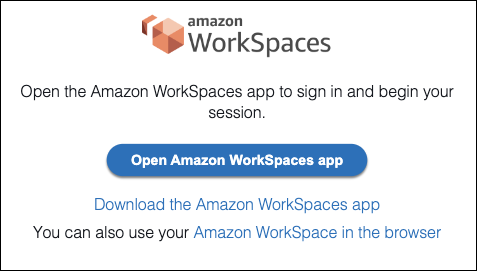
-
The WorkSpaces client application is now registered and users can continue to sign by clicking Continue to sign in to WorkSpaces.
WorkSpaces client-initiated flow
The client-initiated flow allows users to sign in to their WorkSpaces after signing in to an IdP.
-
Users launch the WorkSpaces client application (if it isn't already running) and clicks Continue to sign in to WorkSpaces.
-
Users are redirected to their default web browser to sign in to the IdP. If the users are already signed in to the IdP in their browser, they don't need to sign in again and will skip this step.
-
Once signed in to the IdP, users are redirected to a pop up. Follow the prompts to allow your web browser to open the client application.
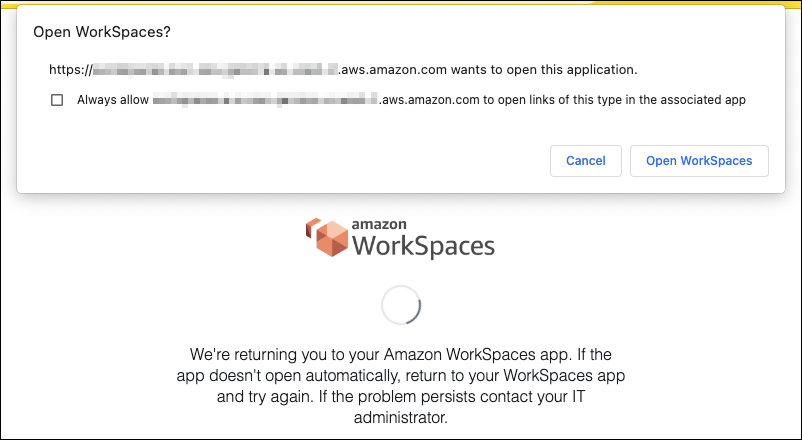
-
Users are redirected to the WorkSpaces client application to complete sign in to their WorkSpace. WorkSpaces usernames are populated automatically from the IdP SAML 2.0 assertion. When you use certificate-based authentication (CBA) , users are automatically signed in.
-
Users are signed in to their WorkSpace.