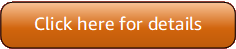的版本 5 (V5) Amazon Tools for PowerShell 已经发布!
有关重大更改和迁移应用程序的信息,请参阅迁移主题。
本文属于机器翻译版本。若本译文内容与英语原文存在差异,则一律以英文原文为准。
使用 Windows 启动亚马逊 EC2 实例 PowerShell
要启动 Amazon EC2 实例,您需要在前面章节中创建的密钥对和安全组。您还需要 Amazon Machine Image (AMI) 的 ID。有关更多信息,请参阅以下文档:
重要
如果您启动不在免费套餐范围内的实例,那么在启动实例后您将需要付费,费用按实例的运行时间计算,即使实例处于闲置状态也需付费。
在 VPC 中启动实例
警告
EC2-Classic 已于 2022 年 8 月 15 日退役。我们建议您从 EC2-Classic 迁移到 VPC。欲了解更多信息,请参阅博客文章 EC2——Classic Networking 即将停用——以下是准备方法
以下命令在指定的私有子网中创建一个 m1.small 实例。安全组必须对指定的子网有效。
PS >New-EC2Instance ` -ImageId ami-c49c0dac ` -MinCount 1 -MaxCount 1 ` -KeyName myPSKeyPair ` -SecurityGroupId sg-5d293231 ` -InstanceType m1.small ` -SubnetId subnet-d60013bfReservationId : r-b70a0ef1 OwnerId : 123456789012 RequesterId : Groups : {} GroupName : {} Instances : {}
最初,您的实例处于 pending 状态,但在几分钟后将进入 running 状态。要查看有关您的实例的信息,请使用 Get-EC2Instance cmdlet。如果您有多个实例,则可以使用 Filter 参数按照预留 ID 筛选结果。首先,创建类型为 Amazon.EC2.Model.Filter 的对象。接下来,调用使用该过滤器的 Get-EC2Instance,然后显示 Instances 属性。
PS >$reservation = New-Object 'collections.generic.list[string]'PS >$reservation.add("r-b70a0ef1")PS >$filter_reservation = New-Object Amazon.EC2.Model.Filter -Property @{Name = "reservation-id"; Values = $reservation}PS >(Get-EC2Instance -Filter $filter_reservation).InstancesAmiLaunchIndex : 0 Architecture : x86_64 BlockDeviceMappings : {/dev/sda1} ClientToken : EbsOptimized : False Hypervisor : xen IamInstanceProfile : ImageId : ami-c49c0dac InstanceId : i-5203422c InstanceLifecycle : InstanceType : m1.small KernelId : KeyName : myPSKeyPair LaunchTime : 12/2/2018 3:38:52 PM Monitoring : Amazon.EC2.Model.Monitoring NetworkInterfaces : {} Placement : Amazon.EC2.Model.Placement Platform : Windows PrivateDnsName : PrivateIpAddress : 10.25.1.11 ProductCodes : {} PublicDnsName : PublicIpAddress : 198.51.100.245 RamdiskId : RootDeviceName : /dev/sda1 RootDeviceType : ebs SecurityGroups : {myPSSecurityGroup} SourceDestCheck : True SpotInstanceRequestId : SriovNetSupport : State : Amazon.EC2.Model.InstanceState StateReason : StateTransitionReason : SubnetId : subnet-d60013bf Tags : {} VirtualizationType : hvm VpcId : vpc-a01106c2
在 VPC 中启动 Spot 实例
以下示例脚本在指定的子网中请求一个 Spot 实例。该安全组必须是您为包含指定子网的 VPC 创建的安全组。
$interface1 = New-Object Amazon.EC2.Model.InstanceNetworkInterfaceSpecification $interface1.DeviceIndex = 0 $interface1.SubnetId = "subnet-b61f49f0" $interface1.PrivateIpAddress = "10.0.1.5" $interface1.Groups.Add("sg-5d293231") Request-EC2SpotInstance ` -SpotPrice 0.007 ` -InstanceCount 1 ` -Type one-time ` -LaunchSpecification_ImageId ami-7527031c ` -LaunchSpecification_InstanceType m1.small ` -Region us-west-2 ` -LaunchSpecification_NetworkInterfaces $interface1