本文属于机器翻译版本。若本译文内容与英语原文存在差异,则一律以英文原文为准。
对第 2 层(数据链路)问题进行故障排除
如果您的 Amazon Direct Connect 物理连接已开启,但虚拟接口已关闭,请使用以下步骤来解决问题。
-
如果无法对 Amazon 对等 IP 地址执行 ping 操作,请验证您的对等 IP 地址是否已正确配置且位于正确的 VLAN 中。确保在 VLAN 子接口而不是物理接口中配置 IP 地址(例如,使用 GigabitEthernet 0/0.123 而不是 0/0)。 GigabitEthernet
-
验证路由器在地址解析协议 (ARP) 表中是否有来自 Amazon 端点的 MAC 地址条目。
-
确保终端节点之间的任何中间设备都已针对您的 802.1Q VLAN 标签启用 VLAN 中继。在 Amazon 收到标记流量之前,无法在 Amazon 侧面建立 ARP。
-
清除您或您的提供商的 ARP 表缓存。
-
如果上述步骤无法建立 ARP,或者您仍然无法 ping 亚马逊对等 IP,请联系 Su Amazon pp
ort。
以下流程图包含诊断数据链路问题的步骤。
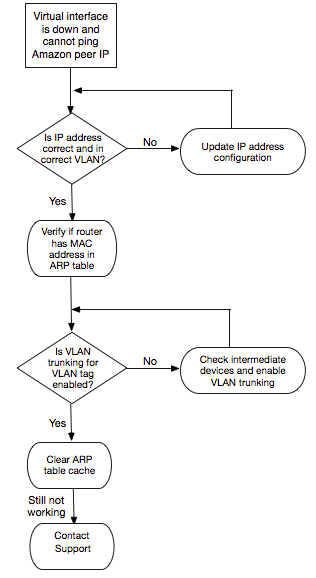
如果在验证这些步骤后仍无法建立 BGP 会话,请参阅解决第 3/4 层(网络/传输)问题。如果已建立 BGP 会话但您遇到了路由问题,请参阅对路由问题进行故障排除。