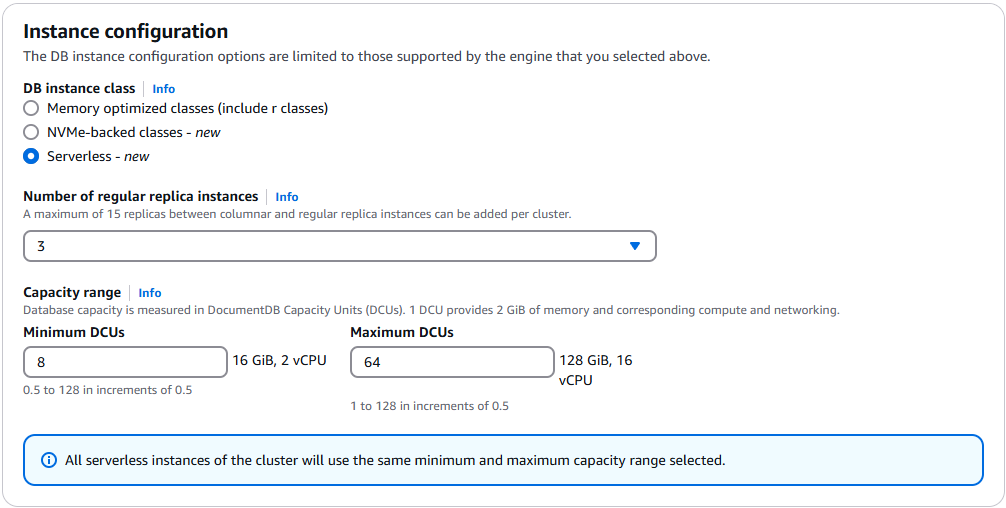Amazon Web Services 文档中描述的 Amazon Web Services 服务或功能可能因区域而异。要查看适用于中国区域的差异,请参阅
中国的 Amazon Web Services 服务入门
(PDF)。
本文属于机器翻译版本。若本译文内容与英语原文存在差异,则一律以英文原文为准。
创建使用 Amazon DocumentDB 无服务器的集群
创建 Amazon DocumentDB 无服务器集群
使用 Amazon DocumentDB 无服务器时,您的集群可以与预配置的集群互换。您可以创建集群,其中一些实例使用无服务器,而有些实例是预配置的。
确认所需的区域和引擎版本支持 DocumentDB 无服务器。请参阅DocumentDB 无服务器的要求和限制。
要创建可在其中添加无服务器实例的 Amazon DocumentDB 集群,请按照中相同的步骤进行操作。创建 Amazon DocumentDB 集群唯一的区别是还必须提供ServerlessV2ScalingConfiguration参数。
该ServerlessV2ScalingConfiguration参数指定 DocumentDB 无服务器实例的扩展容量范围。它由适用于集群中所有 DocumentDB 无服务器实例的最小和最大 DocumentDB 容量单位 (DCU) 值组成:
该MinCapacity值指定最小扩展容量。
该MaxCapacity值指定最大扩展容量。
有关扩展的更多信息,请参阅亚马逊 DocumentDB 无服务器扩展配置。
- Using the Amazon Web Services 管理控制台
-
以下 Amazon Web Services 管理控制台 配置示例显示了如何创建 DocumentDB 无服务器集群。
-
登录 Amazon Web Services 管理控制台 并打开 Amazon DocumentDB 控制台。
-
在导航窗格中,选择集群。
如果您在屏幕左侧没有看到导航窗格,请在页面左上角选择菜单图标 ( )。
)。
此时将出现 “聚类” 表。
-
选择创建。
将出现 “创建亚马逊文档数据库集群” 页面。
-
在创建 Amazon DocumentDB 集群页面的集群类型部分,选择基于实例的集群(这是默认选项)。
-
在集群配置部分:
在集群标识符中,输入唯一名称,例如 myserverlesscluster。请注意,无论如何输入,控制台都会将所有集群的名称更改为小写。
对于引擎版本,请选择 5.0.0(这是默认选项)。
-
在集群存储配置部分,选择 Amazon DocumentDB 标准(此为默认选项)。
-
在实例配置部分:
对于数据库实例类,选择无服务器。
对于常规副本实例数,请选择 3(这是默认选项)。
在容量范围部分中,保留最小值 DCUs和最大值的默认值 DCUs。有关设置这些参数的信息,请参见亚马逊 DocumentDB 无服务器实例限制。
-
在 “连接” 部分中,保留 “不连接到 EC2 计算资源” 的默认设置。
-
在 “身份验证” 部分中,输入主用户的用户名,然后选择自我管理。输入密码,然后确认密码。
如果您改为在中选择 “托管” Amazon Secrets Manager,使用 Amazon DocumentDB 进行密码管理以及 Amazon Secrets Manager请参阅,了解更多信息。
-
使其他所有选项保持默认,并选择创建集群。
- Using the Amazon CLI
-
在以下示例中,user input placeholder使用您自己的信息或配置参数替换每个示例。
要使用创建与 DocumentDB 无服务器实例兼容的集群, Amazon CLI请参阅。使用创建集群 Amazon CLI
在create-db-cluster命令中加入以下其他参数:
--serverless-v2-scaling-configuration
MinCapacity=minimum_capacity,MaxCapacity=maximum_capacity
示例:
aws docdb create-db-cluster \
--db-cluster-identifier sample-cluster \
--engine docdb \
--engine-version 5.0.0 \
--serverless-v2-scaling-configuration MinCapacity=0.5,MaxCapacity=16 \
--master-username user-name \
--master-user-password password
添加亚马逊文档数据库无服务器实例
要添加 DocumentDB 无服务器实例,请按照中的相同步骤操作向集群添加 Amazon DocumentDB 实例,确保将 db.serverless 指定为实例类。
使用添加无服务器实例。 Amazon Web Services 管理控制台
要使用控制台添加 DocumentDB 无服务器实例,请参阅向集群添加 Amazon DocumentDB 实例并选择使用选项卡。 Amazon Web Services 管理控制台
使用添加无服务器实例 Amazon CLI
要使用添加 DocumentDB 无服务器实例 Amazon CLI,请参阅向集群添加 Amazon DocumentDB 实例并选择使用选项卡。 Amazon CLI
使用以下实例类 CLI 参数:
--db-instance-class db.serverless
示例:
aws docdb create-db-instance \
--db-cluster-identifier sample-cluster \
--db-instance-identifier sample-instance \
--db-instance-class db.serverless \
--engine docdb