Set up Dual 4K displays on G4ad Linux instances
After you launch a G4ad instance, you can set up dual 4K displays.
To install the AMD drivers and configure dual screens
-
Connect to your Linux instance to get the PCI Bus address of the GPU you want to target for dual 4K (2x4k):
lspci -vv | grep -i amdYou will get output similar to the following:
00:1e.0 Display controller: Advanced Micro Devices, Inc. [*AMD*/ATI] Device 7362 (rev c3) Subsystem: Advanced Micro Devices, Inc. [AMD/ATI] Device 0a34 -
Note the PCI bus address is 00:1e.0 in the above output. Create a file named
/etc/modprobe.d/amdgpu.confand add:options amdgpu virtual_display=0000:00:1e.0,2 -
To install the AMD drivers on Linux, see AMD drivers for your EC2 instance. If you already have the AMD GPU driver installed, you will need to rebuild the amdgpu kernel modules through dkms.
-
Use the below xorg.conf file to define the dual (2x4K) screen topology and save the file in
/etc/X11/xorg.conf:~$ cat /etc/X11/xorg.conf Section "ServerLayout" Identifier "Layout0" Screen 0 "Screen0" Screen 1 "Screen1" InputDevice "Keyboard0" "CoreKeyboard" InputDevice "Mouse0" "CorePointer" Option "Xinerama" "1" EndSection Section "Files" ModulePath "/opt/amdgpu/lib64/xorg/modules/drivers" ModulePath "/opt/amdgpu/lib/xorg/modules" ModulePath "/opt/amdgpu-pro/lib/xorg/modules/extensions" ModulePath "/opt/amdgpu-pro/lib64/xorg/modules/extensions" ModulePath "/usr/lib64/xorg/modules" ModulePath "/usr/lib/xorg/modules" EndSection Section "InputDevice" # generated from default Identifier "Mouse0" Driver "mouse" Option "Protocol" "auto" Option "Device" "/dev/psaux" Option "Emulate3Buttons" "no" Option "ZAxisMapping" "4 5" EndSection Section "InputDevice" # generated from default Identifier "Keyboard0" Driver "kbd" EndSection Section "Monitor" Identifier "Virtual" VendorName "Unknown" ModelName "Unknown" Option "Primary" "true" EndSection Section "Monitor" Identifier "Virtual-1" VendorName "Unknown" ModelName "Unknown" Option "RightOf" "Virtual" EndSection Section "Device" Identifier "Device0" Driver "amdgpu" VendorName "AMD" BoardName "Radeon MxGPU V520" BusID "PCI:0:30:0" EndSection Section "Device" Identifier "Device1" Driver "amdgpu" VendorName "AMD" BoardName "Radeon MxGPU V520" BusID "PCI:0:30:0" EndSection Section "Extensions" Option "DPMS" "Disable" EndSection Section "Screen" Identifier "Screen0" Device "Device0" Monitor "Virtual" DefaultDepth 24 Option "AllowEmptyInitialConfiguration" "True" SubSection "Display" Virtual 3840 2160 Depth 32 EndSubSection EndSection Section "Screen" Identifier "Screen1" Device "Device1" Monitor "Virtual" DefaultDepth 24 Option "AllowEmptyInitialConfiguration" "True" SubSection "Display" Virtual 3840 2160 Depth 32 EndSubSection EndSection -
Set up DCV by following the instructions in setting up an interactive desktop.
-
After the DCV set up is complete, reboot.
-
Confirm that the driver is functional:
dmesg | grep amdgpuThe response should look like the following:
Initialized amdgpu -
You should see in the output for
DISPLAY=:0 xrandr -qthat you have 2 virtual displays connected:~$ DISPLAY=:0 xrandr -q Screen 0: minimum 320 x 200, current 3840 x 1080, maximum 16384 x 16384 Virtual connected primary 1920x1080+0+0 (normal left inverted right x axis y axis) 0mm x 0mm 4096x3112 60.00 3656x2664 59.99 4096x2160 60.00 3840x2160 60.00 1920x1200 59.95 1920x1080 60.00 1600x1200 59.95 1680x1050 60.00 1400x1050 60.00 1280x1024 59.95 1440x900 59.99 1280x960 59.99 1280x854 59.95 1280x800 59.96 1280x720 59.97 1152x768 59.95 1024x768 60.00 59.95 800x600 60.32 59.96 56.25 848x480 60.00 59.94 720x480 59.94 640x480 59.94 59.94 Virtual-1 connected 1920x1080+1920+0 (normal left inverted right x axis y axis) 0mm x 0mm 4096x3112 60.00 3656x2664 59.99 4096x2160 60.00 3840x2160 60.00 1920x1200 59.95 1920x1080 60.00 1600x1200 59.95 1680x1050 60.00 1400x1050 60.00 1280x1024 59.95 1440x900 59.99 1280x960 59.99 1280x854 59.95 1280x800 59.96 1280x720 59.97 1152x768 59.95 1024x768 60.00 59.95 800x600 60.32 59.96 56.25 848x480 60.00 59.94 720x480 59.94 640x480 59.94 59.94 -
When you connect into DCV, change the resolution to 2x4K, confirming the dual monitor support is registered by DCV.
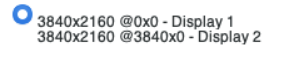
Set up an interactive desktop for Linux
After you confirm that your Linux instance has the AMD GPU driver installed and amdgpu is in use, you can install an interactive desktop manager. We recommend the MATE desktop environment for the best compatibility and performance.
Prerequisite
Open a text editor and save the following as a file named
xorg.conf. You'll need this file on your
instance.
Section "ServerLayout" Identifier "Layout0" Screen 0 "Screen0" InputDevice "Keyboard0" "CoreKeyboard" InputDevice "Mouse0" "CorePointer" EndSection Section "Files" ModulePath "/opt/amdgpu/lib64/xorg/modules/drivers" ModulePath "/opt/amdgpu/lib/xorg/modules" ModulePath "/opt/amdgpu-pro/lib/xorg/modules/extensions" ModulePath "/opt/amdgpu-pro/lib64/xorg/modules/extensions" ModulePath "/usr/lib64/xorg/modules" ModulePath "/usr/lib/xorg/modules" EndSection Section "InputDevice" # generated from default Identifier "Mouse0" Driver "mouse" Option "Protocol" "auto" Option "Device" "/dev/psaux" Option "Emulate3Buttons" "no" Option "ZAxisMapping" "4 5" EndSection Section "InputDevice" # generated from default Identifier "Keyboard0" Driver "kbd" EndSection Section "Monitor" Identifier "Monitor0" VendorName "Unknown" ModelName "Unknown" EndSection Section "Device" Identifier "Device0" Driver "amdgpu" VendorName "AMD" BoardName "Radeon MxGPU V520" BusID "PCI:0:30:0" EndSection Section "Extensions" Option "DPMS" "Disable" EndSection Section "Screen" Identifier "Screen0" Device "Device0" Monitor "Monitor0" DefaultDepth 24 Option "AllowEmptyInitialConfiguration" "True" SubSection "Display" Virtual 3840 2160 Depth 32 EndSubSection EndSection
To set up an interactive desktop on Amazon Linux 2
-
Install the EPEL repository.
[ec2-user ~]$sudo amazon-linux-extras install epel -y -
Install the MATE desktop.
[ec2-user ~]$sudo amazon-linux-extras install mate-desktop1.x -y[ec2-user ~]$sudo yum groupinstall "MATE Desktop" -y[ec2-user ~]$sudo systemctl disable firewalld -
Copy the
xorg.conffile to/etc/X11/xorg.conf. -
Reboot the instance.
[ec2-user ~]$sudo reboot -
(Optional) Install the Amazon DCV server to use Amazon DCV as a high-performance display protocol, and then connect to a Amazon DCV session using your preferred client.
To set up an interactive desktop on Ubuntu
-
Install the MATE desktop.
$sudo apt install xorg-dev ubuntu-mate-desktop -y$sudo apt purge ifupdown -y -
Copy the
xorg.conffile to/etc/X11/xorg.conf. -
Reboot the instance.
$sudo reboot -
Install the AMF encoder for the appropriate version of Ubuntu.
$sudo apt install ./amdgpu-pro-20.20-*/amf-amdgpu-pro_20.20-*_amd64.deb -
(Optional) Install the Amazon DCV server to use Amazon DCV as a high-performance display protocol, and then connect to a Amazon DCV session using your preferred client.
-
After the DCV installation give the DCV User video permissions:
$sudo usermod -aG video dcv
To set up an interactive desktop on CentOS
-
Install the EPEL repository.
$sudo yum update -y$sudo yum install epel-release -y -
Install the MATE desktop.
$sudo yum groupinstall "MATE Desktop" -y$sudo systemctl disable firewalld -
Copy the
xorg.conffile to/etc/X11/xorg.conf. -
Reboot the instance.
$sudo reboot -
(Optional) Install the Amazon DCV server to use Amazon DCV as a high-performance display protocol, and then connect to a Amazon DCV session using your preferred client.