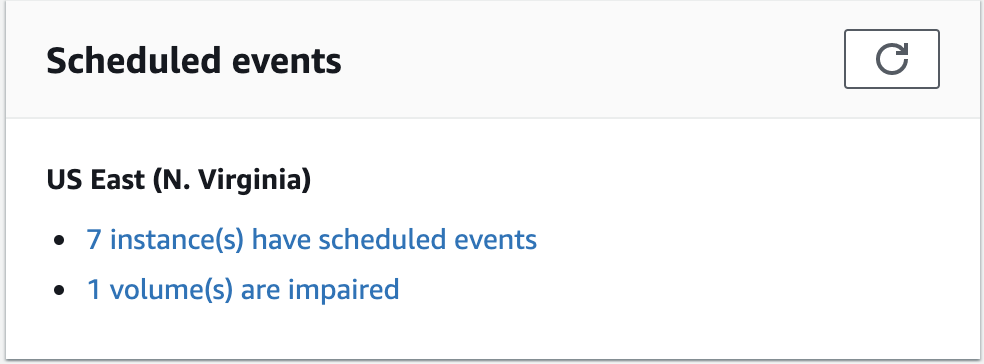Instance retirement
An instance is scheduled to be retired when Amazon detects irreparable failure of the underlying hardware that hosts the instance. The instance root volume type determines the behavior of instance retirement:
-
If your instance root volume is an Amazon EBS volume, the instance is stopped, and you can start it again at any time. Starting the stopped instance migrates it to new hardware.
-
If your instance root volume is an instance store volume, the instance is terminated, and can't be used again.
For more information about the types of instance events, see Scheduled events for Amazon EC2 instances.
Contents
Identify instances scheduled for retirement
If your instance is scheduled for retirement, you receive an email prior to the event with the instance ID and retirement date. You can also check for instances that are scheduled for retirement.
Important
If an instance is scheduled for retirement, we recommend that you take action as soon as possible, because the instance might already be unreachable. For more information, see Check if your instance is reachable.
Options to identify instances scheduled for retirement
Monitor the email for the account contacts
If an instance is scheduled for retirement, the primary contact for the account and the operations contact receive an email prior to the event. This email includes the instance ID and scheduled retirement date. For more information, see Update the primary contact for your Amazon account and Update the alternate contacts for your Amazon account in the Amazon Account Management Reference Guide.
Check your instances
If you use an email account that you do not check regularly, you might miss an instance retirement notification. You can check whether any of your instances are scheduled for retirement at any time.
Actions to take for EBS-backed instances scheduled for retirement
To preserve the data on your retiring instance, you can perform one of the following actions. It's important that you take this action before the instance retirement date to prevent unforeseen downtime and data loss.
For Linux instances, if you are not sure whether your instance is backed by EBS or instance store, see Root volumes for your Amazon EC2 instances.
Check if your instance is reachable
When you are notified that your instance is scheduled for retirement, we recommend that you take the following action as soon as possible:
-
Check if your instance is reachable by either connecting to or pinging your instance.
-
If your instance is reachable, you should plan to stop/start your instance at an appropriate time before the scheduled retirement date, when the impact is minimal. For more information about stopping and starting your instance, and what to expect when your instance is stopped, such as the effect on public, private, and Elastic IP addresses that are associated with your instance, see Stop and start Amazon EC2 instances. Note that data on instance store volumes is lost when you stop and start your instance.
-
If your instance is unreachable, you should take immediate action and perform a stop/start to recover your instance.
-
Alternatively, if you want to terminate your instance, plan to do so as soon as possible so that you stop incurring charges for the instance.
Create a backup of your instance
Create an EBS-backed AMI from your instance so that you have a backup. To ensure data integrity, stop the instance before you create the AMI. You can wait for the scheduled retirement date when the instance is stopped, or stop the instance yourself before the retirement date. You can start the instance again at any time. For more information, see Create an Amazon EBS-backed AMI.
Launch a replacement instance
After you create an AMI from your instance, you can use the AMI to launch a replacement instance. From the Amazon EC2 console, select your new AMI and then choose Launch instance from AMI. Configure the parameters for your instance and then choose Launch instance. For more information about each field, see Launch an EC2 instance using the launch instance wizard in the console.
Actions to take for instance-store backed instances scheduled for retirement
To preserve the data on your retiring instance, you can perform one of the following actions. It's important that you take this action before the instance retirement date to prevent unforeseen downtime and data loss.
Warning
If your instance has an instance store root volume and it passes its retirement date, it is terminated and you cannot recover the instance or any data that was stored on it. Regardless of the root volume type of your instance, the data on instance store volumes is lost when the instance is retired, even if the volumes are attached to an instance with an EBS root volume.
Check if your instance is reachable
When you are notified that your instance is scheduled for retirement, we recommend that you take the following action as soon as possible:
-
Check if your instance is reachable by either connecting to or pinging your instance.
-
If your instance is unreachable, there is likely very little that can be done to recover your instance. For more information, see Troubleshoot an unreachable Amazon EC2 instance. Amazon will terminate your instance on the scheduled retirement date, so, for an unreachable instance, you can immediately terminate the instance yourself.
Launch a replacement instance
Create an Amazon S3-backed AMI from your instance using the AMI tools, as described in Create an Amazon S3-backed AMI. From the Amazon EC2 console, select your new AMI and then choose Launch instance from AMI. Configure the parameters for your instance and then choose Launch instance. For more information about each field, see Launch an EC2 instance using the launch instance wizard in the console.
Convert your instance to an EBS-backed instance
Transfer your data to an EBS volume, take a snapshot of the volume, and then create AMI from the snapshot. You can launch a replacement instance from your new AMI. For more information, see Convert your Amazon S3-backed AMI to an EBS-backed AMI.