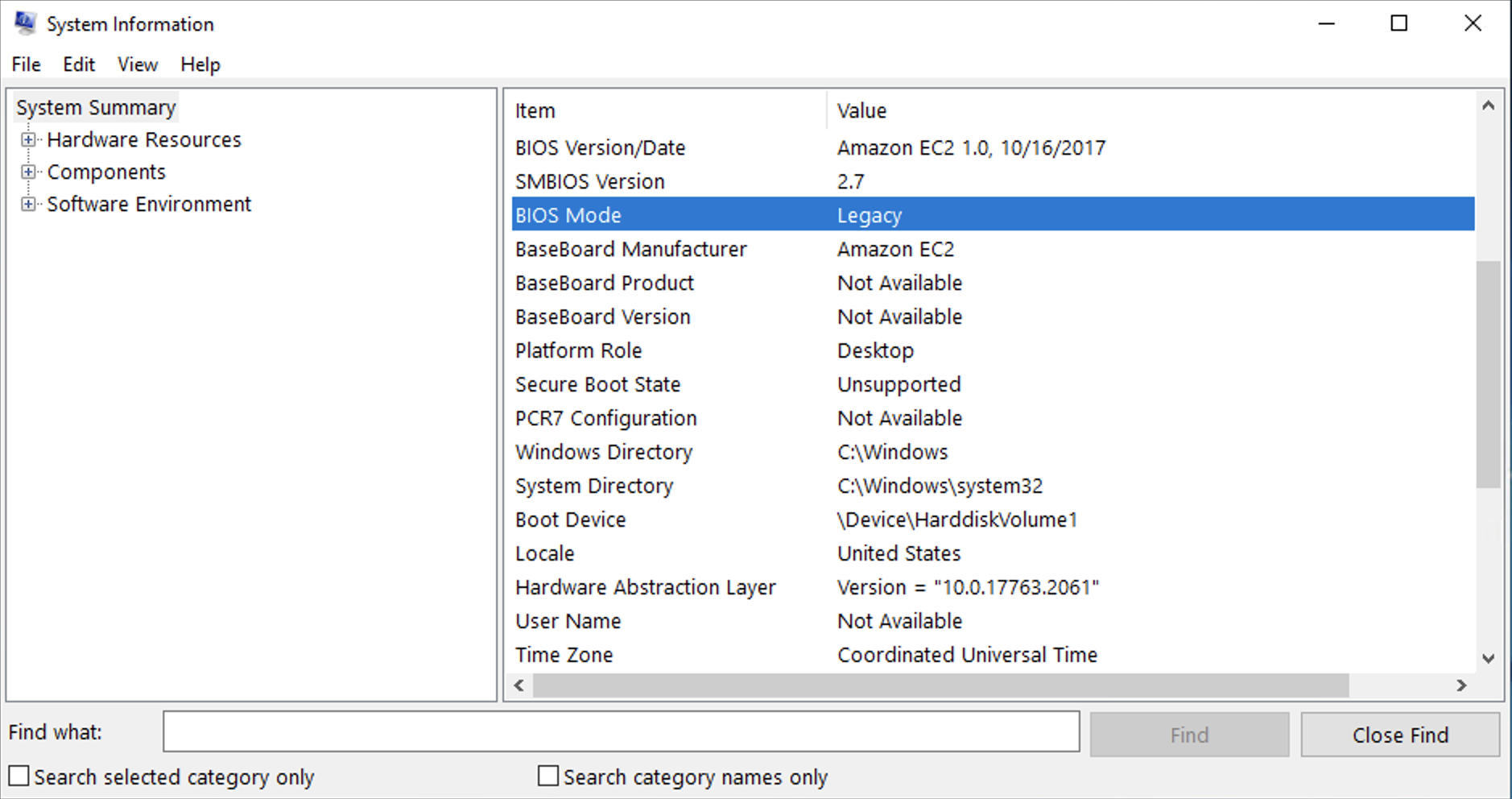Determine the boot mode of the operating system for your EC2 instance
The boot mode of the AMI guides Amazon EC2 on which boot mode to use to boot an instance. To view whether the operating system of your instance is configured for UEFI, you need to connect to your instance using SSH (Linux instances) or RDP (Windows instances).
Use the instructions for your instance's operating system.
To determine the boot mode of the instance’s operating system
-
To view the boot mode of the operating system, try one of the following:
-
Run the following command.
[ec2-user ~]$sudo /usr/sbin/efibootmgrExpected output from an instance booted in UEFI boot mode
BootCurrent: 0001 Timeout: 0 seconds BootOrder: 0000,0001 Boot0000* UiApp Boot0001* UEFI Amazon Elastic Block Store vol-xyz -
Run the following command to verify the existence of the
/sys/firmware/efidirectory. This directory exists only if the instance boots using UEFI. If this directory doesn't exist, the command returnsLegacy BIOS Boot Detected.[ec2-user ~]$[ -d /sys/firmware/efi ] && echo "UEFI Boot Detected" || echo "Legacy BIOS Boot Detected"Expected output from an instance booted in UEFI boot mode
UEFI Boot DetectedExpected output from an instance booted in Legacy BIOS boot mode
Legacy BIOS Boot Detected -
Run the following command to verify that EFI appears in the
dmesgoutput.[ec2-user ~]$dmesg | grep -i "EFI"Expected output from an instance booted in UEFI boot mode
[ 0.000000] efi: Getting EFI parameters from FDT: [ 0.000000] efi: EFI v2.70 by EDK II
-
To determine the boot mode of the instance’s operating system
-
Go to System Information and check the BIOS Mode row.