Editing an auto scaling policy for an Amazon Aurora DB cluster
You can edit a scaling policy using the Amazon Web Services Management Console, the Amazon CLI, or the Application Auto Scaling API.
You can edit a scaling policy by using the Amazon Web Services Management Console.
To edit an auto scaling policy for an Aurora DB cluster
Sign in to the Amazon Web Services Management Console and open the Amazon RDS console at https://console.amazonaws.cn/rds/
. -
In the navigation pane, choose Databases.
-
Choose the Aurora DB cluster whose auto scaling policy you want to edit.
-
Choose the Logs & events tab.
-
In the Auto scaling policies section, choose the auto scaling policy, and then choose Edit.
-
Make changes to the policy.
-
Choose Save.
The following is a sample Edit Auto Scaling policy dialog box.
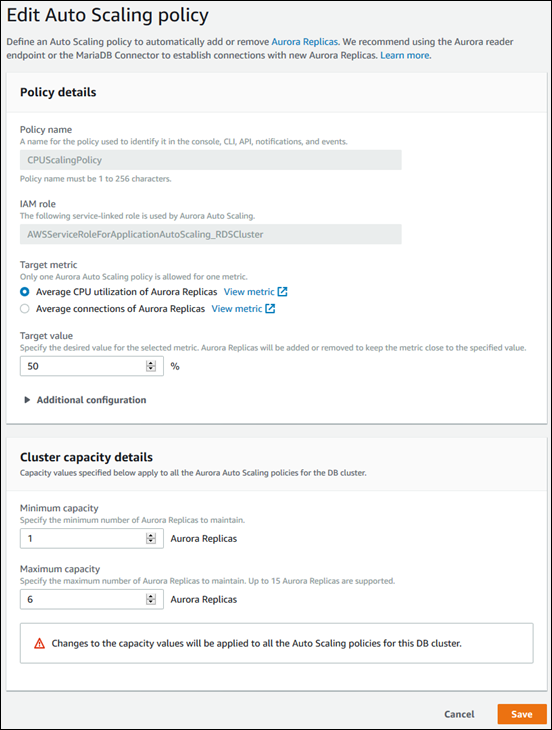
You can use the Amazon CLI or the Application Auto Scaling API to edit a scaling policy in the same way that you apply a scaling policy:
-
When using the Amazon CLI, specify the name of the policy you want to edit in the
--policy-nameparameter. Specify new values for the parameters you want to change. -
When using the Application Auto Scaling API, specify the name of the policy you want to edit in the
PolicyNameparameter. Specify new values for the parameters you want to change.
For more information, see Applying a scaling policy to an Aurora DB cluster.