Configuring backtracking a Aurora MySQL DB cluster
To use the Backtrack feature, you must enable backtracking and specify a target backtrack window. Otherwise, backtracking is disabled.
For the target backtrack window, specify the amount of time that you want to be able to rewind your database using Backtrack. Aurora tries to retain enough change records to support that window of time.
You can use the console to configure backtracking when you create a new DB cluster. You can also modify a DB cluster to change the backtrack window for a backtrack-enabled cluster. If you turn off backtracking entirely for a cluster by setting the backtrack window to 0, you can't enable backtrack again for that cluster.
Topics
Configuring backtracking with the console when creating a DB cluster
When you create a new Aurora MySQL DB cluster, backtracking is configured when you choose Enable Backtrack and specify a Target Backtrack window value that is greater than zero in the Backtrack section.
To create a DB cluster, follow the instructions in Creating an Amazon Aurora DB cluster. The following image shows the Backtrack section.
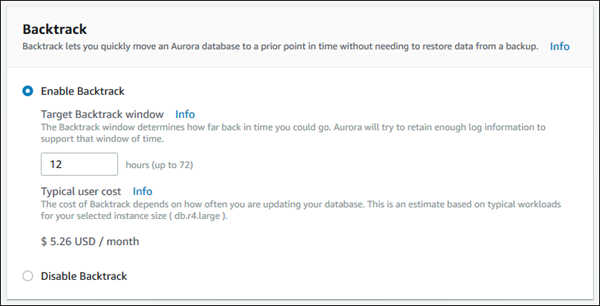
When you create a new DB cluster, Aurora has no data for the DB cluster's workload. So it can't estimate a cost specifically for the new DB cluster. Instead, the console presents a typical user cost for the specified target backtrack window based on a typical workload. The typical cost is meant to provide a general reference for the cost of the Backtrack feature.
Important
Your actual cost might not match the typical cost, because your actual cost is based on your DB cluster's workload.
Configuring backtrack with the console when modifying a DB cluster
You can modify backtracking for a DB cluster using the console.
Note
Currently, you can modify backtracking only for a DB cluster that has the Backtrack feature enabled. The Backtrack section doesn't appear for a DB cluster that was created with the Backtrack feature disabled or if the Backtrack feature has been disabled for the DB cluster.
To modify backtracking for a DB cluster using the console
Sign in to the Amazon Web Services Management Console and open the Amazon RDS console at https://console.amazonaws.cn/rds/
. -
Choose Databases.
-
Choose the cluster that you want to modify, and choose Modify.
-
For Target Backtrack window, modify the amount of time that you want to be able to backtrack. The limit is 72 hours.
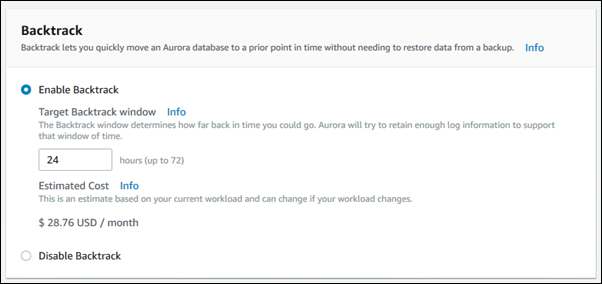
The console shows the estimated cost for the amount of time you specified based on the DB cluster's past workload:
-
If backtracking was disabled on the DB cluster, the cost estimate is based on the
VolumeWriteIOPSmetric for the DB cluster in Amazon CloudWatch. -
If backtracking was enabled previously on the DB cluster, the cost estimate is based on the
BacktrackChangeRecordsCreationRatemetric for the DB cluster in Amazon CloudWatch.
-
-
Choose Continue.
-
For Scheduling of Modifications, choose one of the following:
-
Apply during the next scheduled maintenance window – Wait to apply the Target Backtrack window modification until the next maintenance window.
-
Apply immediately – Apply the Target Backtrack window modification as soon as possible.
-
-
Choose Modify cluster.
When you create a new Aurora MySQL DB cluster using the
create-db-cluster Amazon CLI command,
backtracking is configured when you specify a --backtrack-window value that is greater than zero.
The --backtrack-window value specifies the target backtrack window.
For more information, see Creating an Amazon Aurora DB cluster.
You can also specify the --backtrack-window value using the following Amazon CLI commands:
The following procedure describes how to modify the target backtrack window for a DB cluster using the Amazon CLI.
To modify the target backtrack window for a DB cluster using the Amazon CLI
-
Call the modify-db-cluster Amazon CLI command and supply the following values:
-
--db-cluster-identifier– The name of the DB cluster. -
--backtrack-window– The maximum number of seconds that you want to be able to backtrack the DB cluster.
The following example sets the target backtrack window for
sample-clusterto one day (86,400 seconds).For Linux, macOS, or Unix:
aws rds modify-db-cluster \ --db-cluster-identifier sample-cluster \ --backtrack-window 86400For Windows:
aws rds modify-db-cluster ^ --db-cluster-identifier sample-cluster ^ --backtrack-window 86400 -
Note
Currently, you can enable backtracking only for a DB cluster that was created with the Backtrack feature enabled.
When you create a new Aurora MySQL DB cluster using the
CreateDBCluster Amazon RDS API operation,
backtracking is configured when you specify a BacktrackWindow value that is greater than zero.
The BacktrackWindow value specifies the target backtrack window for the DB cluster specified in
the DBClusterIdentifier value. For more information, see
Creating an Amazon Aurora DB cluster.
You can also specify the BacktrackWindow value using the
following API operations:
Note
Currently, you can enable backtracking only for a DB cluster that was created with the Backtrack feature enabled.