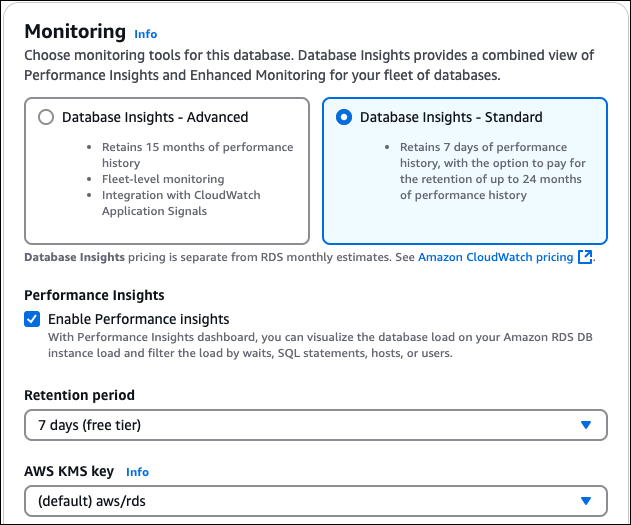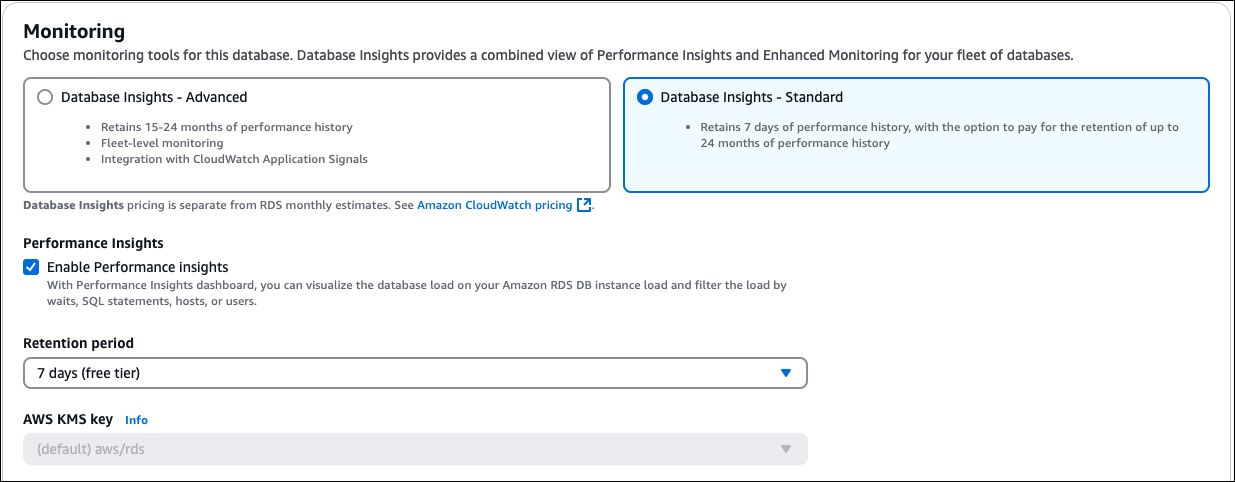In the console, you can turn Performance Insights on or off when you
create a DB cluster. Enabling Performance Insights allows you to
manage Performance Insights settings and options for your DB cluster.
Cluster level settings apply to all DB instances in the cluster.
Turning Performance Insights on or off when creating a DB cluster
After creating a new DB cluster,
Amazon RDS enables Performance Insights by default. To turn off Performance Insights for your DB cluster, choose the option
Database Insights – Standard and deselect the option Enable Performance Insights.
To create a DB cluster, follow the instructions for your DB engine in Creating an Amazon Aurora DB cluster.
The following screenshot shows the Performance Insights section.
If you choose Enable Performance Insights, you have the following options:
-
Retention (for the Standard mode of Database Insights only) – The amount of time to retain Performance Insights data. The retention setting is Default (7 days). To retain your performance
data for longer, specify 1–24 months. For more information about retention periods, see
Pricing and data retention for Performance Insights.
-
Amazon KMS key – Specify your Amazon KMS key.
Performance Insights encrypts all potentially sensitive
data using your KMS key. Data is encrypted in flight and at rest.
For more information, see Changing an Amazon KMS
policy for Performance Insights.
Turning Performance Insights on or off when modifying a DB cluster
In the console, you can modify a DB cluster
to manage Performance Insights.
To manage Performance Insights for a DB cluster using the console
Sign in to the Amazon Web Services Management Console and open the Amazon RDS console at
https://console.amazonaws.cn/rds/.
-
Choose Databases.
-
Choose a DB cluster,
and choose Modify.
-
To turn on Performance Insights, select Enable Performance Insights. To turn off Performance Insights for your DB cluster, choose the option
Database Insights – Standard and deselect the option Enable Performance Insights.
If you choose Enable Performance Insights, you have the following options:
-
Retention (for the Standard mode of Database Insights only) – The amount of time to retain Performance Insights data. The retention setting is Default (7 days). To retain your performance
data for longer, specify 1–24 months. For more information about retention periods, see
Pricing and data retention for Performance Insights.
-
Amazon KMS key – Specify your
KMS key. Performance Insights encrypts all
potentially sensitive data using your KMS key. Data is
encrypted in flight and at rest. For more information, see
Encrypting Amazon Aurora
resources.
-
Choose Continue.
-
For Scheduling of Modifications, choose Apply immediately. If you
choose Apply during the next scheduled maintenance window, your instance
ignores this setting and turns on Performance Insights
immediately.
-
Choose Modify instance.
When you use the create-db-instance Amazon CLI command, turn on Performance Insights by
specifying --enable-performance-insights and set --database-insights-mode to either advanced or standard.
To turn off Performance Insights, specify --no-enable-performance-insights and set database-insights-mode to standard.
You can also specify these values using the following Amazon CLI commands:
To manage Performance Insights for a DB cluster using the Amazon CLI
-
Call the modify-db-cluster Amazon CLI command and supply the following
values:
-
--db-cluster-identifier – The name of the DB instance in your DB cluster.
-
--enable-performance-insights to turn on or
--no-enable-performance-insights to turn off
-
database-insights-mode – The mode of Database Insights for the DB cluster. To turn off Performance Insights, set this value to standard.
The following example turns on Performance Insights for
sample-db-cluster.
For Linux, macOS, or Unix:
aws rds modify-db-cluster \
--database-insights-mode standard \
--db-cluster-identifier sample-db-instance \
--enable-performance-insights
For Windows:
aws rds modify-db-cluster ^
--database-insights-mode standard ^
--db-cluster-identifier sample-db-instance ^
--enable-performance-insights
When you turn on Performance Insights in the CLI, you can optionally specify the number of days to retain Performance Insights data with the
--performance-insights-retention-period option. You can specify 7, month * 31 (where month is a number from 1–23),
or 731. For example, if you want to retain your performance data for 3 months, specify 93, which is 3 * 31. The default
is 7 days. For more information about retention periods, see Pricing and data retention for Performance Insights.
The following example turns on Performance Insights for sample-db-cluster and specifies that Performance Insights data is
retained for 93 days (3 months).
For Linux, macOS, or Unix:
aws rds modify-db-cluster \
--database-insights-mode standard \
--db-cluster-identifier sample-db-instance \
--enable-performance-insights \
--performance-insights-retention-period 93
For Windows:
aws rds modify-db-cluster ^
--database-insights-mode standard ^
--db-cluster-identifier sample-db-instance ^
--enable-performance-insights ^
--performance-insights-retention-period 93
If you specify a retention period such as 94 days, which isn't a valid value, RDS issues an error.
An error occurred (InvalidParameterValue) when calling the CreateDBInstance operation:
Invalid Performance Insights retention period. Valid values are: [7, 31, 62, 93, 124, 155, 186, 217,
248, 279, 310, 341, 372, 403, 434, 465, 496, 527, 558, 589, 620, 651, 682, 713, 731]
You can only toggle Performance Insights for an instance in a DB cluster where Performance Insights is not managed at the cluster level.
When you create a new DB instance in your DB cluster using the CreateDBInstance operation Amazon RDS API operation, turn on Performance Insights
by setting EnablePerformanceInsights to True. To turn off Performance Insights, set
EnablePerformanceInsights to False and set DatabaseInsightsMode to standard.
You can also specify the EnablePerformanceInsights value using
the following API operations:
When you turn on Performance Insights, you can optionally specify the amount of time, in days, to retain Performance Insights data with the
PerformanceInsightsRetentionPeriod parameter. You can specify 7, month * 31 (where month is a number from 1–23),
or 731. For example, if you want to retain your performance data for 3 months, specify 93, which is 3 * 31. The default
is 7 days. For more information about retention periods, see Pricing and data retention for Performance Insights.