Setting up Kerberos authentication for Aurora MySQL DB clusters
Use Amazon Managed Microsoft AD to set up Kerberos authentication for an Aurora MySQL DB cluster. To set up Kerberos authentication, take the following steps.
Topics
Step 1: Create a directory using Amazon Managed Microsoft AD
Amazon Directory Service creates a fully managed Active Directory in the Amazon Cloud. When you create an Amazon Managed Microsoft AD directory, Amazon Directory Service creates two domain controllers and Domain Name System (DNS) servers on your behalf. The directory servers are created in different subnets in a VPC. This redundancy helps make sure that your directory remains accessible even if a failure occurs.
When you create an Amazon Managed Microsoft AD directory, Amazon Directory Service performs the following tasks on your behalf:
-
Sets up an Active Directory within the VPC.
-
Creates a directory administrator account with the username
Adminand the specified password. You use this account to manage your directory.Note
Be sure to save this password. Amazon Directory Service doesn't store it. You can reset it, but you can't retrieve it.
-
Creates a security group for the directory controllers.
When you launch an Amazon Managed Microsoft AD, Amazon creates an Organizational Unit (OU) that contains all of your directory's objects. This OU has the NetBIOS name that you entered when you created your directory. It is located in the domain root, which is owned and managed by Amazon.
The Admin account that was created with your Amazon Managed Microsoft AD directory has permissions for the most common
administrative activities for your OU, including:
-
Create, update, or delete users
-
Add resources to your domain, such as file or print servers, and then assign permissions for those resources to users in your OU
-
Create additional OUs and containers
-
Delegate authority
-
Restore deleted objects from the Active Directory Recycle Bin
-
Run AD and DNS Windows PowerShell modules on the Active Directory Web Service
The Admin account also has rights to perform the following domain-wide activities:
-
Manage DNS configurations (add, remove, or update records, zones, and forwarders)
-
View DNS event logs
-
View security event logs
To create a directory with Amazon Managed Microsoft AD
-
Sign in to the Amazon Web Services Management Console and open the Amazon Directory Service console at https://console.amazonaws.cn/directoryservicev2/
. -
In the navigation pane, choose Directories and choose Set up Directory.
-
Choose Amazon Managed Microsoft AD. Amazon Managed Microsoft AD is the only option that you can currently use with Amazon RDS.
-
Enter the following information:
- Directory DNS name
-
The fully qualified name for the directory, such as
corp.example.com. - Directory NetBIOS name
-
The short name for the directory, such as
CORP. - Directory description
-
(Optional) A description for the directory.
- Admin password
-
The password for the directory administrator. The directory creation process creates an administrator account with the username Admin and this password.
The directory administrator password and can't include the word "admin." The password is case-sensitive and must be 8–64 characters in length. It must also contain at least one character from three of the following four categories:
-
Lowercase letters (a–z)
-
Uppercase letters (A–Z)
-
Numbers (0–9)
-
Non-alphanumeric characters (~!@#$%^&*_-+=`|\(){}[]:;"'<>,.?/)
-
- Confirm password
-
The administrator password re-entered.
-
Choose Next.
-
Enter the following information in the Networking section and then choose Next:
- VPC
-
The VPC for the directory. Create the Aurora MySQL DB cluster in this same VPC.
- Subnets
-
Subnets for the directory servers. The two subnets must be in different Availability Zones.
-
Review the directory information and make any necessary changes. When the information is correct, choose Create directory.
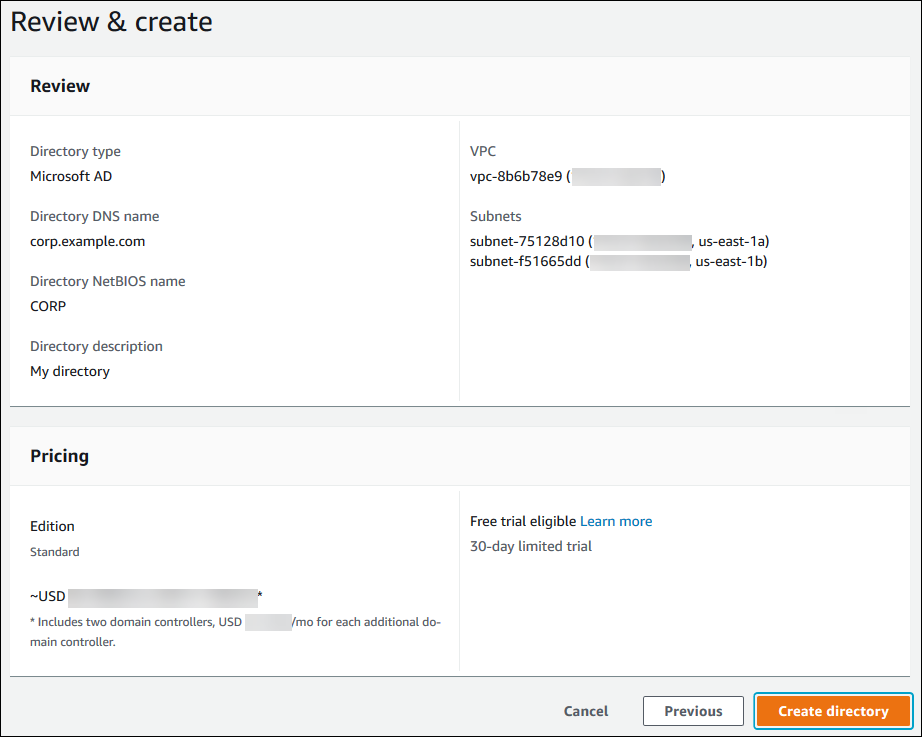
It takes several minutes to create the directory. When it has been successfully created, the Status value changes to Active.
To see information about your directory, choose the directory name in the directory listing. Note the Directory ID value because you need this value when you create or modify your Aurora MySQL DB cluster.
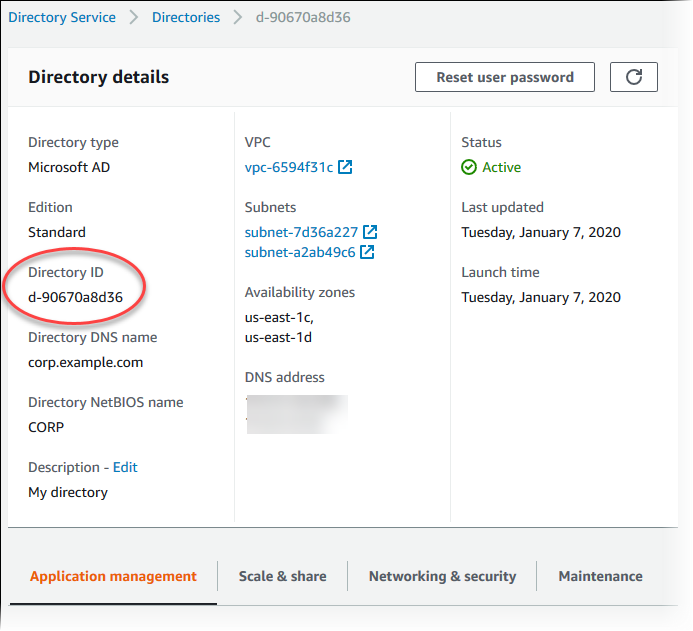
Step 2: (Optional) Create a trust for an on-premises Active Directory
If you don't plan to use your own on-premises Microsoft Active Directory, skip to Step 3: Create an IAM role for use by Amazon Aurora.
To use Kerberos authentication with your on-premises Active Directory, you need to create a trusting domain relationship using a forest trust between your on-premises Microsoft Active Directory and the Amazon Managed Microsoft AD directory (created in Step 1: Create a directory using Amazon Managed Microsoft AD). The trust can be one-way, where the Amazon Managed Microsoft AD directory trusts the on-premises Microsoft Active Directory. The trust can also be two-way, where both Active Directories trust each other. For more information about setting up trusts using Amazon Directory Service, see When to create a trust relationship in the Amazon Directory Service Administration Guide.
Note
If you use an on-premises Microsoft Active Directory:
-
Windows clients can't connect using Aurora custom endpoints. To learn more, see Amazon Aurora endpoint connections.
-
For global databases:
-
Windows clients can connect using instance endpoints or cluster endpoints in the primary Amazon Web Services Region of the global database only.
-
Windows clients can't connect using cluster endpoints in secondary Amazon Web Services Regions.
-
Make sure that your on-premises Microsoft Active Directory domain name includes a DNS suffix routing that corresponds to the newly created trust relationship. The following screenshot shows an example.
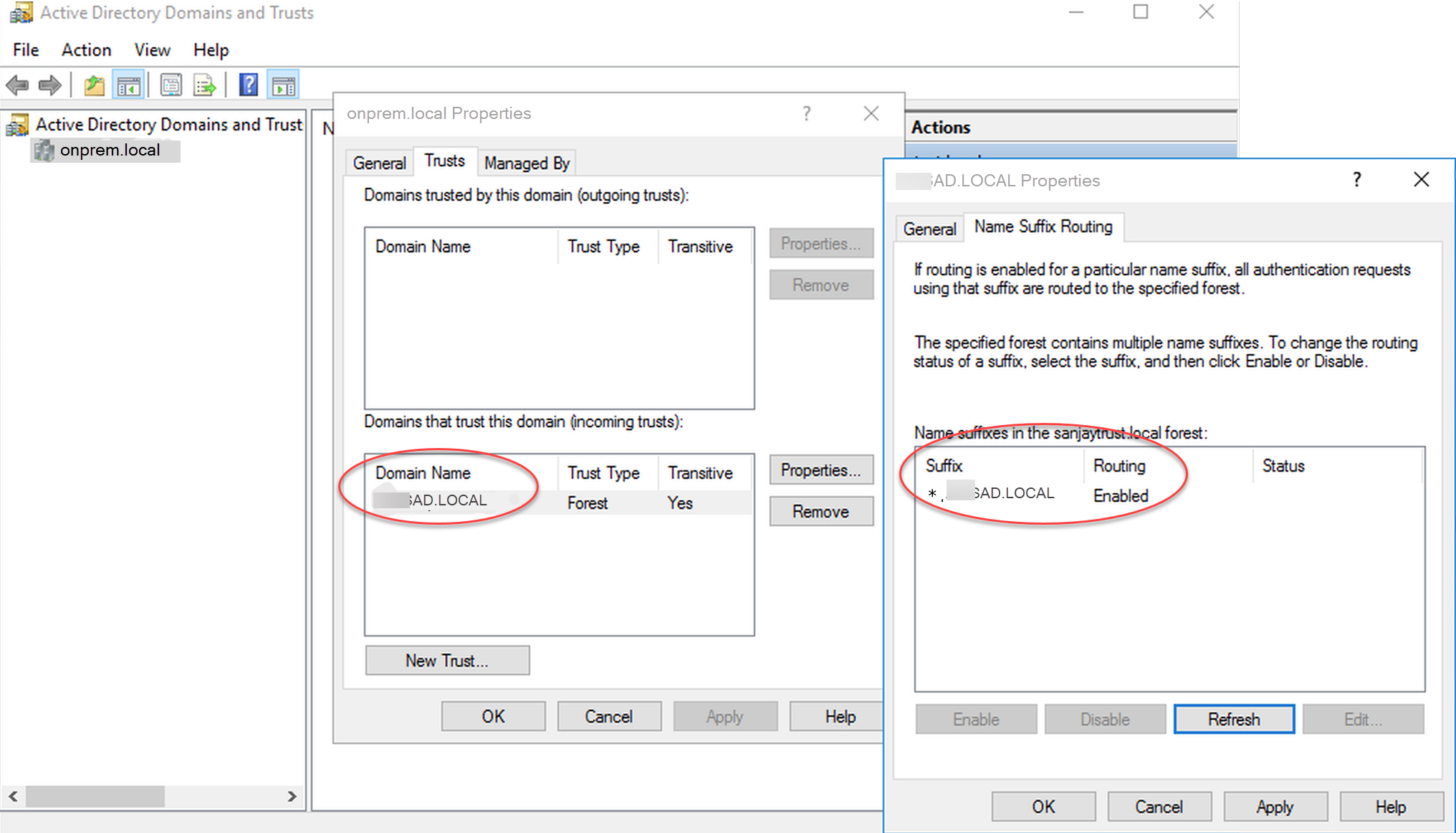
Step 3: Create an IAM role for use by Amazon Aurora
For Amazon Aurora to call Amazon Directory Service for you, you need an Amazon Identity and Access Management (IAM) role that uses the
managed IAM policy AmazonRDSDirectoryServiceAccess. This role allows
Aurora to make calls to the Amazon Directory Service.
When you create a DB cluster using the Amazon Web Services Management Console, and you have the iam:CreateRole permission, the console
creates this role automatically. In this case, the role name is rds-directoryservice-kerberos-access-role.
Otherwise, you must create the IAM role manually. When you create this IAM role, choose Directory Service,
and attach the Amazon managed policy AmazonRDSDirectoryServiceAccess to it.
For more information about creating IAM roles for a service, see Creating a role to delegate permissions to an Amazon service in the IAM User Guide.
Optionally, you can create policies with the required permissions instead of using the managed IAM policy
AmazonRDSDirectoryServiceAccess. In this case, the IAM role must have the following IAM trust
policy.
The role must also have the following IAM role policy.
Step 4: Create and configure users
You can create users with the Active Directory Users and Computers tool. This tool is part of the Active Directory Domain Services and Active Directory Lightweight Directory Services tools. Users represent individual people or entities that have access to your directory.
To create users in an Amazon Directory Service directory, you use an on-premises or Amazon EC2 instance based on Microsoft Windows that is joined to your Amazon Directory Service directory. You must be logged in to the instance as a user that has privileges to create users. For more information, see Manage users and groups in Amazon Managed Microsoft AD in the Amazon Directory Service Administration Guide.
Step 5: Create or modify an Aurora MySQL DB cluster
Create or modify an Aurora MySQL DB cluster for use with your directory. You can use the console, Amazon CLI, or RDS API to associate a DB cluster with a directory. You can do this task in one of the following ways:
-
Create a new Aurora MySQL DB cluster using the console, the create-db-cluster CLI command, or the CreateDBCluster RDS API operation.
For instructions, see Creating an Amazon Aurora DB cluster.
-
Modify an existing Aurora MySQL DB cluster using the console, the modify-db-cluster CLI command, or the ModifyDBCluster RDS API operation.
For instructions, see Modifying an Amazon Aurora DB cluster.
-
Restore an Aurora MySQL DB cluster from a DB snapshot using the console, the restore-db-cluster-from-snapshot CLI command, or the RestoreDBClusterFromSnapshot RDS API operation.
For instructions, see Restoring from a DB cluster snapshot.
-
Restore an Aurora MySQL DB cluster to a point-in-time using the console, the restore-db-cluster-to-point-in-time CLI command, or the RestoreDBClusterToPointInTime RDS API operation.
For instructions, see Restoring a DB cluster to a specified time.
Kerberos authentication is only supported for Aurora MySQL DB clusters in a VPC. The DB cluster can be in the same VPC as the directory, or in a different VPC. The DB cluster's VPC must have a VPC security group that allows outbound communication to your directory.
When you use the console to create, modify, or restore a DB cluster, choose Kerberos authentication in the Database authentication section. Choose Browse Directory and then select the directory, or choose Create a new directory.
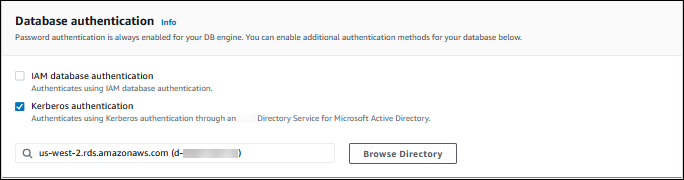
When you use the Amazon CLI or RDS API, associate a DB cluster with a directory. The following parameters are required for the DB cluster to use the domain directory you created:
-
For the
--domainparameter, use the domain identifier ("d-*" identifier) generated when you created the directory. -
For the
--domain-iam-role-nameparameter, use the role you created that uses the managed IAM policyAmazonRDSDirectoryServiceAccess.
For example, the following CLI command modifies a DB cluster to use a directory.
For Linux, macOS, or Unix:
aws rds modify-db-cluster \ --db-cluster-identifiermydbcluster\ --domain d-ID\ --domain-iam-role-namerole-name
For Windows:
aws rds modify-db-cluster ^ --db-cluster-identifiermydbcluster^ --domain d-ID^ --domain-iam-role-namerole-name
Important
If you modify a DB cluster to turn on Kerberos authentication, reboot the reader DB instances after making the change.
Step 6: Create Aurora MySQL users that use Kerberos authentication
The DB cluster is joined to the Amazon Managed Microsoft AD domain. Thus, you can create Aurora MySQL users from the Active Directory users in your domain. Database permissions are managed through standard Aurora MySQL permissions that are granted to and revoked from these users.
You can allow an Active Directory user to authenticate with Aurora MySQL. To do this, first use the Amazon RDS primary user credentials to connect to the Aurora MySQL DB cluster as with any other DB cluster. After you're logged in, create an externally authenticated user with Kerberos authentication in Aurora MySQL as shown here:
CREATE USERuser_name@'host_name' IDENTIFIED WITH 'authentication_kerberos' BY 'realm_name';
-
Replace
user_name -
Replace
host_name%as a wild card. You can also use specific IP addresses for the hostname. -
Replace
realm_namewith the directory realm name of the domain. The realm name is usually the same as the DNS domain name in uppercase letters, such asCORP.EXAMPLE.COM. A realm is a group of systems that use the same Kerberos Key Distribution Center.
The following example creates a database user with the name Admin that authenticates against the Active
Directory with the realm name MYSQL.LOCAL.
CREATE USER Admin@'%' IDENTIFIED WITH 'authentication_kerberos' BY 'MYSQL.LOCAL';
Modifying an existing Aurora MySQL login
You can also modify an existing Aurora MySQL login to use Kerberos authentication by using the following syntax:
ALTER USERuser_nameIDENTIFIED WITH 'authentication_kerberos' BY 'realm_name';
Step 7: Configure a MySQL client
To configure a MySQL client, take the following steps:
-
Create a
krb5.conffile (or equivalent) to point to the domain. -
Verify that traffic can flow between the client host and Amazon Directory Service. Use a network utility such as Netcat, for the following:
-
Verify traffic over DNS for port 53.
-
Verify traffic over TCP/UDP for port 53 and for Kerberos, which includes ports 88 and 464 for Amazon Directory Service.
-
-
Verify that traffic can flow between the client host and the DB instance over the database port. For example, use
mysqlto connect and access the database.
The following is sample krb5.conf content for Amazon Managed Microsoft AD.
[libdefaults] default_realm = EXAMPLE.COM [realms] EXAMPLE.COM = { kdc = example.com admin_server = example.com } [domain_realm] .example.com = EXAMPLE.COM example.com = EXAMPLE.COM
The following is sample krb5.conf content for an on-premises Microsoft Active Directory.
[libdefaults] default_realm = EXAMPLE.COM [realms] EXAMPLE.COM = { kdc = example.com admin_server = example.com } ONPREM.COM = { kdc = onprem.com admin_server = onprem.com } [domain_realm] .example.com = EXAMPLE.COM example.com = EXAMPLE.COM .onprem.com = ONPREM.COM onprem.com = ONPREM.COM .rds.amazonaws.com = EXAMPLE.COM .amazonaws.com.cn = EXAMPLE.COM .amazon.com = EXAMPLE.COM
Step 8: (Optional) Configure case-insensitive username comparison
By default, the character case of the MySQL database username must match that of the Active Directory login. However, you
can now use case-insensitive username comparison with the authentication_kerberos plugin. To do so, you set the
authentication_kerberos_caseins_cmp DB cluster parameter to true.
To use case-insensitive username comparison
-
Create a custom DB cluster parameter group. Follow the procedures in Creating a DB cluster parameter group in Amazon Aurora.
-
Edit the new parameter group to set the value of
authentication_kerberos_caseins_cmptotrue. Follow the procedures in Modifying parameters in a DB cluster parameter group in Amazon Aurora. -
Associate the DB cluster parameter group with your Aurora MySQL DB cluster. Follow the procedures in Associating a DB cluster parameter group with a DB cluster in Amazon Aurora.
-
Reboot the DB cluster.