Restoring a DB cluster to a specified time using Amazon Backup
You can use Amazon Backup to manage your automated backups, and then to restore them to a specified time. To do this, you create a backup plan in Amazon Backup and assign your DB cluster as a resource. Then you enable continuous backups for PITR in the backup rule. For more information on backup plans and backup rules, see the Amazon Backup Developer Guide.
Enabling continuous backups in Amazon Backup
You enable continuous backups in backup rules.
To enable continuous backups for PITR
Sign in to the Amazon Web Services Management Console, and open the Amazon Backup console at https://console.amazonaws.cn/backup
. -
In the navigation pane, choose Backup plans.
-
Under Backup plan name, select the backup plan that you use to back up your DB cluster.
-
Under the Backup rules section, choose Add backup rule.
The Add backup rule page displays.
-
Select the Enable continuous backups for point-in-time recovery (PITR) check box.
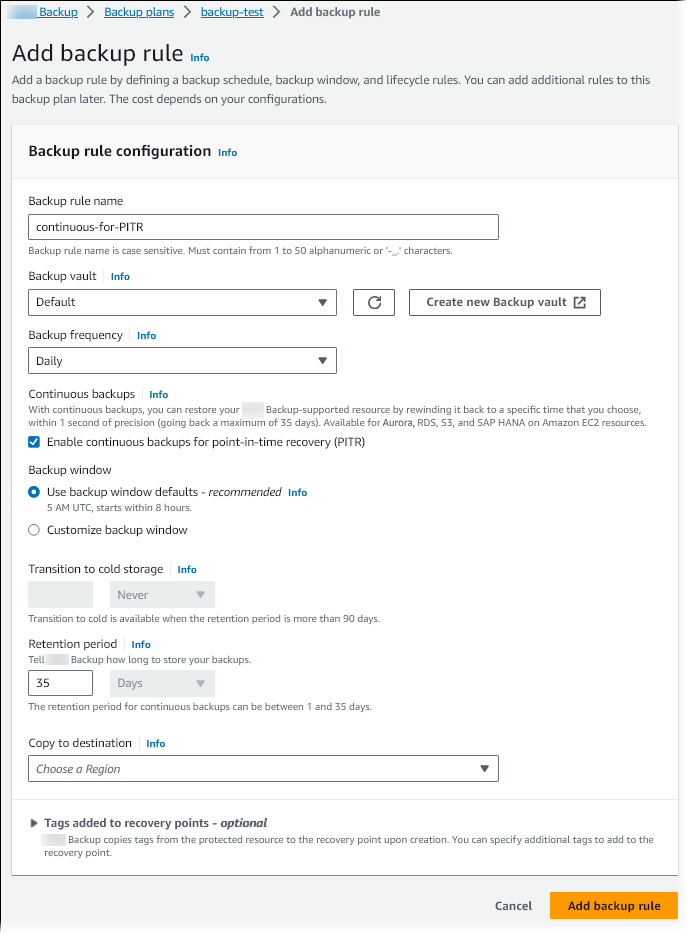
-
Choose other settings as needed, then choose Add backup rule.
Restoring from a continuous backup in Amazon Backup
You restore to a specified time from a backup vault.
You can use the Amazon Web Services Management Console to restore a DB cluster to a specified time.
To restore from a continuous backup in Amazon Backup
Sign in to the Amazon Web Services Management Console, and open the Amazon Backup console at https://console.amazonaws.cn/backup
. -
In the navigation pane, choose Backup vaults.
-
Choose the backup vault that contains your continuous backup, for example Default.
The backup vault detail page displays.
-
Under Recovery points, select the recovery point for the automated backup.
It has a backup type of Continuous and a name with
continuous:cluster-.AWS-Backup-job-number -
For Actions, choose Restore.
The Restore backup page displays.

-
For Restore to point in time, select Specify date and time to restore to a specific point in time.
-
Choose other settings as needed for restoring the DB cluster, then choose Restore backup.
The Jobs page displays, showing the Restore jobs pane. A message at the top of the page provides information about the restore job.
After the DB cluster is restored, you must add the primary (writer) DB instance to it. To create the primary
instance for your DB cluster, call the create-db-instance Amazon CLI command. Include the name of the DB cluster as the
--db-cluster-identifier parameter value.
You use the start-restore-job
-
--recovery-point-arn– The Amazon Resource Name (ARN) for the recovery point from which to restore. -
--resource-type– UseAurora. -
--iam-role-arn– The ARN for the IAM role that you use for Amazon Backup operations. -
--metadata– The metadata that you use to restore the DB cluster. The following parameters are required:-
DBClusterIdentifier -
Engine -
RestoreToTimeorUseLatestRestorableTime
-
The following example shows how to restore a DB cluster to a specified time.
aws backup start-restore-job \ --recovery-point-arn arn:aws:backup:eu-central-1:123456789012:recovery-point:continuous:cluster-itsreallyjustanexample1234567890-487278c2 \ --resource-type Aurora \ --iam-role-arn arn:aws:iam::123456789012:role/service-role/AWSBackupDefaultServiceRole \ --metadata '{"DBClusterIdentifier":"backup-pitr-test","Engine":"aurora-mysql","RestoreToTime":"2023-09-01T17:00:00.000Z"}'
The following example shows how to restore a DB cluster to the latest restorable time.
aws backup start-restore-job \ --recovery-point-arn arn:aws:backup:eu-central-1:123456789012:recovery-point:continuous:cluster-itsreallyjustanexample1234567890-487278c2 \ --resource-type Aurora \ --iam-role-arn arn:aws:iam::123456789012:role/service-role/AWSBackupDefaultServiceRole \ --metadata '{"DBClusterIdentifier":"backup-pitr-latest","Engine":"aurora-mysql","UseLatestRestorableTime":"true"}'
After the DB cluster is restored, you must add the primary (writer) DB instance to it. To create the primary
instance for your DB cluster, call the create-db-instance Amazon CLI command. Include the name of the DB cluster as the
--db-cluster-identifier parameter value.