Using a PostgreSQL client to connect to your DB cluster
You can use a PostgreSQL client to connect to Babelfish on the PostgreSQL port. Starting with version 5.1.0, the Babelfish server enforces end-to-end connection encryption by default. Update your application to work with SSL/TLS certificates. For more information about configuring SSL/TLS certificates, see Securing Aurora PostgreSQL data with SSL/TLS.
Using psql to connect to the DB cluster
You can download the PostgreSQL client from the PostgreSQL
You can query an Aurora PostgreSQL DB cluster that supports Babelfish with
the psql command line client. When connecting, use the PostgreSQL
port (by default, port 5432). Typically, you don't need to specify the port
number unless you changed it from the default. Use the following command to
connect to Babelfish from the psql client:
psql -hbfish-db.cluster-123456789012.aws-region.rds.amazonaws.com -p5432-Upostgres-d babelfish_db
The parameters are as follows:
-
-h– The host name of the DB cluster (cluster endpoint) that you want to access. -
-p– The PostgreSQL port number used to connect to your DB instance. -
-d– The database that you want to connect to. The default isbabelfish_db. -
-U– The database user account that you want to access. (The example shows the default master username.)
When you run a SQL command on the psql client, you end the command with a
semicolon. For example, the following SQL command queries the pg_tables
system view
SELECT * FROM pg_tables;
The psql client also has a set of built-in metacommands. A metacommand is a shortcut that adjusts formatting or provides a shortcut that returns meta-data in an easy-to-use format. For example, the following metacommand returns similar information to the previous SQL command:
\d
Metacommands don't need to be terminated with a semicolon (;).
To exit the psql client, enter \q.
For more information about using the psql client to query an Aurora PostgreSQL
cluster, see the
PostgreSQL documentation
Using pgAdmin to connect to the DB cluster
You can use the pgAdmin client to access your data in native PostgreSQL dialect.
To connect to the cluster with the pgAdmin client
-
Download and install the pgAdmin client from the pgAdmin website
. -
Open the client and authenticate with pgAdmin.
-
Open the context (right-click) menu for Servers, and then choose Create, Server.
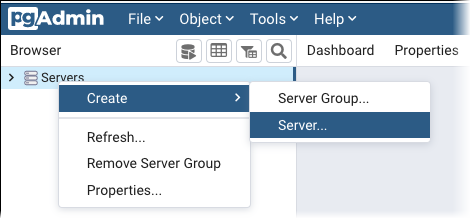
-
Enter information in the Create - Server dialog box.
On the Connection tab, add the Aurora PostgreSQL cluster address for Host and the PostgreSQL port number (by default, 5432) for Port. Provide authentication details, and choose Save.
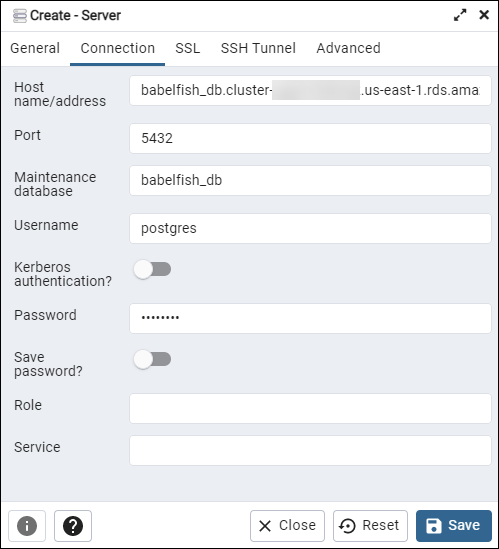
After connecting, you can use pgAdmin functionality to monitor and manage your Aurora PostgreSQL cluster on the PostgreSQL port.
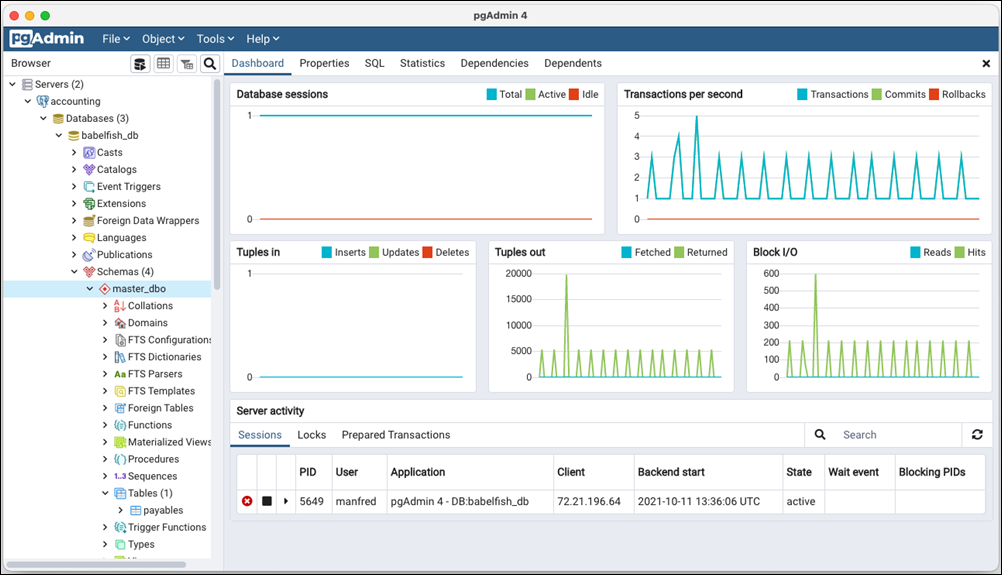
To learn more, see the pgAdmin