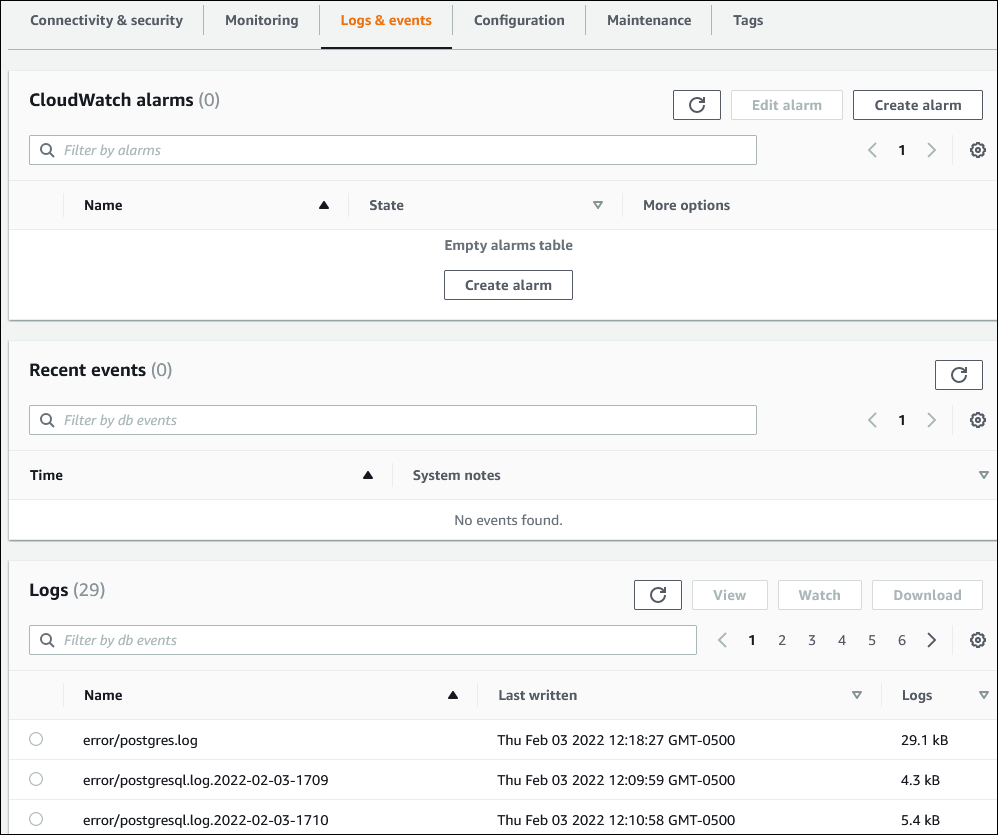Viewing logs, events, and streams in the Amazon RDS console
Amazon RDS integrates with Amazon Web Services services to show information about logs, events, and database activity streams in the RDS console.
The Logs & events tab for your Aurora DB cluster shows the following information:
-
Auto scaling policies and activities – Shows policies and activities relating to the Aurora Auto Scaling feature. This information only appears in the Logs & events tab at the cluster level.
-
Amazon CloudWatch alarms – Shows any metric alarms that you have configured for the DB instance in your Aurora cluster. If you haven't configured alarms, you can create them in the RDS console.
-
Recent events – Shows a summary of events (environment changes) for your Aurora DB instance or cluster. For more information, see Viewing Amazon RDS events.
-
Logs – Shows database log files generated by a DB instance in your Aurora cluster. For more information, see Monitoring Amazon Aurora log files.
The Configuration tab displays information about database activity streams.
To view logs, events, and streams for your Aurora DB cluster in the RDS console
Sign in to the Amazon Web Services Management Console and open the Amazon RDS console at https://console.amazonaws.cn/rds/
. -
In the navigation pane, choose Databases.
-
Choose the name of the Aurora DB cluster that you want to monitor.
The database page appears. The following example shows an Amazon Aurora PostgreSQL DB cluster named
apga.
-
Scroll down and choose Configuration.
The following example shows the status of the database activity streams for your cluster.
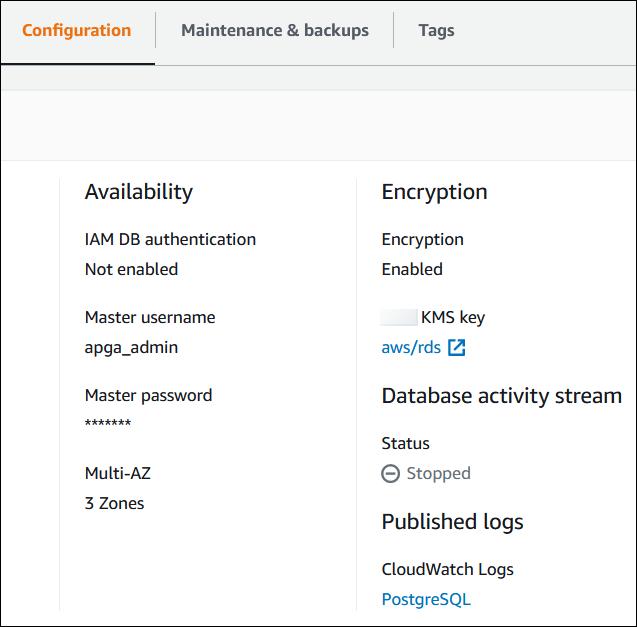
-
Choose Logs & events.
The Logs & events section appears.
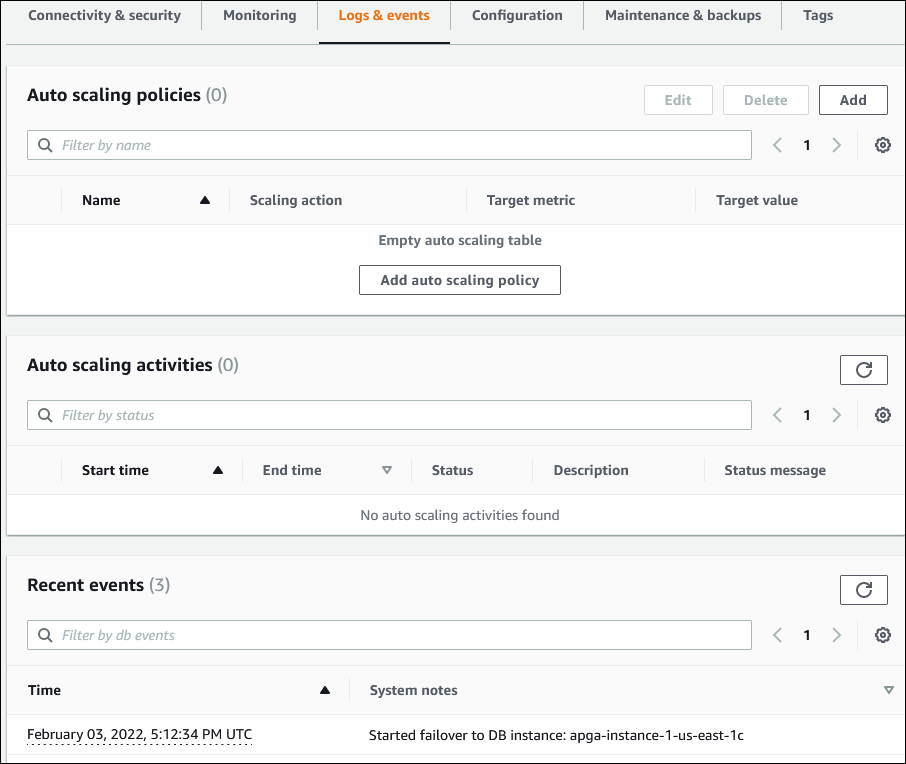
-
Choose a DB instance in your Aurora cluster, and then choose Logs & events for the instance.
The following example shows that the contents are different between the DB instance page and the DB cluster page. The DB instance page shows logs and alarms.