Multi-AZ DB instance deployments for Amazon RDS
Amazon RDS provides high availability and failover support for DB instances using Multi-AZ deployments with a single standby DB instance. This type of deployment is called a Multi-AZ DB instance deployment. Amazon RDS uses several different technologies to provide this failover support. Multi-AZ deployments for MariaDB, MySQL, Oracle, PostgreSQL, and RDS Custom for SQL Server DB instances use the Amazon failover technology. Microsoft SQL Server DB instances use SQL Server Database Mirroring (DBM) or Always On Availability Groups (AGs). For information on SQL Server version support for Multi-AZ, see Multi-AZ deployments for Amazon RDS for Microsoft SQL Server. For information on working with RDS Custom for SQL Server for Multi-AZ, see Managing a Multi-AZ deployment for RDS Custom for SQL Server.
In a Multi-AZ DB instance deployment, Amazon RDS automatically provisions and maintains a synchronous standby replica in a different Availability Zone. The primary DB instance is synchronously replicated across Availability Zones to a standby replica to provide data redundancy and minimize latency spikes during system backups. Running a DB instance with high availability can enhance availability during planned system maintenance. It can also help protect your databases against DB instance failure and Availability Zone disruption. For more information on Availability Zones, see Regions, Availability Zones, and Local Zones.
Note
The high availability option isn't a scaling solution for read-only scenarios. You can't use a standby replica to serve read traffic. To serve read-only traffic, use a Multi-AZ DB cluster or a read replica instead. For more information about Multi-AZ DB clusters, see Multi-AZ DB cluster deployments for Amazon RDS. For more information about read replicas, see Working with DB instance read replicas.
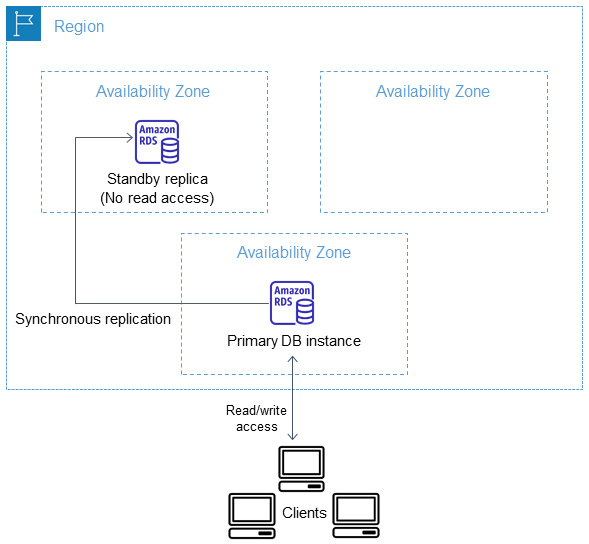
Using the RDS console, you can create a Multi-AZ DB instance deployment by simply specifying Multi-AZ when creating a DB instance. You can use the console to convert existing DB instances to Multi-AZ DB instance deployments by modifying the DB instance and specifying the Multi-AZ option. You can also specify a Multi-AZ DB instance deployment with the Amazon CLI or Amazon RDS API. Use the create-db-instance or modify-db-instance CLI command, or the CreateDBInstance or ModifyDBInstance API operation.
The RDS console shows the Availability Zone of the standby replica (called the secondary AZ). You can also use the describe-db-instances CLI command or the DescribeDBInstances API operation to find the secondary AZ.
DB instances using Multi-AZ DB instance deployments can have increased write and commit latency compared to a Single-AZ deployment. This can happen because of the synchronous data replication that occurs. You might have a change in latency if your deployment fails over to the standby replica, although Amazon is engineered with low-latency network connectivity between Availability Zones. For production workloads, we recommend that you use Provisioned IOPS (input/output operations per second) for fast, consistent performance. For more information about DB instance classes, see DB instance classes.