Invoking an Amazon Lambda function from an RDS for PostgreSQL DB instance
Amazon Lambda is an event-driven compute service that lets you run code without provisioning or managing servers. It's available for use with many Amazon services, including RDS for PostgreSQL. For example, you can use Lambda functions to process event notifications from a database, or to load data from files whenever a new file is uploaded to Amazon S3. To learn more about Lambda, see What is Amazon Lambda? in the Amazon Lambda Developer Guide.
Note
Invoking an Amazon Lambda function is supported in these RDS for PostgreSQL versions:
All PostgreSQL 17 versions
All PostgreSQL 16 versions
All PostgreSQL 15 versions
PostgreSQL 14.1 and higher minor versions
-
PostgreSQL 13.2 and higher minor versions
-
PostgreSQL 12.6 and higher minor versions
Setting up RDS for PostgreSQL to work with Lambda functions is a multi-step process involving Amazon Lambda, IAM, your VPC, and your RDS for PostgreSQL DB instance. Following, you can find summaries of the necessary steps.
For more information about Lambda functions, see Getting started with Lambda and Amazon Lambda foundations in the Amazon Lambda Developer Guide.
Topics
Step 1: Configure your RDS for PostgreSQL DB instance for outbound connections to Amazon Lambda
Step 2: Configure IAM for your RDS for PostgreSQL DB instance and Amazon Lambda
Step 3: Install the aws_lambda extension for an RDS for PostgreSQL DB instance
Step 4: Use Lambda helper functions with your RDS for PostgreSQL DB instance (Optional)
Step 5: Invoke a Lambda function from your RDS for PostgreSQL DB instance
Step 6: Grant other users permission to invoke Lambda functions
Examples: Invoking Lambda functions from your RDS for PostgreSQL DB instance
Step 1: Configure your RDS for PostgreSQL DB instance for outbound connections to Amazon Lambda
Lambda functions always run inside an Amazon VPC that's owned by the Amazon Lambda service. Lambda applies network access and security rules to this VPC and it maintains and monitors the VPC automatically. Your RDS for PostgreSQL DB instance sends network traffic to the Lambda service's VPC. How you configure this depends on whether your DB instance is public or private.
Public RDS for PostgreSQL DB instance – A DB instance is public if it's located in a public subnet on your VPC, and if the instance's "PubliclyAccessible" property is
true. To find the value of this property, you can use the describe-db-instances Amazon CLI command. Or, you can use the Amazon Web Services Management Console to open the Connectivity & security tab and check that Publicly accessible is Yes. To verify that the instance is in the public subnet of your VPC, you can use the Amazon Web Services Management Console or the Amazon CLI.To set up access to Lambda, you use the Amazon Web Services Management Console or the Amazon CLI to create an outbound rule on your VPC's security group. The outbound rule specifies that TCP can use port 443 to send packets to any IPv4 addresses (0.0.0.0/0).
Private RDS for PostgreSQL DB instance – In this case, the instance's "PubliclyAccessible" property is
falseor it's in a private subnet. To allow the instance to work with Lambda, you can use a Network Address Translation) NAT gateway. For more information, see NAT gateways. Or, you can configure your VPC with a VPC endpoint for Lambda. For more information, see VPC endpoints in the Amazon VPC User Guide. The endpoint responds to calls made by your RDS for PostgreSQL DB instance to your Lambda functions. The VPC endpoint uses its own private DNS resolution. RDS for PostgreSQL can't use the Lambda VPC endpoint until you change the value of therds.custom_dns_resolutionfrom its default value of 0 (not enabled) to 1. To do so:Create a custom DB parameter group.
Change the value of the
rds.custom_dns_resolutionparameter from its default of0to1.Modify your DB instance to use your custom DB parameter group.
Reboot the instance to have the modified parameter take effect.
Your VPC can now interact with the Amazon Lambda VPC at the network level. Next, you configure the permissions using IAM.
Step 2: Configure IAM for your RDS for PostgreSQL DB instance and Amazon Lambda
Invoking Lambda functions from your RDS for PostgreSQL DB instance requires certain privileges. To configure the necessary privileges, we recommend that you create an IAM policy that allows invoking Lambda functions, assign that policy to a role, and then apply the role to your DB instance. This approach gives the DB instance privileges to invoke the specified Lambda function on your behalf. The following steps show you how to do this using the Amazon CLI.
To configure IAM permissions for using your Amazon RDS instance with Lambda
Use the create-policy
Amazon CLI command to create an IAM policy that allows your RDS for PostgreSQL DB instance to invoke the specified Lambda function. (The statement ID (Sid) is an optional description for your policy statement and has no effect on usage.) This policy gives your DB instance the minimum permissions needed to invoke the specified Lambda function. aws iam create-policy --policy-namerds-lambda-policy--policy-document '{ "Version": "2012-10-17", "Statement": [ { "Sid": "AllowAccessToExampleFunction", "Effect": "Allow", "Action": "lambda:InvokeFunction", "Resource": "arn:aws:lambda:aws-region:444455556666:function:my-functionAlternatively, you can use the predefined
AWSLambdaRolepolicy that allows you to invoke any of your Lambda functions. For more information, see Identity-based IAM policies for LambdaUse the create-role
Amazon CLI command to create an IAM role that the policy can assume at runtime. aws iam create-role --role-namerds-lambda-role--assume-role-policy-document '{ "Version": "2012-10-17", "Statement": [ { "Effect": "Allow", "Principal": { "Service": "rds.amazonaws.com" }, "Action": "sts:AssumeRole" } ] }'Apply the policy to the role by using the attach-role-policy
Amazon CLI command. aws iam attach-role-policy \ --policy-arn arn:aws:iam::444455556666:policy/rds-lambda-policy\ --role-namerds-lambda-role--regionaws-regionApply the role to your RDS for PostgreSQL DB instance by using the add-role-to-db-instance
Amazon CLI command. This last step allows your DB instance's database users to invoke Lambda functions. aws rds add-role-to-db-instance \ --db-instance-identifiermy-instance-name\ --feature-name Lambda \ --role-arn arn:aws:iam::444455556666:role/rds-lambda-role\ --regionaws-region
With the VPC and the IAM configurations complete, you can now install the aws_lambda extension. (Note that you can
install the extension at any time, but until you set up the correct VPC support and IAM privileges, the aws_lambda
extension adds nothing to your RDS for PostgreSQL DB instance's
capabilities.)
Step 3: Install the aws_lambda extension for an RDS for PostgreSQL DB instance
To use Amazon Lambda with your RDS for PostgreSQL DB instance,
add the aws_lambda PostgreSQL extension to your RDS for PostgreSQL DB instance. This extension
provides your RDS for PostgreSQL DB instance with the ability to call
Lambda functions from PostgreSQL.
To install the aws_lambda extension in your
RDS for PostgreSQL DB instance
Use the PostgreSQL psql command-line or the pgAdmin tool to connect to your
RDS for PostgreSQL DB instance.
Connect to your RDS for PostgreSQL DB instance as a user with
rds_superuserprivileges. The defaultpostgresuser is shown in the example.psql -hinstance.444455556666..rds.amazonaws.com -U postgres -p 5432aws-region-
Install the
aws_lambdaextension. Theaws_commonsextension is also required. It provides helper functions toaws_lambdaand many other Aurora extensions for PostgreSQL. If it's not already on your RDS for PostgreSQLDB instance, it's installed withaws_lambdaas shown following.CREATE EXTENSION IF NOT EXISTS aws_lambda CASCADE;NOTICE: installing required extension "aws_commons" CREATE EXTENSION
The aws_lambda extension is installed in your
DB instance. You can now create convenience structures for invoking your Lambda functions.
Step 4: Use Lambda helper functions with your RDS for PostgreSQL DB instance (Optional)
You can use the helper functions in the aws_commons extension to prepare entities that you can more easily invoke from PostgreSQL. To do this,
you need to have the following information about your Lambda functions:
-
Function name – The name, Amazon Resource Name (ARN), version, or alias of the Lambda function. The IAM policy created in Step 2: Configure IAM for your instance and Lambda requires the ARN, so we recommend that you use your function's ARN.
-
Amazon Region – (Optional) The Amazon Region where the Lambda function is located if it's not in the same Region as your RDS for PostgreSQL DB instance.
To hold the Lambda function name information, you use the aws_commons.create_lambda_function_arn function. This helper function
creates an aws_commons._lambda_function_arn_1 composite structure with
the details needed by the invoke function. Following, you can find three alternative
approaches to setting up this composite structure.
SELECT aws_commons.create_lambda_function_arn( 'my-function', 'aws-region' ) AS aws_lambda_arn_1 \gset
SELECT aws_commons.create_lambda_function_arn( '111122223333:function:my-function', 'aws-region' ) AS lambda_partial_arn_1 \gset
SELECT aws_commons.create_lambda_function_arn( 'arn:aws-cn:lambda:aws-region:111122223333:function:my-function' ) AS lambda_arn_1 \gset
Any of these values can be used in calls to the aws_lambda.invoke function. For examples, see Step 5: Invoke a Lambda function from your RDS for PostgreSQL DB instance.
Step 5: Invoke a Lambda function from your RDS for PostgreSQL DB instance
The aws_lambda.invoke function behaves synchronously or asynchronously, depending on the invocation_type.
The two alternatives for this parameter are RequestResponse (the default) and Event, as follows.
-
RequestResponse– This invocation type is synchronous. It's the default behavior when the call is made without specifying an invocation type. The response payload includes the results of theaws_lambda.invokefunction. Use this invocation type when your workflow requires receiving results from the Lambda function before proceeding. -
Event– This invocation type is asynchronous. The response doesn't include a payload containing results. Use this invocation type when your workflow doesn't need a result from the Lambda function to continue processing.
As a simple test of your setup, you can connect to your DB instance using psql and invoke an example function from the command line.
Suppose that
you have one of the basic functions set up on your Lambda service, such as the simple Python function shown in the following screenshot.
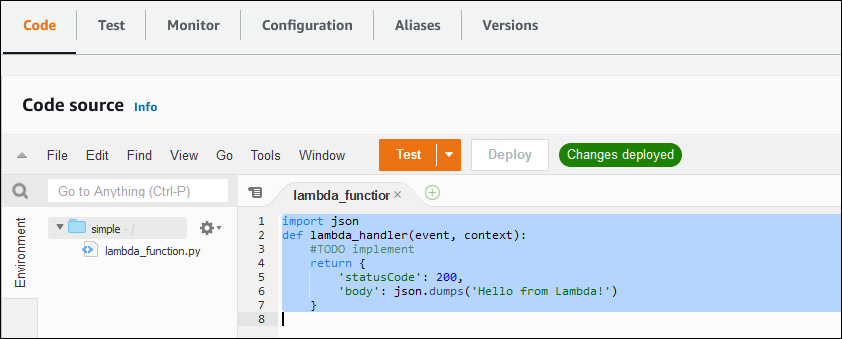
To invoke an example function
Connect to your DB instance using
psqlor pgAdmin.psql -hinstance.444455556666..rds.amazonaws.com -U postgres -p 5432aws-regionInvoke the function using its ARN.
SELECT * from aws_lambda.invoke(aws_commons.create_lambda_function_arn('arn:aws:lambda:aws-region:444455556666:function:simple', 'us-west-1'), '{"body": "Hello from Postgres!"}'::json );The response looks as follows.
status_code | payload | executed_version | log_result -------------+-------------------------------------------------------+------------------+------------ 200 | {"statusCode": 200, "body": "\"Hello from Lambda!\""} | $LATEST | (1 row)
If your invocation attempt doesn't succeed, see Lambda function error messages .
Step 6: Grant other users permission to invoke Lambda functions
At this point in the procedures, only you as rds_superuser can invoke your Lambda functions. To allow other users to invoke any functions that you create, you
need to grant them permission.
To grant others permission to invoke Lambda functions
Connect to your DB instance using
psqlor pgAdmin.psql -hinstance.444455556666..rds.amazonaws.com -U postgres -p 5432aws-regionRun the following SQL commands:
postgres=>GRANT USAGE ON SCHEMA aws_lambda TOdb_username; GRANT EXECUTE ON ALL FUNCTIONS IN SCHEMA aws_lambda TOdb_username;