Restoring a Multi-AZ DB cluster to a specified time
You can restore a Multi-AZ DB cluster to a specific point in time, creating a new Multi-AZ DB cluster.
RDS uploads transaction logs for Multi-AZ DB clusters to Amazon S3 continuously. You can restore to any point
in time within your backup retention period. To see the earliest restorable time for a Multi-AZ DB cluster,
use the Amazon CLI describe-db-clusters
command. Look at the value returned in the EarliestRestorableTime field for the DB cluster.
To see the latest restorable time for a Multi-AZ DB cluster, look at the value returned in the
LatestRestorableTime field for the DB cluster.
When you restore a Multi-AZ DB cluster to a point in time, you can choose the default VPC security group for your Multi-AZ DB cluster, or you can apply a custom VPC security group to your Multi-AZ DB cluster.
Restored Multi-AZ DB clusters are automatically associated with the default DB cluster parameter group. However, you can apply a custom DB cluster parameter group by specifying it during a restore.
If the source DB cluster has resource tags, RDS adds the latest tags to the restored DB cluster.
Note
We recommend that you restore to the same or similar Multi-AZ DB cluster size as the source DB cluster. We also recommend that you restore with the same or similar IOPS value if you're using Provisioned IOPS storage. You might get an error if, for example, you choose a DB cluster size with an incompatible IOPS value.
If the source Multi-AZ DB cluster uses General Purpose SSD (gp3) storage and has less than 400 GiB of allocated storage, you can't modify the provisioned IOPS for the restored DB cluster.
For information about restoring a Multi-AZ DB cluster with an RDS Extended Support version, see Restoring a DB instance or a Multi-AZ DB cluster with Amazon RDS Extended Support.
You can restore a Multi-AZ DB cluster to a point in time using the Amazon Web Services Management Console, the Amazon CLI, or the RDS API.
To restore a Multi-AZ DB cluster to a specified time
Sign in to the Amazon Web Services Management Console and open the Amazon RDS console at https://console.amazonaws.cn/rds/
. -
In the navigation pane, choose Databases.
-
Choose the Multi-AZ DB cluster that you want to restore.
-
For Actions, choose Restore to point in time.
The Restore to point in time window appears.
-
Choose Latest restorable time to restore to the latest possible time, or choose Custom to choose a time.
If you chose Custom, enter the date and time to which you want to restore the Multi-AZ DB cluster.
Note
Times are shown in your local time zone, which is indicated by an offset from Coordinated Universal Time (UTC). For example, UTC-5 is Eastern Standard Time/Central Daylight Time.
-
For DB cluster identifier, enter the name for your restored Multi-AZ DB cluster.
-
In Availability and durability, choose Multi-AZ DB cluster.
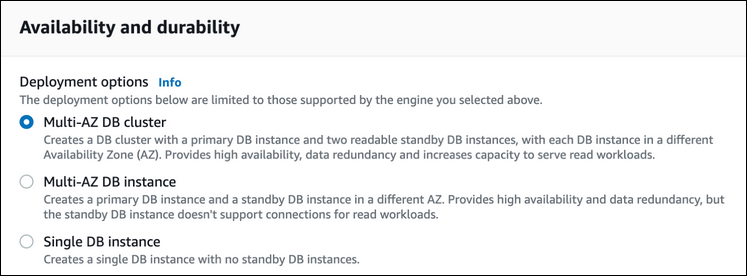
-
In DB instance class, choose a DB instance class.
Currently, Multi-AZ DB clusters only support db.m6gd and db.r6gd DB instance classes. For more information about DB instance classes, see DB instance classes.
-
For the remaining sections, specify your DB cluster settings. For information about each setting, see Settings for creating Multi-AZ DB clusters.
-
Choose Restore to point in time.
To restore a Multi-AZ DB cluster to a specified time, use the Amazon CLI command restore-db-cluster-to-point-in-time to create a new Multi-AZ DB cluster.
Currently, Multi-AZ DB clusters only support db.m6gd and db.r6gd DB instance classes. For more information about DB instance classes, see DB instance classes.
For Linux, macOS, or Unix:
aws rds restore-db-cluster-to-point-in-time \ --source-db-cluster-identifiermysourcemultiazdbcluster\ --db-cluster-identifiermytargetmultiazdbcluster\ --restore-to-time2021-08-14T23:45:00.000Z\ --db-cluster-instance-classdb.r6gd.xlarge
For Windows:
aws rds restore-db-cluster-to-point-in-time ^ --source-db-cluster-identifiermysourcemultiazdbcluster^ --db-cluster-identifiermytargetmultiazdbcluster^ --restore-to-time2021-08-14T23:45:00.000Z^ --db-cluster-instance-classdb.r6gd.xlarge
To restore a DB cluster to a specified time, call the Amazon RDS API RestoreDBClusterToPointInTime operation with the following parameters:
-
SourceDBClusterIdentifier -
DBClusterIdentifier -
RestoreToTime