Viewing the enrollment of your DB instances or Multi-AZ DB clusters in Amazon RDS Extended Support
You can view the enrollment of your DB instances or Multi-AZ DB clusters in RDS Extended Support using the Amazon Web Services Management Console, the Amazon CLI, or the RDS API.
Note
The RDS Extended Support column in the console, the
--engine-lifecycle-support option in the Amazon CLI, and the
EngineLifecycleSupport parameter in the RDS API only indicate
enrollment in RDS Extended Support. Charges for RDS Extended Support only start when your DB engine version
has reached the RDS end of standard support. For more information, see Major versions and Release calendar for Amazon RDS for PostgreSQL in the Amazon RDS for PostgreSQL
Release Notes.
For example, you have an RDS for MySQL 5.7 database that is enrolled in RDS Extended Support. On March 1, 2024, Amazon RDS started charging you for RDS Extended Support for this database. On July 31, 2024, you upgraded this database to RDS for MySQL 8.0. The RDS Extended Support status for this database remains enabled. However, the RDS Extended Support charges for this database stopped because RDS for MySQL 8.0 hadn't reached RDS end of standard support yet. Amazon RDS won't charge you for RDS Extended Support for this database until August 1, 2026, which is when RDS standard support ends for RDS for MySQL 8.0.
To view the enrollment of your DB instances or Multi-AZ DB clusters in RDS Extended Support
Sign in to the Amazon Web Services Management Console and open the Amazon RDS console at https://console.amazonaws.cn/rds/
. -
In the navigation pane, choose Databases. The value under RDS Extended Support indicates if a DB instance or Multi-AZ DB cluster is enrolled in RDS Extended Support. If no value appears, then RDS Extended Support isn't available for your database.
Tip
If the RDS Extended Support column doesn't appear, choose the Preferences icon, and then turn on RDS Extended Support.
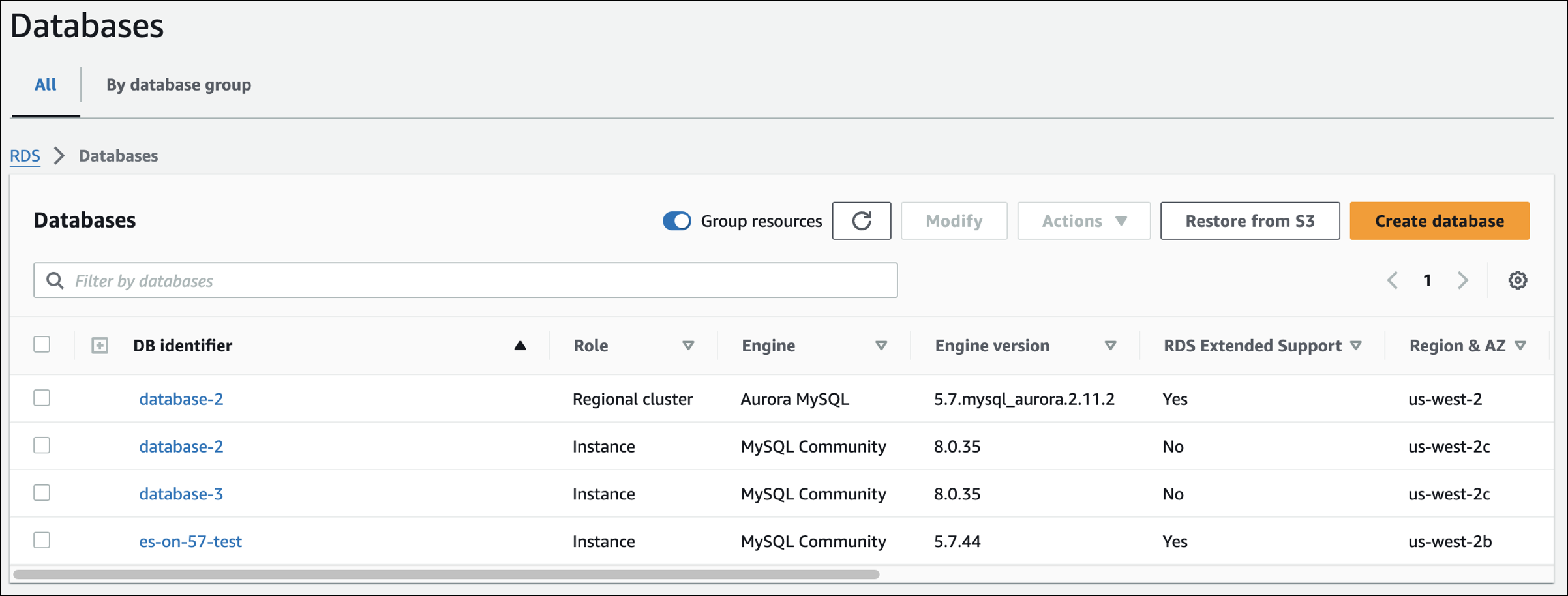
-
You can also view the enrollment on the Configuration tab for each database. Choose a database under DB identifier. On the Configuration tab, look under Extended Support to see if the database is enrolled or not.
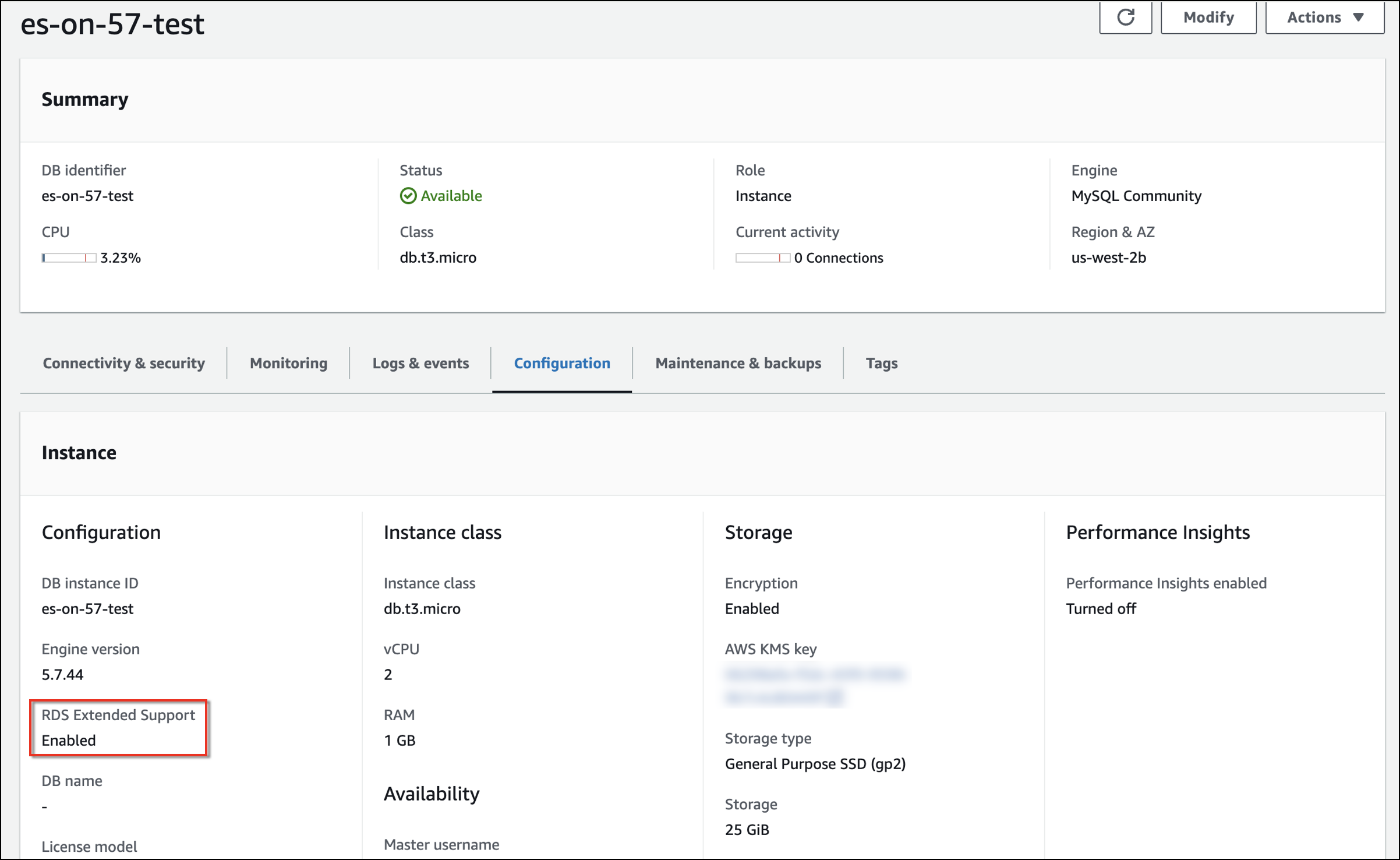
To view the enrollment of your databases in RDS Extended Support by using the Amazon CLI, run the describe-db-instances or describe-db-clusters (Multi-AZ DB clusters) command.
If RDS Extended Support is available for a database, then the response includes the
parameter EngineLifecycleSupport. The value
open-source-rds-extended-support indicates that a DB instance or Multi-AZ DB cluster is enrolled in RDS Extended Support. The value
open-source-rds-extended-support-disabled indicates that enrollment
of the DB instance or Multi-AZ DB
cluster in
RDS Extended Support was disabled.
Example
The following command returns information for all of your DB instances:
aws rds describe-db-instances
The following response shows that a PostgreSQL engine
running on the DB instance database-1 is enrolled in RDS Extended Support:
{ "DBInstanceIdentifier": "database-1", "DBInstanceClass": "db.t3.large", "Engine": "postgres", ... "EngineLifecycleSupport": "open-source-rds-extended-support" }
To view the enrollment of your databases in RDS Extended Support by using the Amazon RDS API, use the DescribeDBInstances or DescribeDBClusters operation.
If RDS Extended Support is available for a database, then the response includes the
parameter EngineLifecycleSupport. The value
open-source-rds-extended-support indicates that a DB instance or Multi-AZ DB cluster is enrolled in
RDS Extended Support. The value open-source-rds-extended-support-disabled
indicates that enrollment of the DB instance or
Multi-AZ DB cluster in RDS Extended Support was disabled.