Migrating using Oracle transportable tablespaces
You can use the Oracle transportable tablespaces feature to copy a set of tablespaces from
an on-premises Oracle database to an RDS for Oracle DB instance. At the physical level, you transfer
source data files and metadata files to your target DB instance using either Amazon EFS or Amazon S3. The
transportable tablespaces feature uses the rdsadmin.rdsadmin_transport_util
package. For syntax and semantics of this package, see Transporting tablespaces.
For blog posts that explain how to transport tablespaces, see Migrate
Oracle Databases to Amazon using transportable tablespace
Topics
Overview of Oracle transportable tablespaces
A transportable tablespace set consists of data files for the set of tablespaces being transported and an export dump file containing tablespace metadata. In a physical migration solution such as transportable tablespaces, you transfer physical files: data files, configuration files, and Data Pump dump files.
Topics
Advantages and disadvantages of transportable tablespaces
We recommend that you use transportable tablespaces when you need to migrate one or more large tablespaces to RDS with minimum downtime. Transportable tablespaces offer the following advantages over logical migration:
-
Downtime is lower than most other Oracle migration solutions.
-
Because the transportable tablespace feature copies only physical files, it avoids the data integrity errors and logical corruption that can occur in logical migration.
-
No additional license is required.
-
You can migrate a set of tablespaces across different platforms and endianness types, for example, from an Oracle Solaris platform to Linux. However, transporting tablespaces to and from Windows servers isn't supported.
Note
Linux is fully tested and supported. Not all UNIX variations have been tested.
If you use transportable tablespaces, you can transport data using either Amazon S3 or Amazon EFS:
-
When you use EFS, your backups remain in the EFS file system for the duration of the import. You can remove the files afterward. In this technique, you don't need to provision EBS storage for your DB instance. For this reason, we recommend using Amazon EFS instead of S3. For more information, see Amazon EFS integration.
-
When you use S3, you download RMAN backups to EBS storage attached to your DB instance. The files remain in your EBS storage during the import. After the import, you can free up this space, which remains allocated to your DB instance.
The primary disadvantage of transportable tablespaces is that you need relatively
advanced knowledge of Oracle Database. For more information, see Transporting Tablespaces Between Databases
Limitations for transportable tablespaces
Oracle Database limitations for transportable tablespaces apply when you use this
feature in RDS for Oracle. For more information, see Limitations on Transportable Tablespaces
-
Neither the source or target database can use Standard Edition 2 (SE2). Only Enterprise Edition is supported.
-
You can't use an Oracle Database 11g database as a source. The RMAN cross-platform transportable tablespaces feature relies on the RMAN transport mechanism, which Oracle Database 11g doesn't support.
-
You can't migrate data from an RDS for Oracle DB instance using transportable tablespaces. You can only use transportable tablespaces to migrate data to an RDS for Oracle DB instance.
-
The Windows operating system isn't supported.
-
You can't transport tablespaces into a database at a lower release level. The target database must be at the same or later release level as the source database. For example, you can’t transport tablespaces from Oracle Database 21c into Oracle Database 19c.
-
You can't transport administrative tablespaces such as
SYSTEMandSYSAUX. -
You can't transport non-data objects such as PL/SQL packages, Java classes, views, triggers, sequences, users, roles, and temporary tables. To transport non-data objects, create them manually or use Data Pump metadata export and import. For more information, see My Oracle Support Note 1454872.1
. -
You can't transport tablespaces that are encrypted or use encrypted columns.
-
If you transfer files using Amazon S3, the maximum supported file size is 5 TiB.
-
If the source database uses Oracle options such as Spatial, you can't transport tablespaces unless the same options are configured on the target database.
-
You can't transport tablespaces into an RDS for Oracle DB instance in an Oracle replica configuration. As a workaround, you can delete all replicas, transport the tablespaces, and then recreate the replicas.
Prerequisites for transportable tablespaces
Before you begin, complete the following tasks:
-
Review the requirements for transportable tablespaces described in the following documents in My Oracle Support:
-
Plan for endianness conversion. If you specify the source platform ID, RDS for Oracle converts the endianness automatically. To learn how to find platform IDs, see Data Guard Support for Heterogeneous Primary and Physical Standbys in Same Data Guard Configuration (Doc ID 413484.1)
. -
Make sure that the transportable tablespace feature is enabled on your target DB instance. The feature is enabled only if you don't get an
ORA-20304error when you run the following query:SELECT * FROM TABLE(rdsadmin.rdsadmin_transport_util.list_xtts_orphan_files);If the transportable tablespace feature isn't enabled, reboot your DB instance. For more information, see Rebooting a DB instance.
-
Make sure that the time zone file is the same in the source and target databases.
-
Make sure that the database character sets on the source and target databases meet either of the following requirements:
-
The character sets are the same.
-
The character sets are compatible. For a list of compatibility requirements, see General Limitations on Transporting Data
in the Oracle Database documentation.
-
-
If you plan to transfer files using Amazon S3, do the following:
-
Make sure that an Amazon S3 bucket is available for file transfers, and that the Amazon S3 bucket is in the same Amazon Region as your DB instance. For instructions, see Create a bucket in the Amazon Simple Storage Service Getting Started Guide.
-
Prepare the Amazon S3 bucket for Amazon RDS integration by following the instructions in Configuring IAM permissions for RDS for Oracle integration with Amazon S3.
-
-
If you plan to transfer files using Amazon EFS, make sure that you have configured EFS according to the instructions in Amazon EFS integration.
-
We strongly recommend that you turn on automatic backups in your target DB instance. Because the metadata import step can potentially fail, it's important to be able to restore your DB instance to its state before the import, thereby avoiding the necessity to back up, transfer, and import your tablespaces again.
Phase 1: Set up your source host
In this step, you copy the transport tablespaces scripts provided by My Oracle Support and set up necessary configuration files. In the following steps, the source host is running the database that contains the tablespaces to be transported to your target instance.
To set up your source host
-
Log in to your source host as the owner of your Oracle home.
-
Make sure that your
ORACLE_HOMEandORACLE_SIDenvironment variables point to your source database. -
Log in to your database as an administrator, and verify that the time zone version, DB character set, and national character set are the same as in your target database.
SELECT * FROM V$TIMEZONE_FILE; SELECT * FROM NLS_DATABASE_PARAMETERS WHERE PARAMETER IN ('NLS_CHARACTERSET','NLS_NCHAR_CHARACTERSET'); -
Set up the transportable tablespace utility as described in Oracle Support note 2471245.1
. The setup includes editing the
xtt.propertiesfile on your source host. The following samplextt.propertiesfile specifies backups of three tablespaces in the/dsk1/backupsdirectory. These are the tablespaces that you intend to transport to your target DB instance. It also specifies the source platform ID to convert the endianness automatically.Note
#linux system platformid=13#list of tablespaces to transport tablespaces=TBS1,TBS2,TBS3#location where backup will be generated src_scratch_location=/dsk1/backups#RMAN command for performing backup usermantransport=1
Phase 2: Prepare the full tablespace backup
In this phase, you back up your tablespaces for the first time, transfer the backups
to your target host, and then restore them using the procedure
rdsadmin.rdsadmin_transport_util.import_xtts_tablespaces. When this
phase is complete, the initial tablespace backups reside on your target DB instance and can be
updated with incremental backups.
Topics
Step 1: Back up the tablespaces on your source host
In this step, you use the xttdriver.pl script to make a full
backup of your tablespaces. The output of xttdriver.pl is
stored in the TMPDIR environment variable.
To back up your tablespaces
-
If your tablespaces are in read-only mode, log in to your source database as a user with the
ALTER TABLESPACEprivilege, and place your tablespaces in read/write mode. Otherwise, skip to the next step.The following example places
tbs1,tbs2, andtbs3in read/write mode.ALTER TABLESPACE tbs1 READ WRITE; ALTER TABLESPACE tbs2 READ WRITE; ALTER TABLESPACE tbs3 READ WRITE; -
Back up your tablespaces using the
xttdriver.plscript. Optionally, you can specify--debugto run the script in debug mode.export TMPDIR=location_of_log_filescdlocation_of_xttdriver.pl$ORACLE_HOME/perl/bin/perl xttdriver.pl --backup
Step 2: Transfer the backup files to your target DB instance
In this step, copy the backup and configuration files from your scratch location to your target DB instance. Choose one of the following options:
-
If the source and target hosts share an Amazon EFS file system, use an operating system utility such as
cpto copy your backup files and theres.txtfile from your scratch location to a shared directory. Then skip to Step 3: Import the tablespaces on your target DB instance. -
If you need to stage your backups to an Amazon S3 bucket, complete the following steps.
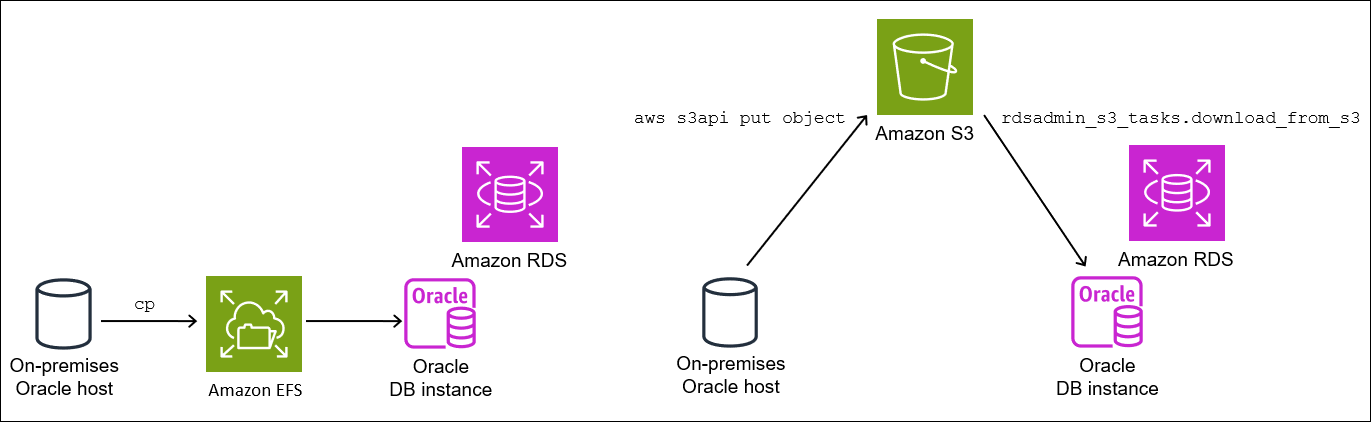
Step 2.2: Upload the backups to your Amazon S3 bucket
Upload your backups and the res.txt file from your
scratch directory to your Amazon S3 bucket. For more information, see Uploading objects in the Amazon Simple Storage Service User
Guide.
Step 2.3: Download the backups from your Amazon S3 bucket to your target DB instance
In this step, you use the procedure
rdsadmin.rdsadmin_s3_tasks.download_from_s3 to download your
backups to your RDS for Oracle DB instance.
To download your backups from your Amazon S3 bucket
-
Start SQL*Plus or Oracle SQL Developer and log in to your RDS for Oracle DB instance.
-
Download the backups from the Amazon S3 bucket to your target DB instance by using the Amazon RDS procedure
rdsadmin.rdsadmin_s3_tasks.download_from_s3to d. The following example downloads all of the files from an Amazon S3 bucket namedamzn-s3-demo-bucketDATA_PUMP_DIREXEC UTL_FILE.FREMOVE ('DATA_PUMP_DIR', 'res.txt'); SELECT rdsadmin.rdsadmin_s3_tasks.download_from_s3( p_bucket_name => 'amzn-s3-demo-bucket', p_directory_name => 'DATA_PUMP_DIR') AS TASK_ID FROM DUAL;The
SELECTstatement returns the ID of the task in aVARCHAR2data type. For more information, see Downloading files from an Amazon S3 bucket to an Oracle DB instance.
Step 3: Import the tablespaces on your target DB instance
To restore your tablespaces to your target DB instance, use the procedure
rdsadmin.rdsadmin_transport_util.import_xtts_tablespaces. This
procedure automatically converts the data files to the correct endian format.
If you import from a platform other than Linux, specify the source platform using
the parameter p_platform_id when you call
import_xtts_tablespaces. Make sure that the platform ID that you
specify matches the one specified in the xtt.properties file in
Step 2: Export tablespace
metadata on your source host.
Import the tablespaces on your target DB instance
-
Start an Oracle SQL client and log in to your target RDS for Oracle DB instance as the master user.
-
Run the procedure
rdsadmin.rdsadmin_transport_util.import_xtts_tablespaces, specifying the tablespaces to import and the directory containing the backups.The following example imports the tablespaces
TBS1,TBS2, andTBS3from the directoryDATA_PUMP_DIR. The source platform is AIX-Based Systems (64-bit), which has the platform ID of6. You can find the platform IDs by queryingV$TRANSPORTABLE_PLATFORM.VAR task_id CLOB BEGIN :task_id:=rdsadmin.rdsadmin_transport_util.import_xtts_tablespaces( 'TBS1,TBS2,TBS3', 'DATA_PUMP_DIR', p_platform_id => 6); END; / PRINT task_id -
(Optional) Monitor progress by querying the table
rdsadmin.rds_xtts_operation_info. Thextts_operation_statecolumn shows the valueEXECUTING,COMPLETED, orFAILED.SELECT * FROM rdsadmin.rds_xtts_operation_info;Note
For long-running operations, you can also query
V$SESSION_LONGOPS,V$RMAN_STATUS, andV$RMAN_OUTPUT. -
View the log of the completed import by using the task ID from the previous step.
SELECT * FROM TABLE(rdsadmin.rds_file_util.read_text_file('BDUMP', 'dbtask-'||'&task_id'||'.log'));Make sure that the import succeeded before continuing to the next step.
Phase 3: Make and transfer incremental backups
In this phase, you make and transfer incremental backups periodically while the source
database is active. This technique reduces the size of your final tablespace backup. If
you take multiple incremental backups, you must copy the res.txt
file after the last incremental backup before you can apply it on the target
instance.
The steps are the same as in Phase 2: Prepare the full tablespace backup, except that the import step is optional.
Phase 4: Transport the tablespaces
In this phase, you back up your read-only tablespaces and export Data Pump metadata, transfer these files to your target host, and import both the tablespaces and the metadata.
Topics
Step 1: Back up your read-only tablespaces
This step is identical to Step 1: Back up the tablespaces on your source host, with one key difference: you place your tablespaces in read-only mode before backing up your tablespaces for the last time.
The following example places tbs1, tbs2, and
tbs3 in read-only mode.
ALTER TABLESPACE tbs1 READ ONLY; ALTER TABLESPACE tbs2 READ ONLY; ALTER TABLESPACE tbs3 READ ONLY;
Step 2: Export tablespace metadata on your source host
Export your tablespace metadata by running the expdb utility
on your source host. The following example exports tablespaces
TBS1, TBS2, and
TBS3 to dump file
xttdump.dmp in directory
DATA_PUMP_DIR.
expdpusername/pwd\ dumpfile=xttdump.dmp\ directory=DATA_PUMP_DIR\ statistics=NONE \ transport_tablespaces=TBS1,TBS2,TBS3\ transport_full_check=y \ logfile=tts_export.log
If DATA_PUMP_DIR is a shared directory in Amazon EFS, skip
to Step 4: Import the tablespaces
on your target DB instance.
Step 3: (Amazon S3 only) Transfer the backup and export files to your target DB instance
If you are using Amazon S3 to stage your tablespace backups and Data Pump export file, complete the following steps.
Step 3.1: Upload the backups and dump file from your source host to your Amazon S3 bucket
Upload your backup and dump files from your source host to your Amazon S3 bucket. For more information, see Uploading objects in the Amazon Simple Storage Service User Guide.
Step 3.2: Download the backups and dump file from your Amazon S3 bucket to your target DB instance
In this step, you use the procedure
rdsadmin.rdsadmin_s3_tasks.download_from_s3 to download your
backups and dump file to your RDS for Oracle DB instance. Follow the steps in Step 2.3: Download the
backups from your Amazon S3 bucket to your target DB instance.
Step 4: Import the tablespaces on your target DB instance
Use the procedure
rdsadmin.rdsadmin_transport_util.import_xtts_tablespaces to restore
the tablespaces. For syntax and semantics of this procedure, see Importing transported
tablespaces to your DB instance
Important
After you complete your final tablespace import, the next step is importing the Oracle Data Pump metadata. If the import fails, it's important to return your DB instance to its state before the failure. Thus, we recommend that you create a DB snapshot of your DB instance by following the instructions in Creating a DB snapshot for a Single-AZ DB instance for Amazon RDS. The snapshot will contain all imported tablespaces, so if the import fails, you don’t need to repeat the backup and import process.
If your target DB instance has automatic backups turned on, and Amazon RDS doesn't detect that a valid snapshot was initiated before you import the metadata, RDS attempts to create a snapshot. Depending on your instance activity, this snapshot might or might not succeed. If a valid snapshot isn't detected or a snapshot can't be initiated, the metadata import exits with errors.
Import the tablespaces on your target DB instance
-
Start an Oracle SQL client and log in to your target RDS for Oracle DB instance as the master user.
-
Run the procedure
rdsadmin.rdsadmin_transport_util.import_xtts_tablespaces, specifying the tablespaces to import and the directory containing the backups.The following example imports the tablespaces
TBS1,TBS2, andTBS3from the directoryDATA_PUMP_DIR.BEGIN :task_id:=rdsadmin.rdsadmin_transport_util.import_xtts_tablespaces('TBS1,TBS2,TBS3','DATA_PUMP_DIR'); END; / PRINT task_id -
(Optional) Monitor progress by querying the table
rdsadmin.rds_xtts_operation_info. Thextts_operation_statecolumn shows the valueEXECUTING,COMPLETED, orFAILED.SELECT * FROM rdsadmin.rds_xtts_operation_info;Note
For long-running operations, you can also query
V$SESSION_LONGOPS,V$RMAN_STATUS, andV$RMAN_OUTPUT. -
View the log of the completed import by using the task ID from the previous step.
SELECT * FROM TABLE(rdsadmin.rds_file_util.read_text_file('BDUMP', 'dbtask-'||'&task_id'||'.log'));Make sure that the import succeeded before continuing to the next step.
-
Take a manual DB snapshot by following the instructions in Creating a DB snapshot for a Single-AZ DB instance for Amazon RDS.
Step 5: Import tablespace metadata on your target DB instance
In this step, you import the transportable tablespace metadata into your RDS for Oracle
DB instance using the procedure
rdsadmin.rdsadmin_transport_util.import_xtts_metadata. For syntax
and semantics of this procedure, see Importing transportable
tablespace metadata into your DB instance. During the
operation, the status of the import is shown in the table
rdsadmin.rds_xtts_operation_info.
Important
Before you import metadata, we strongly recommend that you confirm that a DB snapshot was successfully created after you imported your tablespaces. If the import step fails, restore your DB instance, address the import errors, and then attempt the import again.
Import the Data Pump metadata into your RDS for Oracle DB instance
-
Start your Oracle SQL client and log in to your target DB instance as the master user.
-
Create the users that own schemas in your transported tablespaces, if these users don't already exist.
CREATE USERtbs_ownerIDENTIFIED BYpassword; -
Import the metadata, specifying the name of the dump file and its directory location.
BEGIN rdsadmin.rdsadmin_transport_util.import_xtts_metadata('xttdump.dmp','DATA_PUMP_DIR'); END; / -
(Optional) Query the transportable tablespace history table to see the status of the metadata import.
SELECT * FROM rdsadmin.rds_xtts_operation_info;When the operation completes, your tablespaces are in read-only mode.
-
(Optional) View the log file.
The following example lists the contents of the BDUMP directory and then queries the import log.
SELECT * FROM TABLE(rdsadmin.rds_file_util.listdir(p_directory => 'BDUMP')); SELECT * FROM TABLE(rdsadmin.rds_file_util.read_text_file( p_directory => 'BDUMP', p_filename => 'rds-xtts-import_xtts_metadata-2023-05-22.01-52-35.560858000.log'));
Phase 5: Validate the transported tablespaces
In this optional step, you validate your transported tablespaces using the procedure
rdsadmin.rdsadmin_rman_util.validate_tablespace, and then place your
tablespaces in read/write mode.
To validate the transported data
-
Start SQL*Plus or SQL Developer and log in to your target DB instance as the master user.
-
Validate the tablespaces using the procedure
rdsadmin.rdsadmin_rman_util.validate_tablespace.SET SERVEROUTPUT ON BEGIN rdsadmin.rdsadmin_rman_util.validate_tablespace( p_tablespace_name => 'TBS1', p_validation_type => 'PHYSICAL+LOGICAL', p_rman_to_dbms_output => TRUE); rdsadmin.rdsadmin_rman_util.validate_tablespace( p_tablespace_name => 'TBS2', p_validation_type => 'PHYSICAL+LOGICAL', p_rman_to_dbms_output => TRUE); rdsadmin.rdsadmin_rman_util.validate_tablespace( p_tablespace_name => 'TBS3', p_validation_type => 'PHYSICAL+LOGICAL', p_rman_to_dbms_output => TRUE); END; / -
Place your tablespaces in read/write mode.
ALTER TABLESPACETBS1READ WRITE; ALTER TABLESPACETBS2READ WRITE; ALTER TABLESPACETBS3READ WRITE;
Phase 6: Clean up leftover files
In this optional step, you remove any unneeded files. Use the
rdsadmin.rdsadmin_transport_util.list_xtts_orphan_files procedure to
list data files that were orphaned after a tablespace import, and then use
rdsadmin.rdsadmin_transport_util.list_xtts_orphan_files procedure to
delete them. For syntax and semantics of these procedures, see Listing orphaned files after
a tablespace import and Deleting orphaned
data files after a tablespace import.
To clean up leftover files
-
Remove old backups in
DATA_PUMP_DIRas follows:-
List the backup files by running
rdsadmin.rdsadmin_file_util.listdir.SELECT * FROM TABLE(rdsadmin.rds_file_util.listdir(p_directory => 'DATA_PUMP_DIR')); -
Remove the backups one by one by calling
UTL_FILE.FREMOVE.EXEC UTL_FILE.FREMOVE ('DATA_PUMP_DIR', 'backup_filename');
-
-
If you imported tablespaces but didn't import metadata for these tablespaces, you can delete the orphaned data files as follows:
-
List the orphaned data files that you need to delete. The following example runs the procedure
rdsadmin.rdsadmin_transport_util.list_xtts_orphan_files.SQL> SELECT * FROM TABLE(rdsadmin.rdsadmin_transport_util.list_xtts_orphan_files); FILENAME FILESIZE -------------- --------- datafile_7.dbf 104865792 datafile_8.dbf 104865792 -
Delete the orphaned files by running the procedure
rdsadmin.rdsadmin_transport_util.cleanup_incomplete_xtts_import.BEGIN rdsadmin.rdsadmin_transport_util.cleanup_incomplete_xtts_import('DATA_PUMP_DIR'); END; /The cleanup operation generates a log file that uses the name format
rds-xtts-delete_xtts_orphaned_files-in theYYYY-MM-DD.HH24-MI-SS.FF.logBDUMPdirectory. -
Read the log file generated in the previous step. The following example reads log
rds-xtts-delete_xtts_orphaned_files-.2023-06-01.09-33-11.868894000.logSELECT * FROM TABLE(rdsadmin.rds_file_util.read_text_file( p_directory => 'BDUMP', p_filename => 'rds-xtts-delete_xtts_orphaned_files-2023-06-01.09-33-11.868894000.log')); TEXT -------------------------------------------------------------------------------- orphan transported datafile datafile_7.dbf deleted. orphan transported datafile datafile_8.dbf deleted.
-
-
If you imported tablespaces and imported metadata for these tablespaces, but you encountered compatibility errors or other Oracle Data Pump issues, clean up the partially transported data files as follows:
-
List the tablespaces that contain partially transported data files by querying
DBA_TABLESPACES.SQL> SELECT TABLESPACE_NAME FROM DBA_TABLESPACES WHERE PLUGGED_IN='YES'; TABLESPACE_NAME -------------------------------------------------------------------------------- TBS_3 -
Drop the tablespaces and the partially transported data files.
DROP TABLESPACETBS_3INCLUDING CONTENTS AND DATAFILES;
-