Backing up a DynamoDB table
This section describes how to use the Amazon DynamoDB console or the Amazon Command Line Interface to back up a table.
Topics
Follow these steps to create a backup named MusicBackup for an existing Music table using the Amazon Web Services Management Console.
To create a table backup
Sign in to the Amazon Web Services Management Console and open the DynamoDB console at https://console.amazonaws.cn/dynamodb/
. -
You can create a backup by doing one of the following:
-
On the Backups tab of the
Musictable, choose Create backup. -
In the navigation pane on the left side of the console, choose Backups. Then choose Create backup.
-
-
Make sure that
Musicis the table name, and enterMusicBackupfor the backup name. Then, choose Create backup to create the backup.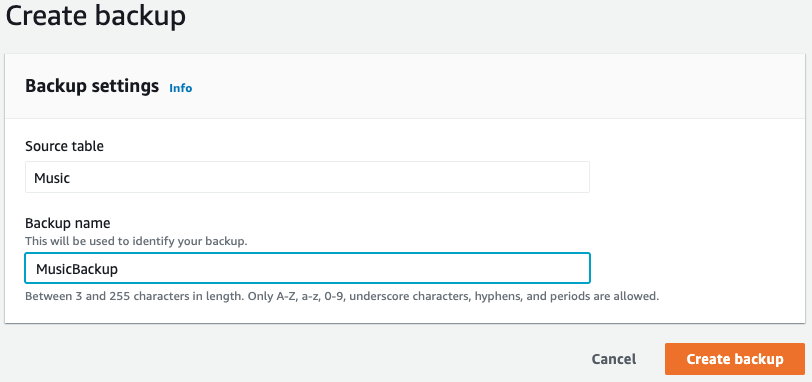
Note
If you create backups using the Backups section in the navigation pane, the table isn't preselected for you. You have to manually choose the source table name for the backup.
While the backup is being created, the backup status is set to Creating. After the backup is complete, the backup status changes to Available.

Follow these steps to create a backup for an existing table Music
using the Amazon CLI.
To create a table backup
-
Create a backup with the name
MusicBackupfor theMusictable.aws dynamodb create-backup --table-name Music \ --backup-name MusicBackupWhile the backup is being created, the backup status is set to
CREATING.{ "BackupDetails": { "BackupName": "MusicBackup", "BackupArn": "arn:aws:dynamodb:us-east-1:123456789012:table/Music/backup/01489602797149-73d8d5bc", "BackupStatus": "CREATING", "BackupCreationDateTime": 1489602797.149 } }
After the backup is complete, its BackupStatus should change to
AVAILABLE. To confirm this, use the describe-backup
command. You can get the input value of backup-arn from the output of the
previous step or by using the list-backups command.
aws dynamodb describe-backup \ --backup-arn arn:aws:dynamodb:us-east-1:123456789012:table/Music/backup/01489173575360-b308cd7d
To keep track of your backups, you can use the list-backups command. It
lists all your backups that are in CREATING or AVAILABLE
status.
aws dynamodb list-backups
The list-backups command and the describe-backup command
are useful to check information about the source table of the backup.