Step 1: Deploy and test locally
In this step you download, deploy, and test the Tic-Tac-Toe game application on your local computer. Instead of using the Amazon DynamoDB web service, you will download DynamoDB to your computer, and create the required table there.
1.1: Download and install the required packages
You will need the following to test this application locally:
-
Python
-
Flask (a microframework for Python)
-
Amazon SDK for Python (Boto)
-
DynamoDB running on your computer
-
Git
To get these tools, do the following:
-
Install Python. For step-by-step instructions, see Download Python
. The Tic-Tac-Toe application has been tested using Python version 2.7.
-
Install Flask and Amazon SDK for Python (Boto) using the Python Package Installer (PIP):
-
Install PIP.
For instructions, see Install PIP
. On the installation page, choose the get-pip.py link, and then save the file. Then open a command terminal as an administrator, and enter the following at the command prompt. python.exe get-pip.pyOn Linux, you don't specify the
.exeextension. You only specifypython get-pip.py. -
Using PIP, install the Flask and Boto packages using the following code.
pip install Flask pip install boto pip install configparser
-
-
Download DynamoDB to your computer. For instructions on how to run it, see Setting up DynamoDB local (downloadable version) .
-
Download the Tic-Tac-Toe application:
-
Install Git. For instructions, see git downloads
. -
Run the following code to download the application.
git clone https://github.com/awslabs/dynamodb-tictactoe-example-app.git
-
1.2: Test the game application
To test the Tic-Tac-Toe application, you need to run DynamoDB locally on your computer.
To run the tic-tac-toe application
-
Start DynamoDB.
-
Start the web server for the Tic-Tac-Toe application.
To do so, open a command terminal, navigate to the folder where you downloaded the Tic-Tac-Toe application, and run the application locally using the following code.
python.exe application.py --mode local --serverPort 5000 --port 8000On Linux, you don't specify the
.exeextension. -
Open your web browser, and enter the following.
http://localhost:5000/The browser shows the home page.

-
Enter
user1in the Log in box to log in as user1.Note
This example application does not perform any user authentication. The user ID is only used to identify players. If two players log in with the same alias, the application works as if you are playing in two different browsers.
-
If this is your first time playing the game, a page appears requesting you to create the required table (
Games) in DynamoDB. Choose CREATE TABLE.
-
Choose CREATE to create the first tic-tac-toe game.
-
Enter
user2in the Choose an Opponent box, and choose Create Game!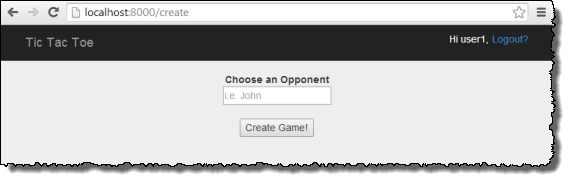
Doing this creates the game by adding an item in the
Gamestable. It sets the game status toPENDING. -
Open another browser window, and enter the following.
http://localhost:5000/The browser passes information through cookies, so you should use incognito mode or private browsing so that your cookies don't carry over.
-
Log in as user2.
A page appears that shows a pending invitation from user1.
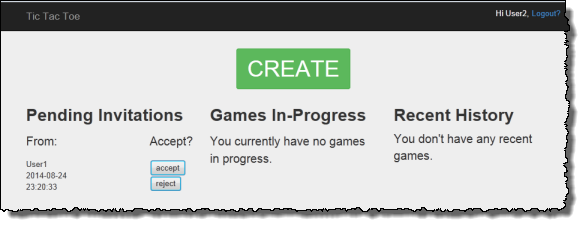
-
Choose accept to accept the invitation.
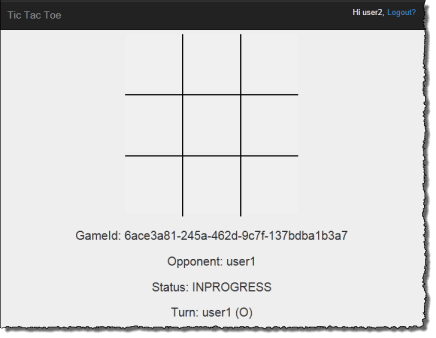
The game page appears with an empty tic-tac-toe grid. The page also shows relevant game information such as the game ID, whose turn it is, and game status.
-
Play the game.
For each user move, the web service sends a request to DynamoDB to conditionally
update the game item in the Games table. For example, the conditions
ensure that the move is valid, the square that the user chose is available, and that
it was the turn of the user who made the move. For a valid move, the update
operation adds a new attribute corresponding to the selection on the board. The
update operation also sets the value of the existing attribute to the user who can
make the next move.
On the game page, the application makes asynchronous JavaScript calls every second, for up to 5 minutes, to check if the game state in DynamoDB has changed. If it has, the application updates the page with new information. After 5 minutes, the application stops making the requests, and you need to refresh the page to get updated information.