Creating a global table
Important
This documentation is for version 2017.11.29 (Legacy) of global tables, which should be avoided for new global tables. Customers should use Global Tables version 2019.11.21 (Current) when possible, as it provides greater flexibility, higher efficiency and consumes less write capacity than 2017.11.29 (Legacy).
To determine which version you are using, see Determining the version of a global table. To update existing global tables from version 2017.11.29 (Legacy) to version 2019.11.21 (Current), see DynamoDB global tables versions.
This section describes how to create a global table using the Amazon DynamoDB console or the Amazon Command Line Interface (Amazon CLI).
Creating a global table (console)
Follow these steps to create a global table using the console. The following example creates a global table with replica tables in United States and Europe.
-
Open the DynamoDB console at https://console.amazonaws.cn/dynamodb/home
. For this example, choose the us-east-2 (US East Ohio) Region. -
In the navigation pane on the left side of the console, choose Tables.
-
Choose Create Table.
For Table name, enter
Music.For Primary key enter
Artist. Choose Add sort key, and enterSongTitle. (ArtistandSongTitleshould both be strings.)To create the table, choose Create. This table serves as the first replica table in a new global table. It is the prototype for other replica tables that you add later.
-
Choose the Global Tables tab, and then choose Create a Version 2017.11.29 (Legacy) replica.
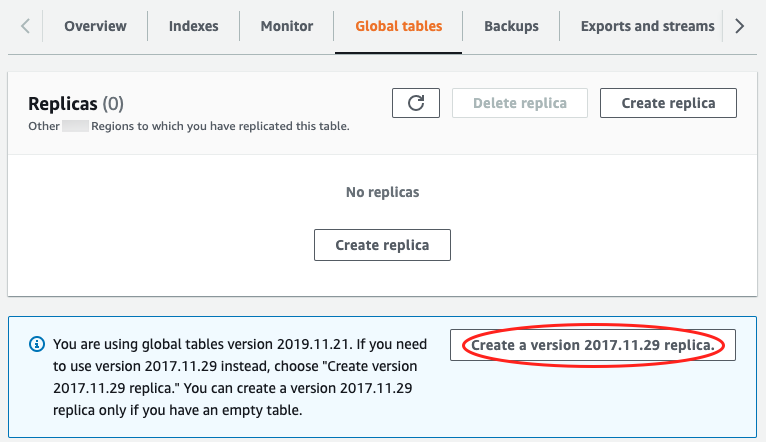
-
From the Available replication Regions dropdown, choose US West (Oregon).
The console checks to ensure that a table with the same name doesn't exist in the selected Region. If a table with the same name does exist, you must delete the existing table before you can create a new replica table in that Region.
-
Choose Create Replica. This starts the table creation process in US West (Oregon);.
The Global Table tab for the selected table (and for any other replica tables) shows that the table has been replicated in multiple Regions.
-
Now add another Region so that your global table is replicated and synchronized across the United States and Europe. To do this, repeat step 5, but this time, specify Europe (Frankfurt) instead of US West (Oregon).
-
You should still be using the Amazon Web Services Management Console in the US East (Ohio) Region. Select Items in the left navigation menu, select the Music table, then choose Create Item.
-
For Artist, enter
item_1. -
For SongTitle, enter
Song Value 1. -
To write the item, choose Create item.
-
-
After a short time, the item is replicated across all three Regions of your global table. To verify this, in the console, on the Region selector in the upper-right corner, choose Europe (Frankfurt). The
Musictable in Europe (Frankfurt) should contain the new item. -
Repeat step 9 and choose US West (Oregon) to verify replication in that region.
Creating a global table (Amazon CLI)
Follow these steps to create a global table Music using the Amazon CLI. The
following example creates a global table, with replica tables in the United States and
in Europe.
-
Create a new table (
Music) in US East (Ohio), with DynamoDB Streams enabled (NEW_AND_OLD_IMAGES).aws dynamodb create-table \ --table-name Music \ --attribute-definitions \ AttributeName=Artist,AttributeType=S \ AttributeName=SongTitle,AttributeType=S \ --key-schema \ AttributeName=Artist,KeyType=HASH \ AttributeName=SongTitle,KeyType=RANGE \ --provisioned-throughput \ ReadCapacityUnits=10,WriteCapacityUnits=5 \ --stream-specification StreamEnabled=true,StreamViewType=NEW_AND_OLD_IMAGES \ --region us-east-2 -
Create an identical
Musictable in US East (N. Virginia).aws dynamodb create-table \ --table-name Music \ --attribute-definitions \ AttributeName=Artist,AttributeType=S \ AttributeName=SongTitle,AttributeType=S \ --key-schema \ AttributeName=Artist,KeyType=HASH \ AttributeName=SongTitle,KeyType=RANGE \ --provisioned-throughput \ ReadCapacityUnits=10,WriteCapacityUnits=5 \ --stream-specification StreamEnabled=true,StreamViewType=NEW_AND_OLD_IMAGES \ --region us-east-1 -
Create a global table (
Music) consisting of replica tables in theus-east-2andus-east-1Regions.aws dynamodb create-global-table \ --global-table-name Music \ --replication-group RegionName=us-east-2 RegionName=us-east-1 \ --region us-east-2Note
The global table name (
Music) must match the name of each of the replica tables (Music). For more information, see Best practices for global tables. -
Create another table in Europe (Ireland), with the same settings as those you created in step 1 and step 2.
aws dynamodb create-table \ --table-name Music \ --attribute-definitions \ AttributeName=Artist,AttributeType=S \ AttributeName=SongTitle,AttributeType=S \ --key-schema \ AttributeName=Artist,KeyType=HASH \ AttributeName=SongTitle,KeyType=RANGE \ --provisioned-throughput \ ReadCapacityUnits=10,WriteCapacityUnits=5 \ --stream-specification StreamEnabled=true,StreamViewType=NEW_AND_OLD_IMAGES \ --region eu-west-1After doing this step, add the new table to the
Musicglobal table.aws dynamodb update-global-table \ --global-table-name Music \ --replica-updates 'Create={RegionName=eu-west-1}' \ --region us-east-2 -
To verify that replication is working, add a new item to the
Musictable in US East (Ohio).aws dynamodb put-item \ --table-name Music \ --item '{"Artist": {"S":"item_1"},"SongTitle": {"S":"Song Value 1"}}' \ --region us-east-2 -
Wait for a few seconds, and then check to see whether the item has been successfully replicated to US East (N. Virginia) and Europe (Ireland).
aws dynamodb get-item \ --table-name Music \ --key '{"Artist": {"S":"item_1"},"SongTitle": {"S":"Song Value 1"}}' \ --region us-east-1aws dynamodb get-item \ --table-name Music \ --key '{"Artist": {"S":"item_1"},"SongTitle": {"S":"Song Value 1"}}' \ --region eu-west-1