Custom authentication challenge Lambda triggers
As you build out your authentication flows for your Amazon Cognito user pool, you might find that you want to extend your authentication model beyond the built-in flows. One common use case for the custom challenge triggers is to implement additional security checks beyond username, password, and multi-factor authentication (MFA). A custom challenge is any question and response you can generate in a Lambda-supported programming language. For example, you might want to require users to solve a CAPTCHA or answer a security question before being allowed to authenticate. Another potential need is to integrate with specialized authentication factors or devices. Or you might have already developed software that authenticates users with a hardware security key or a biometric device. The definition of authentication success for a custom challenge is whatever answer your Lambda function accepts as correct: a fixed string, for example, or a satisfactory response from an external API.
You can start authentication with your custom challenge and control the authentication process entirely, or you can perform username-password authentication before your application receives your custom challenge.
The custom authentication challenge Lambda trigger:
- Defines
-
Initiates a challenge sequence. Determines whether you want to initiate a new challenge, mark authentication as complete, or halt the authentication attempt.
- Creates
-
Issues the question to your application that the user must answer. This function might present a security question or a link to a CAPTCHA that your application should display to your user.
- Verifies
-
Knows the expected answer and compares it to the answer your application provides in the challenge response. The function might call the API of your CAPTCHA service to retrieve the expected results of your user's attempted solution.
These three Lambda functions chain together to present an authentication mechanism that is completely within your control and of your own design. Because custom authentication requires application logic in your client and in the Lambda functions, you can't process custom authentication within managed login. This authentication system requires additional developer effort. Your application must perform the authentication flow with the user pools API and handle the resulting challenge with a custom-built login interface that renders the question at the center of the custom authentication challenge.
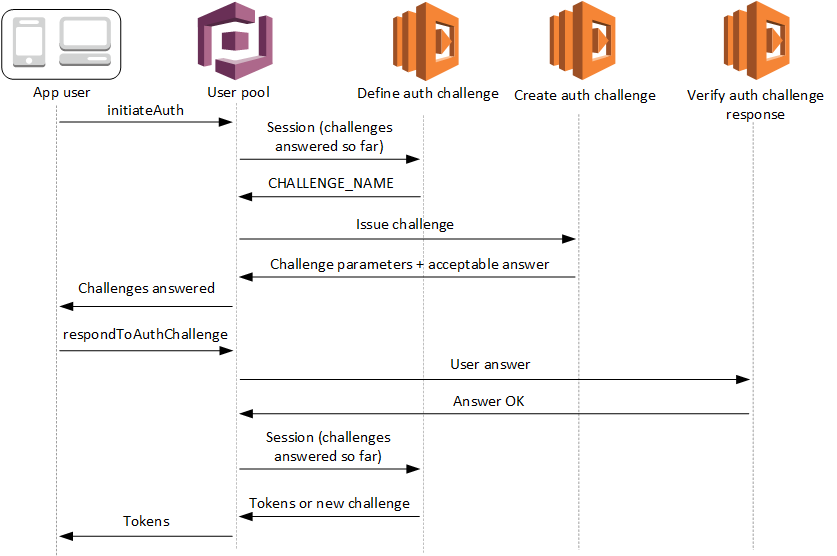
For more information about implementing custom authentication, see Custom authentication flow and challenges
Authentication between the API operations InitiateAuth or AdminInitiateAuth, and RespondToAuthChallenge or AdminRespondToAuthChallenge. In this flow, a user authenticates by answering
successive challenges until authentication either fails or the user is issued tokens. A
challenge response might be a new challenge. In this case, your application responds as many
times as necessary to new challenges. Successful authentication happens when the define auth
challenge function analyzes the results so far, determines all challenges have been
answered, and returns IssueTokens.
Topics
SRP authentication in custom challenge flows
You can have Amazon Cognito verify user passwords before it issues your custom challenges. Any Lambda triggers associated in the Authentication category of request-rate quotas will run when you perform SRP authentication in a custom challenge flow. Here is an overview of the process:
-
Your app initiates sign-in by calling
InitiateAuthorAdminInitiateAuthwith theAuthParametersmap. Parameters must includeCHALLENGE_NAME: SRP_A,and values forSRP_AandUSERNAME. -
Amazon Cognito invokes your define auth challenge Lambda trigger with an initial session that contains
challengeName: SRP_AandchallengeResult: true. -
After receiving those inputs, your Lambda function responds with
challengeName: PASSWORD_VERIFIER,issueTokens: false,failAuthentication: false. -
If the password verification succeeds, Amazon Cognito invokes your Lambda function again with a new session containing
challengeName: PASSWORD_VERIFIERandchallengeResult: true. -
To initiate your custom challenges, your Lambda function responds with
challengeName: CUSTOM_CHALLENGE,issueTokens: false, andfailAuthentication: false. If you don't want to start your custom auth flow with password verification, you can initiate sign-in with theAuthParametersmap includingCHALLENGE_NAME: CUSTOM_CHALLENGE. -
The challenge loop repeats until all challenges are answered.
The following is an example of a starting InitiateAuth request that precedes custom authentication with an SRP flow.
{ "AuthFlow": "CUSTOM_AUTH", "ClientId": "1example23456789", "AuthParameters": { "CHALLENGE_NAME": "SRP_A", "USERNAME": "testuser", "SRP_A": "[SRP_A]", "SECRET_HASH": "[secret hash]" } }
Password reset in the custom authentication SRP flow
When users are in FORCE_CHANGE_PASSWORD status, your custom
authentication flow must integrate the password change step while maintaining the
integrity of your authentication challenges. Amazon Cognito invokes your define auth challenge
Lambda trigger during the NEW_PASSWORD_REQUIRED challenge. In this
scenario, a user signing in with a custom challenge flow and SRP authentication can
set a new password if they are in a password-reset state.
When users are in the RESET_REQUIRED or
FORCE_CHANGE_PASSWORD status, they must respond to a NEW_PASSWORD_REQUIRED challenge with a
NEW_PASSWORD. In custom authentication with SRP, Amazon Cognito returns a
NEW_PASSWORD_REQUIRED challenge after users complete the SRP
PASSWORD_VERIFIER challenge. Your define auth challenge trigger
receives both challenge results in the session array, and can proceed
with additional custom challenges after the user successfully changes their
password.
Your define auth challenge Lambda trigger must manage the challenge sequence
through SRP authentication, password reset, and subsequent custom challenges. The
trigger receives an array of completed challenges in the session
parameter, including both PASSWORD_VERIFIER and
NEW_PASSWORD_REQUIRED results. For an example implementation, see
Define Auth
challenge example.
Authentication flow steps
For users who need to verify their password before custom challenges, the process follows these steps:
-
Your app initiates sign-in by calling
InitiateAuthorAdminInitiateAuthwith theAuthParametersmap. Parameters must includeCHALLENGE_NAME: SRP_A, and values forSRP_AandUSERNAME. -
Amazon Cognito invokes your define auth challenge Lambda trigger with an initial session that contains
challengeName: SRP_AandchallengeResult: true. -
After receiving those inputs, your Lambda function responds with
challengeName: PASSWORD_VERIFIER,issueTokens: false,failAuthentication: false. -
If the password verification succeeds, one of two things happens:
- For users in normal status:
-
Amazon Cognito invokes your Lambda function again with a new session containing
challengeName: PASSWORD_VERIFIERandchallengeResult: true.To initiate your custom challenges, your Lambda function responds with
challengeName: CUSTOM_CHALLENGE,issueTokens: false, andfailAuthentication: false. - For users in
RESET_REQUIREDorFORCE_CHANGE_PASSWORDstatus: -
Amazon Cognito invokes your Lambda function with a session containing
challengeName: PASSWORD_VERIFIERandchallengeResult: true.Your Lambda function should respond with
challengeName: NEW_PASSWORD_REQUIRED,issueTokens: false, andfailAuthentication: false.After successful password change, Amazon Cognito invokes your Lambda function with a session containing both the
PASSWORD_VERIFIERandNEW_PASSWORD_REQUIREDresults.To initiate your custom challenges, your Lambda function responds with
challengeName: CUSTOM_CHALLENGE,issueTokens: false, andfailAuthentication: false.
-
The challenge loop repeats until all challenges are answered.
If you don't want to start your custom auth flow with password verification, you can initiate sign-in with the AuthParameters map including CHALLENGE_NAME: CUSTOM_CHALLENGE.
Session management
The authentication flow maintains session continuity through a series of session IDs and challenge results. Each challenge response generates a new session ID to prevent session reuse errors, which is particularly important for multi-factor authentication flows.
Challenge results are stored chronologically in the session array that your Lambda triggers receive. For users in FORCE_CHANGE_PASSWORD status, the session array contains:
session[0]- InitialSRP_Achallengesession[1]-PASSWORD_VERIFIERresultsession[2]-NEW_PASSWORD_REQUIREDresultSubsequent elements - Results of additional custom challenges
Example authentication flow
The following example demonstrates a complete custom authentication flow for a user in FORCE_CHANGE_PASSWORD status who must complete both password change and a custom CAPTCHA challenge.
-
InitiateAuth request
{ "AuthFlow": "CUSTOM_AUTH", "ClientId": "1example23456789", "AuthParameters": { "CHALLENGE_NAME": "SRP_A", "USERNAME": "testuser", "SRP_A": "[SRP_A]" } } -
InitiateAuth response
{ "ChallengeName": "PASSWORD_VERIFIER", "ChallengeParameters": { "USER_ID_FOR_SRP": "testuser" }, "Session": "[session_id_1]" } -
RespondToAuthChallenge request with
PASSWORD_VERIFIER{ "ChallengeName": "PASSWORD_VERIFIER", "ClientId": "1example23456789", "ChallengeResponses": { "PASSWORD_CLAIM_SIGNATURE": "[claim_signature]", "PASSWORD_CLAIM_SECRET_BLOCK": "[secret_block]", "TIMESTAMP": "[timestamp]", "USERNAME": "testuser" }, "Session": "[session_id_1]" } -
RespondToAuthChallenge response with
NEW_PASSWORD_REQUIREDchallenge{ "ChallengeName": "NEW_PASSWORD_REQUIRED", "ChallengeParameters": {}, "Session": "[session_id_2]" } -
RespondToAuthChallenge request with
NEW_PASSWORD_REQUIRED{ "ChallengeName": "NEW_PASSWORD_REQUIRED", "ClientId": "1example23456789", "ChallengeResponses": { "NEW_PASSWORD": "[password]", "USERNAME": "testuser" }, "Session": "[session_id_2]" } -
RespondToAuthChallenge response with CAPTCHA custom challenge
{ "ChallengeName": "CUSTOM_CHALLENGE", "ChallengeParameters": { "captchaUrl": "url/123.jpg" }, "Session": "[session_id_3]" } -
RespondToAuthChallenge request with answer to CAPTCHA custom challenge
{ "ChallengeName": "CUSTOM_CHALLENGE", "ClientId": "1example23456789", "ChallengeResponses": { "ANSWER": "123", "USERNAME": "testuser" }, "Session": "[session_id_3]" }
6. Final success response
{ "AuthenticationResult": { "AccessToken": "eyJra456defEXAMPLE", "ExpiresIn": 3600, "IdToken": "eyJra789ghiEXAMPLE", "RefreshToken": "eyJjd123abcEXAMPLE", "TokenType": "Bearer" }, "ChallengeParameters": {} }