Deploying your Amazon DataSync agent
When creating an Amazon DataSync agent, the first step is to deploy the agent in your storage environment. You can deploy an agent as a virtual machine (VM) on VMware ESXi, Linux Kernel-based Virtual Machine (KVM), Nutanix AHV (using the KVM image), and Microsoft Hyper-V hypervisors. You also can deploy an agent as an Amazon EC2 instance in a virtual private cloud (VPC) within Amazon.
Tip
Before you begin, confirm whether you need a DataSync agent.
Deploying your agent on VMware
You can download an agent from the DataSync console and deploy it in your VMware environment.
Before you begin: Make sure that your storage environment can support a DataSync agent. For more information, see Virtual machine requirements.
To deploy an agent on VMware
Open the Amazon DataSync console at https://console.amazonaws.cn/datasync/
. -
In the left navigation pane, choose Agents, and then choose Create agent.
-
For Hypervisor, choose VMWare ESXi, and then choose Download the image.
-
The Enhanced mode agent downloads as an
.ovaimage file. -
The Basic mode agent downloads in a
.zipfile that contains the.ovaimage file
-
To minimize network latency, deploy the agent as close as possible to the storage system that DataSync needs to access (the same local network if possible). For more information, see Network requirements for on-premises, self-managed, and other cloud storage.
If needed, see your hypervisor's documentation on how to deploy an
.ovafile in a VMware host.-
Power on your hypervisor, log in to the agent VM, and get the agent's IP address. You need this IP address to activate the agent.
The agent VM's default credentials are login
adminand passwordpassword. If needed, change the password through the VM's local console.
Next step: Choosing a service endpoint for your Amazon DataSync agent
Deploying your agent on KVM
You can download an agent from the DataSync console and deploy it in your KVM environment.
Before you begin: Make sure that your storage environment can support a DataSync agent. For more information, see Virtual machine requirements.
To deploy an agent on KVM
Open the Amazon DataSync console at https://console.amazonaws.cn/datasync/
. -
In the left navigation pane, choose Agents, and then choose Create agent.
-
For Hypervisor, choose Kernel-based Virtual Machine (KVM), and then choose Download the image.
-
The Enhanced mode agent downloads as an
.qcow2image file. -
The Basic mode agent downloads in a
.zipfile that contains the.qcow2image file
-
To minimize network latency, deploy the agent as close as possible to the storage system that DataSync needs to access (the same local network if possible). For more information, see Network requirements for on-premises, self-managed, and other cloud storage.
-
Run the following command to install your
.qcow2image.virt-install \ --name "datasync" \ --description "DataSync agent" \ --os-type=generic \ --ram=32768 \ --vcpus=4 \ --disk path=datasync-yyyymmdd-x86_64.qcow2,bus=virtio,size=80 \ --network default,model=virtio \ --graphics none \ --virt-type kvm \ --importFor information about how to manage this VM and your KVM host, see your hypervisor's documentation.
-
Power on your hypervisor, log in to your VM, and get the IP address of the agent. You need this IP address to activate the agent.
The agent VM's default credentials are login
adminand passwordpassword. If needed, change the password through the VM's local console.
Next step: Choosing a service endpoint for your Amazon DataSync agent
Deploying your Basic mode agent on Microsoft Hyper-V
You can download a Basic mode agent from the DataSync console and deploy it in your Microsoft Hyper-V environment.
Before you begin: Make sure that your storage environment can support a DataSync agent. For more information, see Virtual machine requirements.
To deploy a Basic mode agent on Hyper-V
Open the Amazon DataSync console at https://console.amazonaws.cn/datasync/
. -
In the left navigation pane, choose Agents, and then choose Create agent.
-
For Hypervisor, choose Microsoft Hyper-V, and then choose Download the image.
The agent downloads in a
.zipfile that contains a.vhdximage file. To minimize network latency, deploy the agent as close as possible to the storage system that DataSync needs to access (the same local network if possible). For more information, see Network requirements for on-premises, self-managed, and other cloud storage.
If needed, see your hypervisor's documentation on how to deploy a
.vhdxfile in a Hyper-V host.Warning
You may notice poor network performance if you enable virtual machine queue (VMQ) on a Hyper-V host that's using a Broadcom network adapter. For information about a workaround, see the Microsoft documentation
. -
Power on your hypervisor, log in to your VM, and get the IP address of the agent. You need this IP address to activate the agent.
The agent VM's default credentials are login
adminand passwordpassword. If needed, change the password through the VM's local console.
Next step: Choosing a service endpoint for your Amazon DataSync agent
Deploying your Amazon EC2 agent
You might deploy a DataSync agent as an Amazon EC2 instance when transferring data between:
-
A self-managed cloud storage system (for example, an NFS file server in Amazon) and an Amazon storage service.
-
A cloud storage provider (such as Microsoft Azure Blob Storage ) and an Amazon storage service using Basic mode.
-
An S3 bucket in a commercial Amazon Web Services Region and an S3 bucket in an Amazon GovCloud (US) Region.
-
Amazon S3 on Amazon Outposts and an Amazon storage service using Basic mode.
Warning
We don't recommend using an Amazon EC2 agent with on-premises storage because of increased network latency. Instead, deploy the agent as a VMware, KVM, or Hyper-V virtual machine in your data center as close to your on-premises storage as possible.
To choose the agent AMI for your Amazon Web Services Region
-
Open a terminal and copy the following Amazon CLI command to get the latest DataSync Amazon Machine Image (AMI) ID for the Region where you want to deploy your Amazon EC2 agent.
Basic mode agents
aws ssm get-parameter --name /aws/service/datasync/ami --regionyour-regionEnhanced mode agents
aws ssm get-parameter --name /aws/service/datasync/ami/v3 --regionyour-region -
Run the command. In the output, take note of the
"Value"property with the DataSync AMI ID.Example command and output
aws ssm get-parameter --name /aws/service/datasync/ami --region us-east-1 { "Parameter": { "Name": "/aws/service/datasync/ami", "Type": "String", "Value": "ami-1234567890abcdef0", "Version": 6, "LastModifiedDate": 1569946277.996, "ARN": "arn:aws-cn:ssm:us-east-1::parameter/aws/service/datasync/ami" } }
To deploy your Amazon EC2 agent
Tip
To avoid charges for transferring across Availability Zones,
deploy your agent in a way that it doesn't require network traffic
between Availability Zones. (To learn more about data transfer
prices for all Amazon Web Services Regions, see Amazon EC2 Data Transfer
pricing
For example, deploy your agent in the Availability Zone where your self-managed cloud storage system is located.
-
Copy the following URL:
https://console.amazonaws.cn/ec2/v2/home?region=agent-region#LaunchInstanceWizard:ami=ami-id-
Replace
agent-region -
Replace
ami-id
-
-
Paste the URL into a browser.
The Amazon EC2 instance launch page in the Amazon Web Services Management Console displays.
-
For Instance type, choose one of the recommended Amazon EC2 instances for DataSync.
-
For Key pair, choose an existing key pair, or create a new one.
-
For Network settings, choose Edit and then do the following:
-
For VPC, choose a VPC where you want to deploy your agent.
-
For Auto-assign public IP, choose whether you want your agent to be accessible from the public internet.
You use the instance's public or private IP address later to activate your agent.
-
For Firewall (security groups), create or a select a security group that does the following:
-
If needed, allows inbound traffic to the Amazon EC2 instance on port 80 (HTTP). Some options for getting an agent activation key require this connection.
-
Allows inbound and outbound traffic between the Amazon EC2 instance the storage system that you're transferring data to or from. For more information, see Network requirements for on-premises, self-managed, and other cloud storage.
Note
There are additional ports to configure depending on the type of service endpoint that your agent uses.
-
-
-
(Recommended) To increase performance when transferring from a cloud-based file system, expand Advanced details and choose a Placement group value where your storage is located.
-
Choose Launch instance to launch your Amazon EC2 instance.
-
Once your instance status is Running, choose the instance.
-
If you configured your instance to be accessible from the public internet, make note of the instance's public IP address. If you didn't, make note of the private IP address.
You need this IP address when activating your agent.
The following guidance can help with common scenarios if you deploy an DataSync agent in an Amazon Web Services Region.
Topics
Deploying your Basic mode agent for transfers between cloud storage and Amazon storage services
To transfer data between Amazon Web Services accounts, or between cloud storage systems, the DataSync agent must be located in the same Amazon Web Services Region and Amazon Web Services account where the source file system resides. This type of transfer includes the following:
-
Transfers between Amazon EFS or Amazon FSx to Amazon storage in a different Amazon Web Services account.
-
Transfers from self-managed file systems to Amazon storage services.
Important
Deploy your agent such that it doesn't require network traffic between Availability Zones (to avoid charges for such traffic).
-
To access your Amazon EFS or FSx for Windows File Server file system, deploy the agent in an Availability Zone that has a mount target to your file system.
-
For self-managed file systems, deploy the agent in the Availability Zone where your file system resides.
To learn more about data transfer prices for all Amazon Web Services Regions,
see Amazon EC2
On-Demand pricing
For example, the following diagram shows a high-level view of the DataSync architecture for transferring data from in-cloud Network File System (NFS) to in-cloud NFS or Amazon S3.
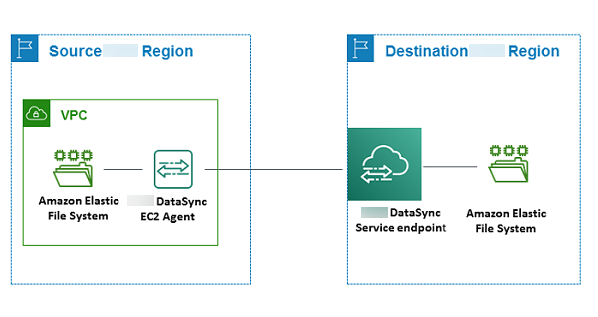
Remember the following when transferring between Amazon storage services across Amazon Web Services accounts:
-
When transferring between Amazon EFS file systems or Amazon FSx file systems using the NFS protocol, configure your source file system as an NFS location.
-
When transferring between Amazon FSx file systems using the SMB protocol, configure your source file system as an SMB location.
Deploying your Basic mode agent for transfers between Amazon S3 and Amazon file systems
The following diagram provides a high-level view of the DataSync architecture for transferring data from Amazon S3 to an Amazon file system, such as Amazon EFS or Amazon FSx. You can use this architecture to transfer data from one Amazon Web Services account to another, or to transfer data from Amazon S3 to a self-managed in-cloud file system.
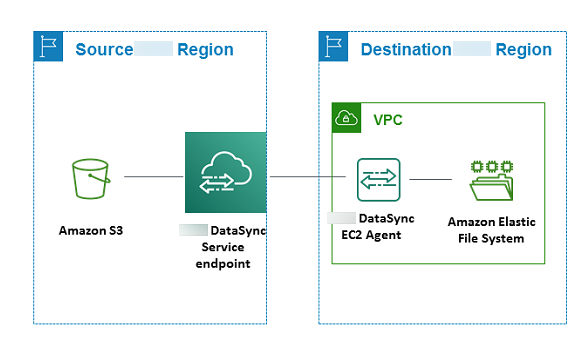
Deploying your Basic mode agent on Amazon Outposts
You can launch a DataSync Amazon EC2 instance on your Outpost. To learn more about launching an AMI on Amazon Outposts, see Launch an instance on your Outpost in the Amazon Outposts User Guide.
When using DataSync to access Amazon S3 on Outposts, you must use a Basic mode agent and launch it in a VPC that's allowed to access your Amazon S3 access point, and activate the agent in the parent Region of the Outpost. The agent must also be able to route to the Amazon S3 on Outposts endpoint for the bucket. To learn more about working with Amazon S3 on Outposts endpoints, see Working with Amazon S3 on Outposts in the Amazon S3 User Guide.