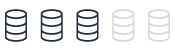Oracle Flashback Database and MySQL snapshots
With Amazon DMS, you can leverage Oracle Flashback Database and MySQL snapshots to restore databases to a previous point in time. Oracle Flashback Database provides a way to rewind a database to a specific time or system change number, while MySQL snapshots capture the state of a database at a particular point in time.
| Feature compatibility | Amazon SCT / Amazon DMS automation level | Amazon SCT action code index | Key differences |
|---|---|---|---|
|
|
N/A |
N/A |
Storage-level backup is managed by Amazon RDS. |
Oracle usage
Oracle Flashback Database is a special mechanism built into Oracle databases that helps protect against human errors by providing capabilities to revert the entire database back to a previous point in time using SQL commands. Flashback database implements a self-logging mechanism that captures all changes applied to a database and to data. Essentially, it stores previous versions of database modifications in the configured database Fast Recovery Area.
When you use an Oracle flashback database, you can choose to restore an entire database to either a user-created restore point, a timestamp value, or to a specific System Change Number (SCN).
Examples
Create a database restore point to which you can flashback a database.
CREATE RESTORE POINT before_update GUARANTEE FLASHBACK DATABASE;
Flashback a database to a previously created restore point.
shutdown immediate; startup mount; flashback database to restore point before_update;
Flashback a database to a specific time.
shutdown immediate;
startup mount;
FLASHBACK DATABASE TO TIME "TO_DATE('01/01/2017','MM/DD/YY')";
For more information, see FLASHBACK DATABASE
MySQL usage
Snapshots are the primary backup mechanism for Amazon Aurora databases. They are extremely fast and nonintrusive. You can take snapshots using the Amazon RDS Management Console or the Amazon CLI. Unlike RMAN, there is no need for incremental backups. You can choose to restore your database to the exact time when a snapshot was taken or to any other point in time.
Amazon Aurora provides the following types of backups:
-
Automated backups — Always enabled on Amazon Aurora. They do not impact database performance.
-
Manual backups — You can create a snapshot at any time. There is no performance impact when taking snapshots of an Aurora database. Restoring data from snapshots requires creation of a new instance. Up to 100 manual snapshots are supported for each database.
When you use Aurora MySQL 5.6 compatible, you can turn on the Aurora Backtrack feature. This feature is equivalent to Flashback Database option in Oracle.
This option applies to newly created MySQL-compatible Aurora database clusters and to MySQL-compatible clusters that have been restored from a backup. Make sure that you opt-in when you create or restore a cluster; you can’t turn this option on for a running cluster.
To backtrack your database using Amazon CLI, use the following example. This example demonstrates how to backtrack to instance for one day or 86,400 seconds:
aws rds modify-db-cluster --db-cluster-identifier sample-cluster --backtrack-window 86400
To monitor the backtrack operation, use the following example:
aws rds describe-db-cluster-backtracks --db-cluster-identifier sample-cluster
Examples
The following steps to enable Aurora automatic backups and configure the backup retention window as part of the database creation process. This process is equivalent to setting the Oracle RMAN backup retention policy using the configure retention policy to recovery window of X days command.
-
Sign in to your Amazon console and choose RDS.
-
Choose Databases, then choose your database or create a new one.
-
Expand Additional configuration and specify Backup retention period in days.
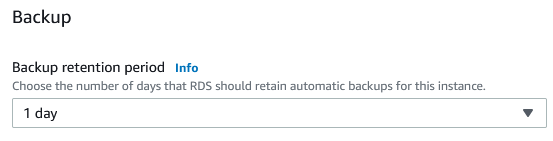
The following table identifies the default automatic backup time for each region.
| Region | Default backup window |
|---|---|
|
US West (Oregon) |
06:00–14:00 UTC |
|
US West (N. California) |
06:00–14:00 UTC |
|
US East (Ohio) |
03:00–11:00 UTC |
|
US East (N. Virginia) |
03:00–11:00 UTC |
|
Asia Pacific (Mumbai) |
16:30–00:30 UTC |
|
Asia Pacific (Seoul) |
13:00–21:00 UTC |
|
Asia Pacific (Singapore) |
14:00–22:00 UTC |
|
Asia Pacific (Sydney) |
12:00–20:00 UTC |
|
Asia Pacific (Tokyo) |
13:00–21:00 UTC |
|
Canada (Central) |
06:29–14:29 UTC |
|
EU (Frankfurt) |
20:00–04:00 UTC |
|
EU (Ireland) |
22:00–06:00 UTC |
|
EU (London) |
06:00–14:00 UTC |
|
South America (São Paulo) |
23:00–07:00 UTC |
|
Amazon GovCloud (US) |
03:00–11:00 UTC |
Use the following steps to perform a manual snapshot backup of an Aurora database. This process is equivalent to creating a full Oracle RMAN backup (BACKUP DATABASE PLUS ARCHIVELOG).
-
Sign in to the Amazon Management Console and choose RDS.
-
Choose Databases, then choose your database.
-
Choose Actions and then choose Take snapshot.
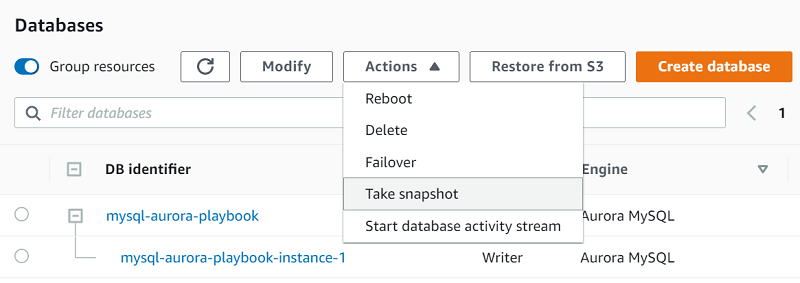
Use the following steps to restore an Aurora database from a snapshot. This process is similar to the Oracle RMAN commands RESTORE DATABASE and RECOVER DATABASE. However, instead of running in place, restoring an Aurora database creates a new cluster.
-
Sign in to the Amazon Management Console and choose RDS.
-
Choose Snapshots, then choose the snapshot to restore.
-
Choose Actions and then choose Restore snapshot. This action creates a new instance.
-
On the Restore snapshot page, for DB instance identifier, enter the name for your restored DB instance.
-
Choose Restore DB instance.
Use the following steps to restore an Aurora MySQL database backup to a specific point in time. This process is similar to running the Oracle RMAN command SET UNTIL TIME "TO_DATE('XXX')" before running RESTORE DATABASE and RECOVER DATABASE.
-
Sign in to the Amazon Management Console and choose RDS.
-
Choose Databases, then choose your database.
-
Choose Actions and then choose Restore to point in time.
-
This process launches a new instance. Select the date and time to which you want to restore your database. The selected date and time must be within the configured backup retention for this instance.
Amazon CLI backup and restore operations
In addition to using the Amazon web console to backup and restore an Aurora instance snapshot, you can also use the Amazon CLI to perform the same actions. The CLI is especially useful for migrating existing automated Oracle RMAN scripts to an Amazon environment. The following list highlights some CLI operations:
-
Use
describe-db-cluster-snapshotsto view all current Aurora MySQL snapshots. -
Use
create-db-cluster-snapshotto create a snapshot or restore point. -
Use
restore-db-cluster-from-snapshotto restore a new cluster from an existing database snapshot. -
Use
create-db-instanceto add new instances to the restored cluster.
aws rds describe-db-cluster-snapshots
aws rds create-db-cluster-snapshot
--db-cluster-snapshot-identifier Snapshot_name
--db-cluster-identifier Cluster_Name
aws rds restore-db-cluster-from-snapshot
--db-cluster-identifier NewCluster
--snapshot-identifier SnapshotToRestore
--engine aurora-mysql
aws rds create-db-instance
--region us-east-1
--db-subnet-group default
--engine aurora-mysql
--db-cluster-identifier NewCluster
--db-instance-identifier newinstance-nodeA
--db-instance-class db.r4.large
-
Use
restore-db-instance-to-point-in-timeto perform a point-in-time recovery.
aws rds restore-db-cluster-to-point-in-time
--db-cluster-identifier clusternamerestore
--source-db-cluster-identifier clustername
--restore-to-time 2017-09-19T23:45:00.000Z
aws rds create-db-instance
--region us-east-1
--db-subnet-group default
--engine aurora-mysql
--db-cluster-identifier clustername-restore
--db-instance-identifier newinstance-nodeA
--db-instance-class db.r4.large
Summary
| Description | Oracle | Amazon Aurora |
|---|---|---|
|
Create a restore point |
CREATE RESTORE POINT before_update GUARANTEE FLASHBACK DATABASE; |
aws rds create-db-cluster-snapshot --db-cluster-snapshotidentifier Snapshot_name --db-cluster-identifier Cluster_Name |
|
Configure flashback retention period |
ALTER SYSTEM SET db_flashback_retention_target=2880; |
Configure the Backup retention window setting using the Amazon Management Console or Amazon CLI. |
|
Flashback database to a previous restore point |
shutdown immediate; startup mount; flashback database to restore point before_update; |
Create a new cluster from a snapshot. aws rds restore-db-cluster-from-snapshot
--db-cluster-identifier NewCluster
--snapshot-identifier SnapshotToRestore
--engine aurora-mysql
Add a new instance to the cluster. aws rds create-db-instance
--region useast-1
--db-subnet-group default
--engine aurora-mysql
--db-cluster-identifier clustername-restore
--db-instanceidentifier newinstance-nodeA
--dbinstance-class db.r4.large
|
|
Flashback database to a previous point in time |
shutdown immediate;
startup mount;
FLASHBACK DATABASE TO TIME
"TO_DATE ('01/01/2017','MM/DD/YY')";
|
Use the following example to restore your database to 86,400 seconds ago. aws rds modify-db-cluster --db-clusteridentifier sample-cluster --backtrack-window 86400 |
For more information, see mysqldump — A Database Backup Program