Amazon Schema Conversion Tool overview
You can use the Amazon Schema Conversion Tool (Amazon SCT) to streamline the migration of your Microsoft SQL Server 2019 database to Amazon Aurora PostgreSQL. This powerful Java utility automates the conversion of most database objects, significantly reducing manual effort in the migration process. By following the step-by-step instructions provided, you can connect to your source and target databases, analyze the schema objects, and generate a comprehensive migration assessment report. The tool offers valuable insights into potential conversion challenges and provides detailed recommendations for addressing them.
The Amazon Schema Conversion Tool (Amazon SCT) is a Java utility that connects to source and target databases, scans the source database schema objects (tables, views, indexes, procedures, and so on), and converts them to target database objects.
This section provides a step-by-step process for using Amazon SCT to migrate an SQL Server database to an Aurora PostgreSQL database cluster. Since Amazon SCT can automatically migrate most of the database objects, it greatly reduces manual effort.
We recommend to start every migration with the process outlined in this section and then use the rest of the Playbook to further explore manual solutions for objects that couldn’t be migrated automatically. For more information, see Schema Conversion Tool user guide
Note
This walkthrough uses the Amazon DMS Sample Database. You can download it from GitHub
Download the Software and Drivers
Download and install Amazon SCT from the Schema Conversion Tool user guide.
Download the Microsoft SQL Server
Find other supported drivers in the Schema Conversion Tool user guide.
Configure Amazon SCT
-
Start Amazon Schema Conversion Tool (Amazon SCT).
-
Choose Settings and then choose Global settings.
-
On the left navigation bar, choose Drivers.
-
Enter the paths for the SQL Server and PostgreSQL drivers downloaded in the first step.
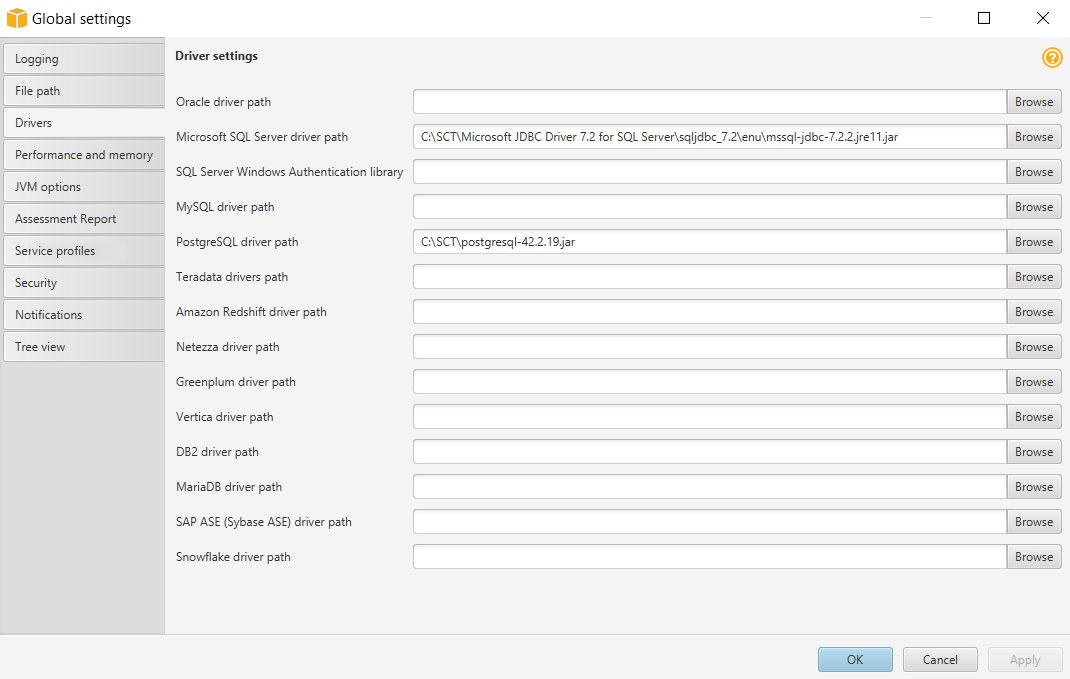
-
Choose Apply and then OK.
Create a New Migration Project
-
Choose File, and then choose New project wizard. Alternatively, use the keyboard shortcut Ctrl+W.
-
Enter a project name and select a location for the project files. For Source engine, choose Microsoft SQL Server, and then choose Next.
-
Enter connection details for the source SQL Server database and choose Test connection to verify. Choose Next.
-
Select the schema or database to migrate and choose Next.
The progress bar displays the objects that Amazon SCT analyzes. When Amazon SCT completes the analysis, the application displays the database migration assessment report. Read the Executive summary and other sections. Note that the information on the screen is only partial. To read the full report, including details of the individual issues, choose Save to PDF at the top right and open the PDF document.
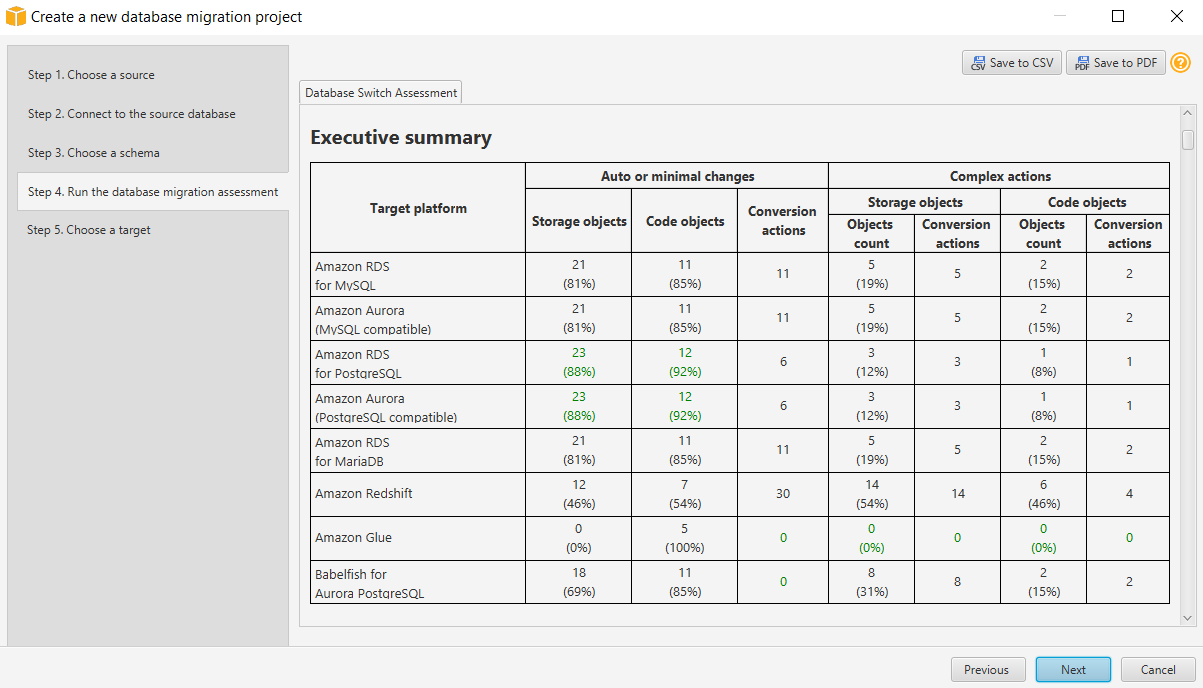
Scroll down to the Database objects with conversion actions for Amazon Aurora (PostgreSQL compatible) section.
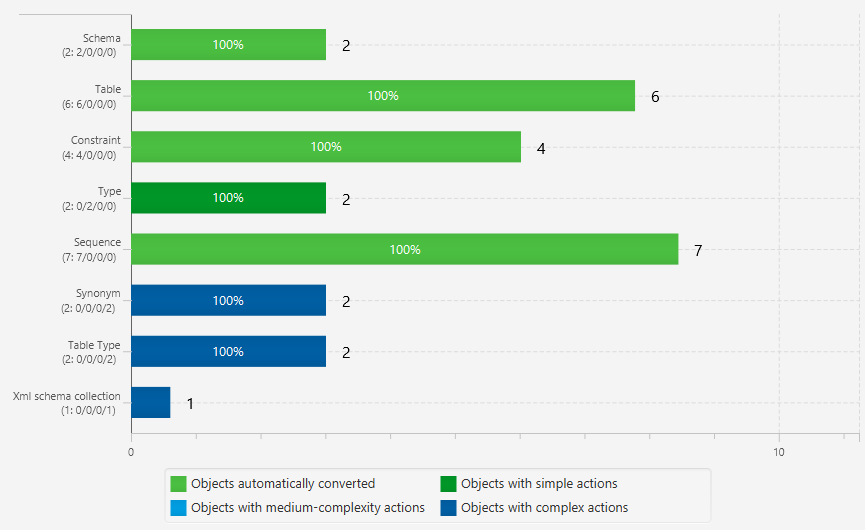
Scroll further down to the Detailed recommendations for Amazon Aurora (PostgreSQL compatible) migrations section.
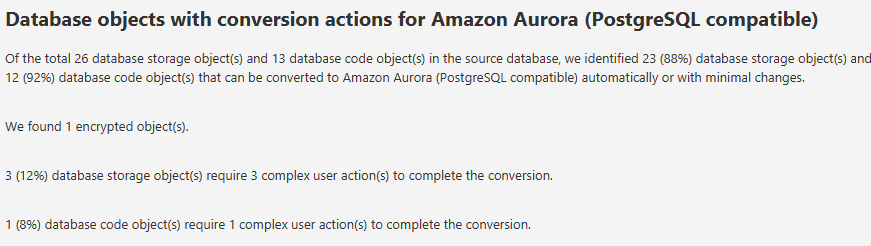
Return to Amazon SCT and choose Next. Enter the connection details for the target Aurora PostgreSQL database and choose Finish.
When the connection is complete, Amazon SCT displays the main window. In this interface, you can explore the individual issues and recommendations discovered by Amazon SCT.
Choose the schema, open the context (right-click) menu, and then choose Create report to create a report tailored for the target database type. You can view this report in Amazon SCT.
The progress bar updates while the report is generated.
Amazon SCT displays the executive summary page of the database migration assessment report.
Choose Action items. In this window, you can investigate each issue in detail and view the suggested course of action. For each issue, drill down to view all instances of that issue.
Choose the database name, open the context (right-click) menu, and choose Convert schema. Make sure that you uncheck the sys and information_schema system schemas. Aurora PostgreSQL already has an information_schema schema.
This step doesn’t make any changes to the target database.
On the right pane, Amazon SCT displays the new virtual schema as if it exists in the target database. Drilling down into individual objects displays the actual syntax generated by Amazon SCT to migrate the objects.
Choose the database on the right pane, open the context (right-click) menu, and choose either Apply to database to automatically run the conversion script against the target database, or choose Save as SQL to save to an SQL file.
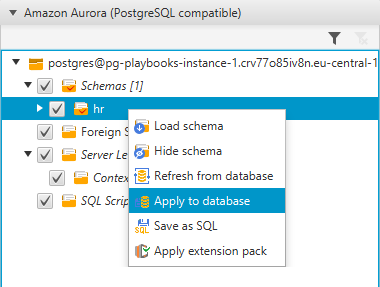
We recommend saving to an SQL file because you can verify and QA the converted code. Also, you can make the adjustments needed for objects that couldn’t be automatically converted.
For more information, see the Schema Conversion Tool user guide.