Using Amazon DocumentDB (with MongoDB compatibility) as a source for Amazon DMS
For information about versions of Amazon DocumentDB (with MongoDB compatibility) that Amazon DMS supports as a source, see Sources for Amazon DMS.
Using Amazon DocumentDB as a source, you can migrate data from one Amazon DocumentDB cluster to another Amazon DocumentDB cluster. You can also migrate data from an Amazon DocumentDB cluster to one of the other target endpoints supported by Amazon DMS.
If you are new to Amazon DocumentDB, be aware of the following important concepts for Amazon DocumentDB databases:
-
A record in Amazon DocumentDB is a document, a data structure composed of field and value pairs. The value of a field can include other documents, arrays, and arrays of documents. A document is roughly equivalent to a row in a relational database table.
-
A collection in Amazon DocumentDB is a group of documents, and is roughly equivalent to a relational database table.
-
A database in Amazon DocumentDB is a set of collections, and is roughly equivalent to a schema in a relational database.
Amazon DMS supports two migration modes when using Amazon DocumentDB as a source, document mode
and table mode. You specify the migration mode when you create the Amazon DocumentDB source
endpoint in the Amazon DMS console, using either the Metadata mode
option or the extra connection attribute nestingLevel. Following, you can
find an explanation how the choice of migration mode affects the resulting format of the
target data.
- Document mode
-
In document mode, the JSON document is migrated as is. That means the document data is consolidated into one of two items. When you use a relational database as a target, the data is a single column named
_docin a target table. When you use a nonrelational database as a target, the data is a single JSON document. Document mode is the default mode, which we recommend when migrating to an Amazon DocumentDB target.For example, consider the following documents in a Amazon DocumentDB collection called
myCollection.> db.myCollection.find() { "_id" : ObjectId("5a94815f40bd44d1b02bdfe0"), "a" : 1, "b" : 2, "c" : 3 } { "_id" : ObjectId("5a94815f40bd44d1b02bdfe1"), "a" : 4, "b" : 5, "c" : 6 }After migrating the data to a relational database table using document mode, the data is structured as follows. The data fields in the document are consolidated into the
_doccolumn.oid_id _doc 5a94815f40bd44d1b02bdfe0 { "a" : 1, "b" : 2, "c" : 3 }5a94815f40bd44d1b02bdfe1 { "a" : 4, "b" : 5, "c" : 6 }You can optionally set the extra connection attribute
extractDocIDtotrueto create a second column named"_id"that acts as the primary key. If you are going to use change data capture (CDC), set this parameter totrueexcept when using Amazon DocumentDB as the target.Note
If you add a new collection to the source database, Amazon DMS creates a new target table for the collection and replicates any documents.
- Table mode
-
In table mode, Amazon DMS transforms each top-level field in a Amazon DocumentDB document into a column in the target table. If a field is nested, Amazon DMS flattens the nested values into a single column. Amazon DMS then adds a key field and data types to the target table's column set.
For each Amazon DocumentDB document, Amazon DMS adds each key and type to the target table's column set. For example, using table mode, Amazon DMS migrates the previous example into the following table.
oid_id a b c 5a94815f40bd44d1b02bdfe0 1 2 3 5a94815f40bd44d1b02bdfe1 4 5 6 Nested values are flattened into a column containing dot-separated key names. The column is named using the concatenation of the flattened field names separated by periods. For example, Amazon DMS migrates a JSON document with a field of nested values such as
{"a" : {"b" : {"c": 1}}}into a column nameda.b.c.To create the target columns, Amazon DMS scans a specified number of Amazon DocumentDB documents and creates a set of all the fields and their types. Amazon DMS then uses this set to create the columns of the target table. If you create or modify your Amazon DocumentDB source endpoint using the console, you can specify the number of documents to scan. The default value is 1,000 documents. If you use the Amazon CLI, you can use the extra connection attribute
docsToInvestigate.In table mode, Amazon DMS manages documents and collections like this:
-
When you add a document to an existing collection, the document is replicated. If there are fields that don't exist in the target, those fields aren't replicated.
-
When you update a document, the updated document is replicated. If there are fields that don't exist in the target, those fields aren't replicated.
-
Deleting a document is fully supported.
-
Adding a new collection doesn't result in a new table on the target when done during a CDC task.
-
In the Change Data Capture(CDC) phase, Amazon DMS doesn't support renaming a collection.
-
Topics
Setting permissions to use Amazon DocumentDB as a source
When using Amazon DocumentDB source for an Amazon DMS migration, you can create a user account with root privileges. Or you can create a user with permissions only for the database to be migrated.
The following code creates a user as the root account.
use admin db.createUser( { user: "root", pwd: "password", roles: [ { role: "root", db: "admin" } ] })
For Amazon DocumentDB 3.6, the code following creates a user with minimal privileges on the database to be migrated.
use db_name db.createUser( { user: "dms-user", pwd: "password", roles: [{ role: "read", db: "db_name" }] } )
For Amazon DocumentDB 4.0 and higher, Amazon DMS uses a deployment-wide change stream. Here, the code following creates a user with minimal privileges.
db.createUser( { user: "dms-user", pwd: "password", roles: [ { role: "readAnyDatabase", db: "admin" }] })
Configuring CDC for an Amazon DocumentDB cluster
To use ongoing replication or CDC with Amazon DocumentDB, Amazon DMS requires access to the Amazon DocumentDB cluster's change streams. For a description of the time-ordered sequence of update events in your cluster's collections and databases, see Using change streams in the Amazon DocumentDB Developer Guide.
Authenticate to your Amazon DocumentDB cluster using the MongoDB shell. Then run the following command to enable change streams.
db.adminCommand({modifyChangeStreams: 1, database: "DB_NAME", collection: "", enable: true});
This approach enables the change stream for all collections in your database. After change streams are enabled, you can create a migration task that migrates existing data and at the same time replicates ongoing changes. Amazon DMS continues to capture and apply changes even after the bulk data is loaded. Eventually, the source and target databases synchronize, minimizing downtime for a migration.
Note
Amazon DMS uses the operations log (oplog) to capture changes during ongoing replication. If Amazon DocumentDB flushes out the records from the oplog before Amazon DMS reads them, your tasks will fail. We recommend sizing the oplog to retain changes for at least 24 hours.
Connecting to Amazon DocumentDB using TLS
By default, a newly created Amazon DocumentDB cluster accepts secure connections only using Transport Layer Security (TLS). When TLS is enabled, every connection to Amazon DocumentDB requires a public key.
You can retrieve the public key for Amazon DocumentDB by downloading the file
rds-combined-ca-bundle.pem from an Amazon-hosted Amazon S3
bucket. For more information on downloading this file, see Encrypting
connections using TLS in the Amazon DocumentDB Developer
Guide.
After you download the rds-combined-ca-bundle.pem file, you
can import the public key that it contains into Amazon DMS. The following steps describe
how to do so.
To import your public key using the Amazon DMS console
-
Sign in to the Amazon Web Services Management Console and choose Amazon DMS.
-
In the navigation pane, choose Certificates.
-
Choose Import certificate. The Import new CA certificate page appears.
-
In the Certificate configuration section, do one of the following:
-
For Certificate identifier, enter a unique name for the certificate, such as
docdb-cert. -
Choose Choose file, navigate to the location where you saved the
rds-combined-ca-bundle.pemfile, and select it.
-
-
Choose Add new CA certificate.
The Amazon CLI following example uses the Amazon DMS import-certificate command
to import the public key rds-combined-ca-bundle.pem
file.
aws dms import-certificate \ --certificate-identifier docdb-cert \ --certificate-pem file://./rds-combined-ca-bundle.pem
Creating an Amazon DocumentDB source endpoint
You can create an Amazon DocumentDB source endpoint using either the console or Amazon CLI. Use the procedure following with the console.
To configure an Amazon DocumentDB source endpoint using the Amazon DMS console
-
Sign in to the Amazon Web Services Management Console and choose Amazon DMS.
-
Choose Endpoints from the navigation pane, then choose Create Endpoint.
-
For Endpoint identifier, provide a name that helps you easily identify it, such as
docdb-source. -
For Source engine, choose Amazon DocumentDB (with MongoDB compatibility).
-
For Server name, enter the name of the server where your Amazon DocumentDB database endpoint resides. For example, you might enter the public DNS name of your Amazon EC2 instance, such as
democluster.cluster-cjf6q8nxfefi.us-east-2.docdb.amazonaws.com. -
For Port, enter 27017.
-
For SSL mode, choose verify-full. If you have disabled SSL on your Amazon DocumentDB cluster, you can skip this step.
-
For CA certificate, choose the Amazon DocumentDB certificate,
rds-combined-ca-bundle.pem. For instructions on adding this certificate, see Connecting to Amazon DocumentDB using TLS. -
For Database name, enter the name of the database to be migrated.
Use the following procedure with the CLI.
To configure an Amazon DocumentDB source endpoint using the Amazon CLI
-
Run the following Amazon DMS
create-endpointcommand to configure an Amazon DocumentDB source endpoint, replacing placeholders with your own values.aws dms create-endpoint \ --endpoint-identifiera_memorable_name\ --endpoint-type source \ --engine-name docdb \ --usernamevalue\ --passwordvalue\ --server-nameservername_where_database_endpoint_resides\ --port 27017 \ --database-namename_of_endpoint_database
Segmenting Amazon DocumentDB collections and migrating in parallel
To improve performance of a migration task, Amazon DocumentDB source endpoints support two options of the parallel full load feature in table mapping. In other words, you can migrate a collection in parallel by using either the autosegmentation or the range segmentation options of table mapping for a parallel full load in JSON settings. The auto-segmenting options allow you to specify the criteria for Amazon DMS to automatically segment your source for migration in each thread. The range segmentation options allow you to tell Amazon DMS the specific range of each segment for DMS to migrate in each thread. For more information on these settings, see Table and collection settings rules and operations.
Migrating an Amazon DocumentDB database in parallel using autosegmentation ranges
You can migrate your documents in parallel by specifying the criteria for Amazon DMS to automatically partition (segment) your data for each thread, especially the number of documents to migrate per thread. Using this approach, Amazon DMS attempts to optimize segment boundaries for maximum performance per thread.
You can specify the segmentation criteria using the table-settings options following in table-mapping:
|
Table-settings option |
Description |
|---|---|
|
|
(Required) Set to |
|
|
(Optional) Total number of partitions (segments) used for migration. The default is 16. |
|
|
(Optional) If set to |
|
|
(Optional) The number of records to skip at once when determining the boundaries for each partition. Amazon DMS uses a paginated skip approach to determine the minimum boundary for a partition. The default is 10000. Setting a relatively large value might result in curser timeouts and task failures. Setting a relatively low value results in more operations per page and a slower full load. |
|
|
(Optional) Limits the number of documents returned in one batch. Each batch requires a round trip to the server. If the batch size is zero (0), the cursor uses the server-defined maximum batch size. The default is 0. |
The example following shows a table mapping for autosegmentation.
{ "rules": [ { "rule-type": "selection", "rule-id": "1", "rule-name": "1", "object-locator": { "schema-name": "admin", "table-name": "departments" }, "rule-action": "include", "filters": [] }, { "rule-type": "table-settings", "rule-id": "2", "rule-name": "2", "object-locator": { "schema-name": "admin", "table-name": "departments" }, "parallel-load": { "type": "partitions-auto", "number-of-partitions": 5, "collection-count-from-metadata": "true", "max-records-skip-per-page": 1000000, "batch-size": 50000 } } ] }
Auto-segmentation has the limitation following. The migration for each segment
fetches the collection count and the minimum _id for the collection
separately. It then uses a paginated skip to calculate the minimum boundary for
that segment. Therefore, ensure that the minimum _id value for each
collection remains constant until all the segment boundaries in the collection
are calculated. If you change the minimum _id value for a
collection during its segment boundary calculation, this might cause data loss
or duplicate row errors.
Migrating an Amazon DocumentDB database in parallel using specific segment ranges
The following example shows an Amazon DocumentDB collection that has seven items, and
_id as the primary key.
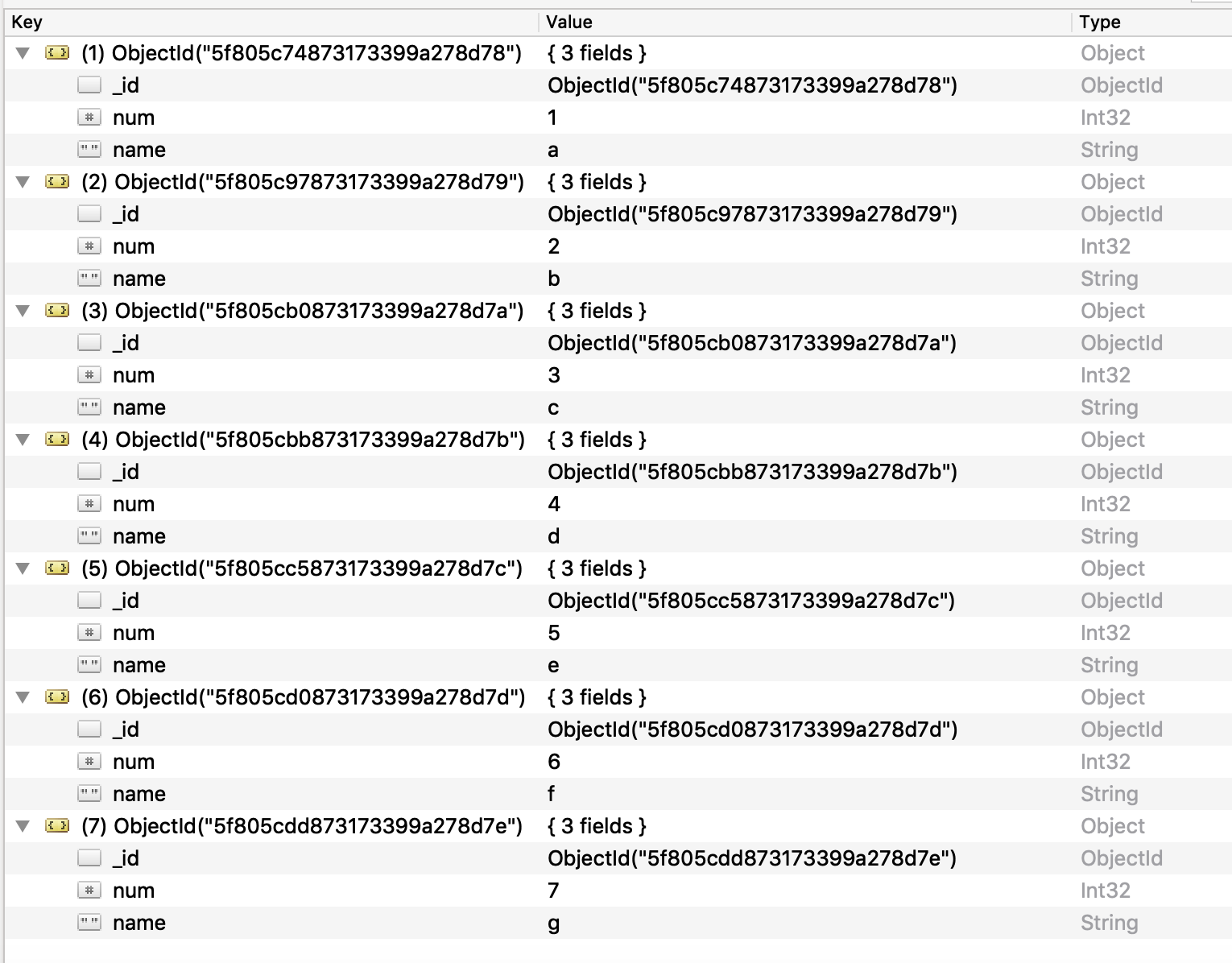
To split the collection into three segments and migrate in parallel, you can add table mapping rules to your migration task as shown in the following JSON example.
{ // Task table mappings: "rules": [ { "rule-type": "selection", "rule-id": "1", "rule-name": "1", "object-locator": { "schema-name": "testdatabase", "table-name": "testtable" }, "rule-action": "include" }, // "selection" :"rule-type" { "rule-type": "table-settings", "rule-id": "2", "rule-name": "2", "object-locator": { "schema-name": "testdatabase", "table-name": "testtable" }, "parallel-load": { "type": "ranges", "columns": [ "_id", "num" ], "boundaries": [ // First segment selects documents with _id less-than-or-equal-to 5f805c97873173399a278d79 // and num less-than-or-equal-to 2. [ "5f805c97873173399a278d79", "2" ], // Second segment selects documents with _id > 5f805c97873173399a278d79 and // _id less-than-or-equal-to 5f805cc5873173399a278d7c and // num > 2 and num less-than-or-equal-to 5. [ "5f805cc5873173399a278d7c", "5" ] // Third segment is implied and selects documents with _id > 5f805cc5873173399a278d7c. ] // :"boundaries" } // :"parallel-load" } // "table-settings" :"rule-type" ] // :"rules" } // :Task table mappings
That table mapping definition splits the source collection into three segments and migrates in parallel. The following are the segmentation boundaries.
Data with _id less-than-or-equal-to "5f805c97873173399a278d79" and num less-than-or-equal-to 2 (2 records) Data with _id less-than-or-equal-to "5f805cc5873173399a278d7c" and num less-than-or-equal-to 5 and not in (_id less-than-or-equal-to "5f805c97873173399a278d79" and num less-than-or-equal-to 2) (3 records) Data not in (_id less-than-or-equal-to "5f805cc5873173399a278d7c" and num less-than-or-equal-to 5) (2 records)
After the migration task is complete, you can verify from the task logs that
the tables loaded in parallel, as shown in the following example. You can also
verify the Amazon DocumentDB find clause used to unload each segment from the
source table.
[TASK_MANAGER ] I: Start loading segment #1 of 3 of table 'testdatabase'.'testtable' (Id = 1) by subtask 1. Start load timestamp 0005B191D638FE86 (replicationtask_util.c:752) [SOURCE_UNLOAD ] I: Range Segmentation filter for Segment #0 is initialized. (mongodb_unload.c:157) [SOURCE_UNLOAD ] I: Range Segmentation filter for Segment #0 is: { "_id" : { "$lte" : { "$oid" : "5f805c97873173399a278d79" } }, "num" : { "$lte" : { "$numberInt" : "2" } } } (mongodb_unload.c:328) [SOURCE_UNLOAD ] I: Unload finished for segment #1 of segmented table 'testdatabase'.'testtable' (Id = 1). 2 rows sent. [TASK_MANAGER ] I: Start loading segment #1 of 3 of table 'testdatabase'.'testtable' (Id = 1) by subtask 1. Start load timestamp 0005B191D638FE86 (replicationtask_util.c:752) [SOURCE_UNLOAD ] I: Range Segmentation filter for Segment #0 is initialized. (mongodb_unload.c:157) [SOURCE_UNLOAD ] I: Range Segmentation filter for Segment #0 is: { "_id" : { "$lte" : { "$oid" : "5f805c97873173399a278d79" } }, "num" : { "$lte" : { "$numberInt" : "2" } } } (mongodb_unload.c:328) [SOURCE_UNLOAD ] I: Unload finished for segment #1 of segmented table 'testdatabase'.'testtable' (Id = 1). 2 rows sent. [TARGET_LOAD ] I: Load finished for segment #1 of segmented table 'testdatabase'.'testtable' (Id = 1). 1 rows received. 0 rows skipped. Volume transfered 480. [TASK_MANAGER ] I: Load finished for segment #1 of table 'testdatabase'.'testtable' (Id = 1) by subtask 1. 2 records transferred.
Currently, Amazon DMS supports the following Amazon DocumentDB data types as a segment key column:
-
Double
-
String
-
ObjectId
-
32 bit integer
-
64 bit integer
Migrating multiple databases when using Amazon DocumentDB as a source for Amazon DMS
Amazon DMS versions 3.4.5 and higher support migrating multiple databases in a single task only for Amazon DocumentDB versions 4.0 and higher. If you want to migrate multiple databases, do the following:
-
When you create the Amazon DocumentDB source endpoint:
-
In the Amazon Web Services Management Console for Amazon DMS, leave Database name empty under Endpoint configuration on the Create endpoint page.
-
In the Amazon Command Line Interface (Amazon CLI), assign an empty string value to the DatabaseName parameter in DocumentDBSettings that you specify for the CreateEndpoint action.
-
-
For each database that you want to migrate from this Amazon DocumentDB source endpoint, specify the name of each database as the name of a schema in the table-mapping for the task using either the guided input in the console or directly in JSON. For more information on the guided input, see the description of the Specifying table selection and transformations rules from the console. For more information on the JSON, see Selection rules and actions.
For example, you might specify the JSON following to migrate three Amazon DocumentDB databases.
Example Migrate all tables in a schema
The JSON following migrates all tables from the Customers,
Orders, and Suppliers databases in your source
enpoint to your target endpoint.
{ "rules": [ { "rule-type": "selection", "rule-id": "1", "rule-name": "1", "object-locator": { "schema-name": "Customers", "table-name": "%" }, "object-locator": { "schema-name": "Orders", "table-name": "%" }, "object-locator": { "schema-name": "Inventory", "table-name": "%" }, "rule-action": "include" } ] }
Limitations when using Amazon DocumentDB as a source for Amazon DMS
The following are limitations when using Amazon DocumentDB as a source for Amazon DMS:
-
When the
_idoption is set as a separate column, the ID string can't exceed 200 characters. -
Object ID and array type keys are converted to columns that are prefixed with
oidandarrayin table mode.Internally, these columns are referenced with the prefixed names. If you use transformation rules in Amazon DMS that reference these columns, make sure to specify the prefixed column. For example, specify
${oid__id}and not${_id}, or${array__addresses}and not${_addresses}. -
Collection names and key names can't include the dollar symbol ($).
-
Table mode and document mode have the limitations discussed preceding.
-
Migrating in parallel using autosegmentation has the limitations described preceding.
-
An Amazon DocumentDB (MongoDB compatible) source doesn’t support using a specific timestamp as a start position for change data capture (CDC). An ongoing replication task starts capturing changes regardless of the timestamp.
-
Amazon DMS doesn't support documents where the nesting level is greater than 97 for Amazon DMS versions lower than 3.5.2.
-
Source filters aren't supported for DocumentDB.
-
Amazon DMS doesn’t support CDC (change data capture) replication for DocumentDB as a source in elastic cluster mode.
Using endpoint settings with Amazon DocumentDB as a source
You can use endpoint settings to configure your Amazon DocumentDB source database similar to using
extra connection attributes. You specify the settings when you create the source
endpoint using the Amazon DMS console, or by using the create-endpoint command in the
Amazon CLI--doc-db-settings '{" JSON syntax.EndpointSetting":
"value", ...}'
The following table shows the endpoint settings that you can use with Amazon DocumentDB as a source.
| Attribute name | Valid values | Default value and description |
|---|---|---|
|
|
|
|
|
|
boolean
|
If your target database is Amazon DocumentDB, set
|
|
|
A positive integer greater than |
|
|
|
boolean
|
When true, Amazon DMS replicates data to shard collections. Amazon DMS only uses this setting if the target endpoint is a DocumentDB elastic cluster. When this setting is true, note the following:
|
Source data types for Amazon DocumentDB
In the following table, you can find the Amazon DocumentDB source data types that are
supported when using Amazon DMS. You can also find the default mapping from Amazon DMS data
types in this table. For more information about data types, see BSON types
For information on how to view the data type that is mapped in the target, see the section for the target endpoint that you are using.
For additional information about Amazon DMS data types, see Data types for Amazon Database Migration Service.
|
Amazon DocumentDB data types |
Amazon DMS data types |
|---|---|
Boolean |
Bool |
Binary |
BLOB |
Date |
Date |
Timestamp |
Date |
Int |
INT4 |
Long |
INT8 |
Double |
REAL8 |
String (UTF-8) |
CLOB |
Array |
CLOB |
OID |
String |