Getting started with Amazon EMR on EKS
This topic helps you get started using Amazon EMR on EKS by deploying a Spark application on a
virtual cluster. It includes steps to set up the correct permissions and to start a job. Before you begin, make sure that you've completed the steps in Setting up Amazon EMR on EKS. This helps you get tools like the Amazon CLI set up prior to creating your virtual
cluster. For other templates that can help you get
started, see our EMR
Containers Best Practices Guide
You will need the following information from the setup steps:
-
Virtual cluster ID for the Amazon EKS cluster and Kubernetes namespace registered with Amazon EMR
Important
When creating an EKS cluster, make sure to use m5.xlarge as the instance type, or any other instance type with a higher CPU and memory. Using an instance type with lower CPU or memory than m5.xlarge may lead to job failure due to insufficient resources available in the cluster.
-
Name of the IAM role used for job execution
-
Release label for the Amazon EMR release (for example,
emr-6.4.0-latest) -
Destination targets for logging and monitoring:
-
Amazon CloudWatch log group name and log stream prefix
-
Amazon S3 location to store event and container logs
-
Important
Amazon EMR on EKS jobs use Amazon CloudWatch and Amazon S3 as destination targets for monitoring and logging. You can monitor job progress and troubleshoot failures by viewing the job logs sent to these destinations. To enable logging, the IAM policy associated with the IAM role for job execution must have the required permissions to access the target resources. If the IAM policy doesn't have the required permissions, you must follow the steps outlined in Update the trust policy of the job execution role, Configure a job run to use Amazon S3 logs, and Configure a job run to use CloudWatch Logs before running this sample job.
Run a Spark application
Take the following steps to run a simple Spark application on Amazon EMR on EKS. The application
entryPoint file for a Spark Python application is located at
s3://.
The REGION.elasticmapreduce/emr-containers/samples/wordcount/scripts/wordcount.pyREGION is the Region in which your Amazon EMR on EKS virtual cluster
resides, such as us-east-1.
-
Update the IAM policy for the job execution role with the required permissions, as the following policy statements demonstrate.
-
The first statement
ReadFromLoggingAndInputScriptBucketsin this policy grantsListBucketandGetObjectsaccess to the following Amazon S3 buckets:-
REGION.elasticmapreduceentryPointfile is located. -
amzn-s3-demo-destination-bucket‐ a bucket that you define for your output data. -
amzn-s3-demo-logging-bucket‐ a bucket that you define for your logging data.
-
-
The second statement
WriteToLoggingAndOutputDataBucketsin this policy grants the job permissions to write data to your output and logging buckets respectively. -
The third statement
DescribeAndCreateCloudwatchLogStreamgrants the job with permissions to describe and create Amazon CloudWatch Logs. -
The fourth statement
WriteToCloudwatchLogsgrants permissions to write logs to an Amazon CloudWatch log group namedmy_log_group_namemy_log_stream_prefix
-
-
To run a Spark Python application, use the following command. Replace all the replaceable
red italicizedvalues with appropriate values. TheREGIONis the Region in which your Amazon EMR on EKS virtual cluster resides, such asus-east-1.aws emr-containers start-job-run \ --virtual-cluster-idcluster_id\ --namesample-job-name\ --execution-role-arnexecution-role-arn\ --release-labelemr-6.4.0-latest\ --job-driver '{ "sparkSubmitJobDriver": { "entryPoint": "s3://REGION.elasticmapreduce/emr-containers/samples/wordcount/scripts/wordcount.py", "entryPointArguments": ["s3://amzn-s3-demo-destination-bucket/wordcount_output"], "sparkSubmitParameters": "--conf spark.executor.instances=2 --conf spark.executor.memory=2G --conf spark.executor.cores=2 --conf spark.driver.cores=1" } }' \ --configuration-overrides '{ "monitoringConfiguration": { "cloudWatchMonitoringConfiguration": { "logGroupName": "my_log_group_name", "logStreamNamePrefix": "my_log_stream_prefix" }, "s3MonitoringConfiguration": { "logUri": "s3://amzn-s3-demo-logging-bucket" } } }'The output data from this job will be available at
s3://.amzn-s3-demo-destination-bucket/wordcount_outputYou can also create a JSON file with specified parameters for your job run. Then run the
start-job-runcommand with a path to the JSON file. For more information, see Submit a job run with StartJobRun. For more details about configuring job run parameters, see Options for configuring a job run. -
To run a Spark SQL application, use the following command. Replace all the
red italicizedvalues with appropriate values. TheREGIONis the Region in which your Amazon EMR on EKS virtual cluster resides, such asus-east-1.aws emr-containers start-job-run \ --virtual-cluster-idcluster_id\ --namesample-job-name\ --execution-role-arnexecution-role-arn\ --release-labelemr-6.7.0-latest\ --job-driver '{ "sparkSqlJobDriver": { "entryPoint": "s3://query-file.sql", "sparkSqlParameters": "--conf spark.executor.instances=2 --conf spark.executor.memory=2G --conf spark.executor.cores=2 --conf spark.driver.cores=1" } }' \ --configuration-overrides '{ "monitoringConfiguration": { "cloudWatchMonitoringConfiguration": { "logGroupName": "my_log_group_name", "logStreamNamePrefix": "my_log_stream_prefix" }, "s3MonitoringConfiguration": { "logUri": "s3://amzn-s3-demo-logging-bucket" } } }'A sample SQL query file is shown below. You must have an external file store, such as S3, where the data for the tables is stored.
CREATE DATABASE demo; CREATE EXTERNAL TABLE IF NOT EXISTS demo.amazonreview( marketplace string, customer_id string, review_id string, product_id string, product_parent string, product_title string, star_rating integer, helpful_votes integer, total_votes integer, vine string, verified_purchase string, review_headline string, review_body string, review_date date, year integer) STORED AS PARQUET LOCATION 's3://URI to parquet files'; SELECT count(*) FROM demo.amazonreview; SELECT count(*) FROM demo.amazonreview WHERE star_rating = 3;The output for this job will available in the driver’s stdout logs in S3 or CloudWatch, depending on the
monitoringConfigurationthat is configured. -
You can also create a JSON file with specified parameters for your job run. Then run the start-job-run command with a path to the JSON file. For more information, see Submit a job run. For more details about configuring job run parameters, see Options for configuring a job run.
To monitor the progress of the job or to debug failures, you can inspect logs uploaded to Amazon S3, CloudWatch Logs, or both. Refer to log path in Amazon S3 at Configure a job run to use S3 logs
and for Cloudwatch logs at Configure a job run to use CloudWatch Logs . To see logs in CloudWatch Logs, follow the instructions below. -
Open the CloudWatch console at https://console.aws.amazon.com/cloudwatch/
. -
In the Navigation pane, choose Logs. Then choose Log groups.
-
Choose the log group for Amazon EMR on EKS and then view the uploaded log events.
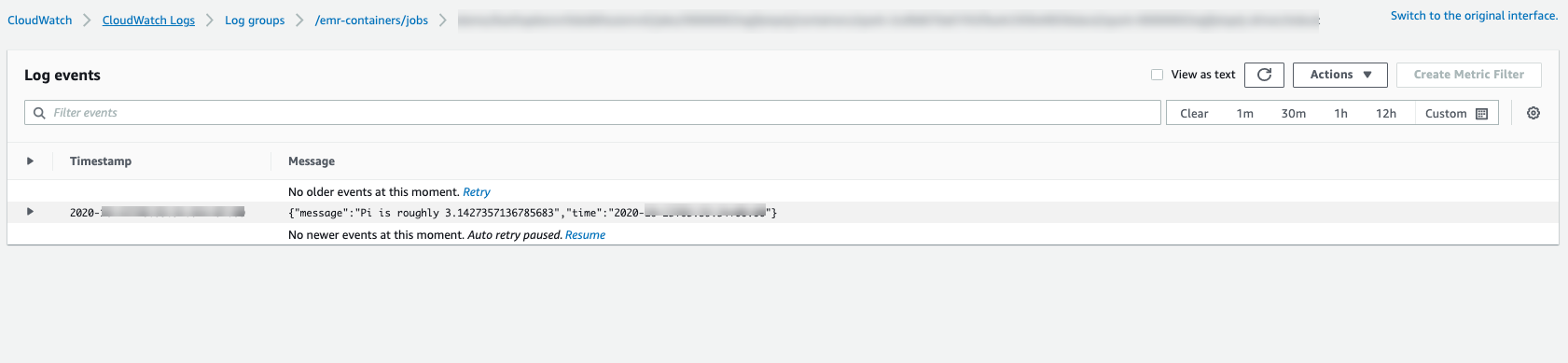
-
Important
Jobs have a default configured retry policy. For information on how to modify or disable the configuration, refer to Using job retry policies.