Configuring anomaly detection in Amazon Glue ETL jobs
To begin with anomaly detection in Amazon Glue Studio, open a Amazon Glue Studio job and click on the Evaluate Data Quality Transform.
By enabling this feature, Amazon Glue Data Quality will analyze your data over time to detect anomalies. It provides valuable data statistics and observations about your data, allowing you to take action on any identified anomalies.
Review the Anomaly Detection documentation to understand the inner workings of this feature.
Enabling anomaly detection
To enable anomaly detection in Amazon Glue Studio:
-
Choose the Data Quality node in your job, then choose the Anomaly detection tab. Toggle to turn on Enable Anomaly Detection.
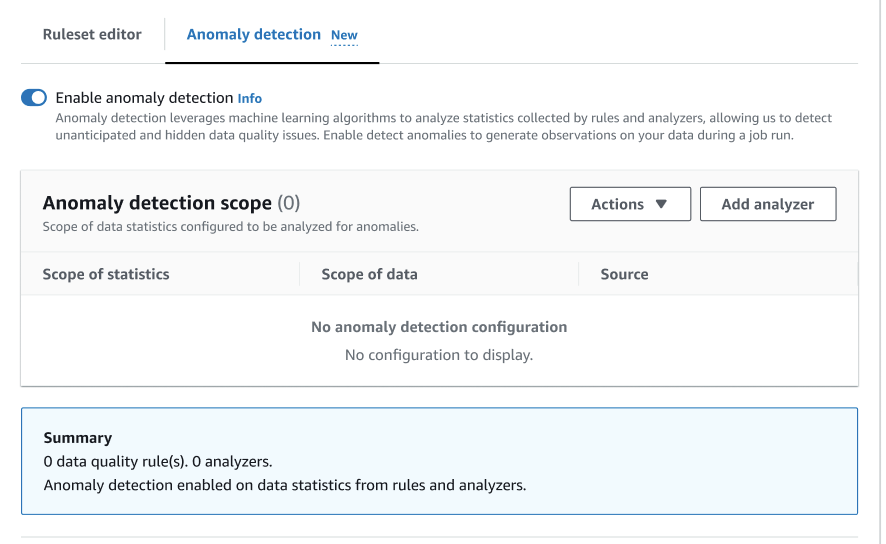
-
Define the data to monitor for anomalies by choosing Add analyzer. There are two fields that you can populate: Statistics and Data.
-
Statistics are information about your data’s shape and other properties. You can choose one or more statistics at a time, or choose All statistics. Statistics include: Completeness, Uniqueness, Mean, Sum, StandardDeviation, Entropy, DistinctValuesCount, UniqueValueRatio and more. Refer to the Analyzers documentation for more details.
-
Data is the columns in your dataset. You can choose all columns or individual columns.
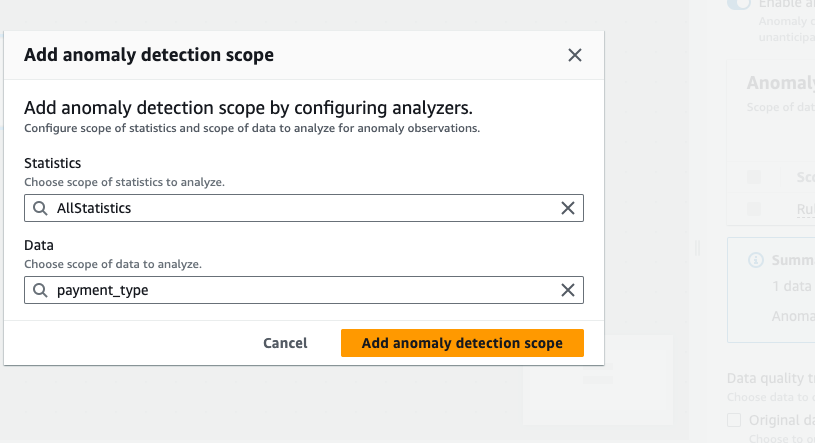
-
-
Choose Add anomaly detection scope to save your changes. After you’ve added analyzers, you can see them in the Anomaly detection scope section.
You can also use the Actions menu to edit your analyzers, or choose the Ruleset editor tab and edit the analyzer directly in the ruleset editor notepad. You will see the analyzers that you saved under any rules that you’ve created.
Rules = [ ] Analyzers = [ Completeness “id” ]
Once the updated ruleset and analyzers are configured, Amazon Glue Data Quality continuously monitors incoming data streams. It can signal potential anomalies through alerts or job stops, depending on your settings. This proactive monitoring helps ensure data quality and integrity throughout your data pipelines.
In the next section, you will learn how to effectively monitor anomalies identified by the system. You'll also learn how to view and analyze the data statistics gathered by Amazon Glue Data Quality. Additionally, you'll understand how to provide feedback to the machine learning model that powers the Anomaly Detection feature. This feedback loop is crucial for improving the model's accuracy and ensuring it can effectively detect anomalies that align with your specific business requirements and data patterns.