The SiteWise Monitor feature is not available to new customers. Existing customers can continue to use the service as normal. For more information, see SiteWise Monitor availability change
Create alarm definitions
On the Models page, you can create Amazon IoT Events alarms on models to monitor properties associated with the models.
Note
-
Your IT administrator must enable the alarms feature for your portal before you can create alarms.
For more information, see Enabling alarms for your SiteWise Monitor portals in the Amazon IoT SiteWise User Guide.
To create an alarm definition
-
In the navigation bar, choose the Models icon.
-
Choose a model in the Models hierarchy.
-
Choose the Alarms tab for the model.
-
Choose Create an alarm definition.
-
On the Define threshold page, you define when the alarm is invoked and the severity of the alarm. Do the following:
-
Choose the property on which the alarm monitors. Each time this property receives a new value, Amazon IoT SiteWise sends the value to Amazon IoT Events to evaluate the state of the alarm.
-
Select the operator to use to compare the property with the threshold value. Choose from the following options:
-
< less than
-
<= less than or equal
-
== equal
-
!= not equal
-
>= greater than or equal
-
> greater than
-
-
Choose the property or custom value to use as the threshold. Amazon IoT Events compares the value of the property with the value of this attribute.
Note
If you choose Custom value, enter a number.
-
Enter the Severity of the alarm. Use an integer that your team understands to reflect the severity of this alarm.
-
Choose an asset to preview this threshold.
-
Choose Next.
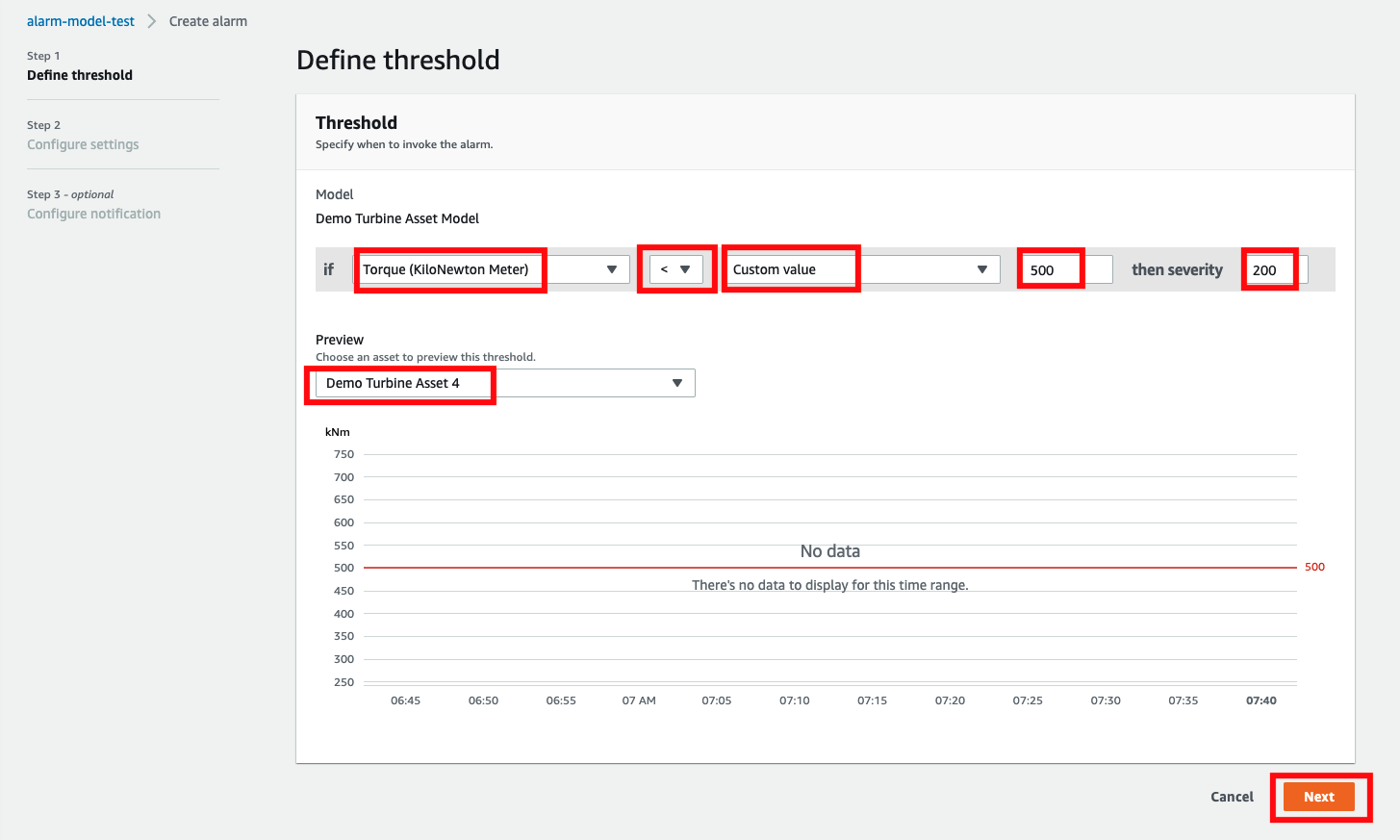
-
-
On the Configuration settings page, you enter a name and choose the default state for this alarm definition. Do the following:
-
Enter a unique alarm name.
-
Specify the Default state for this alarm definition. You can enable or disable all alarms created based on this alarm definition. You can enable or disable individual alarms associated with model in a later step.
-
Choose Next.
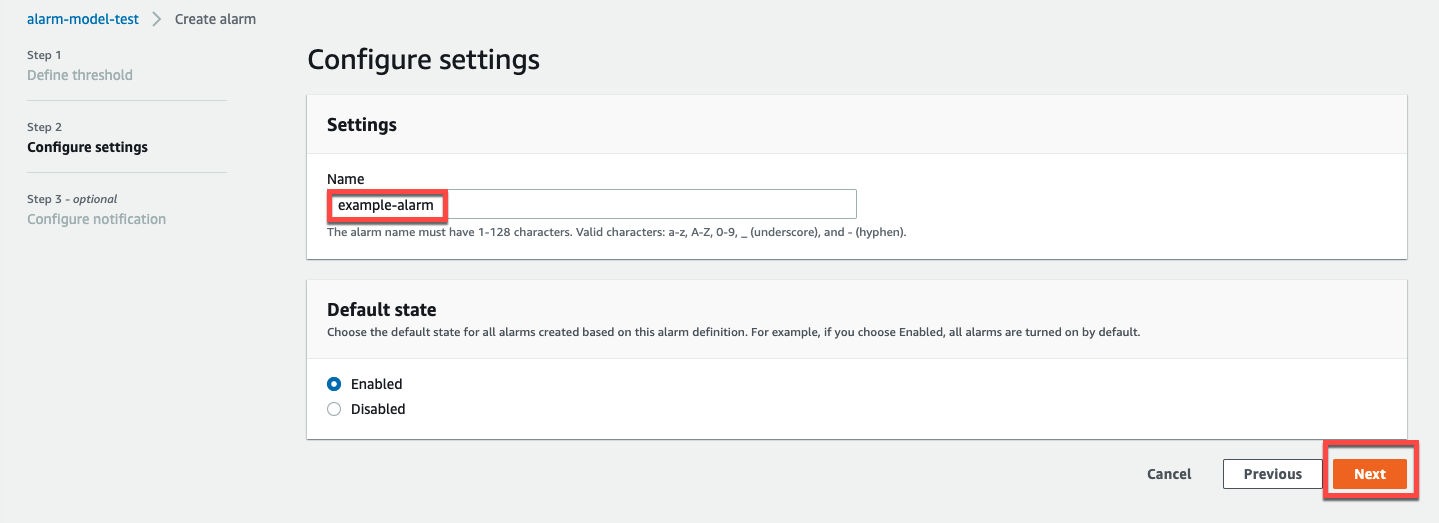
-