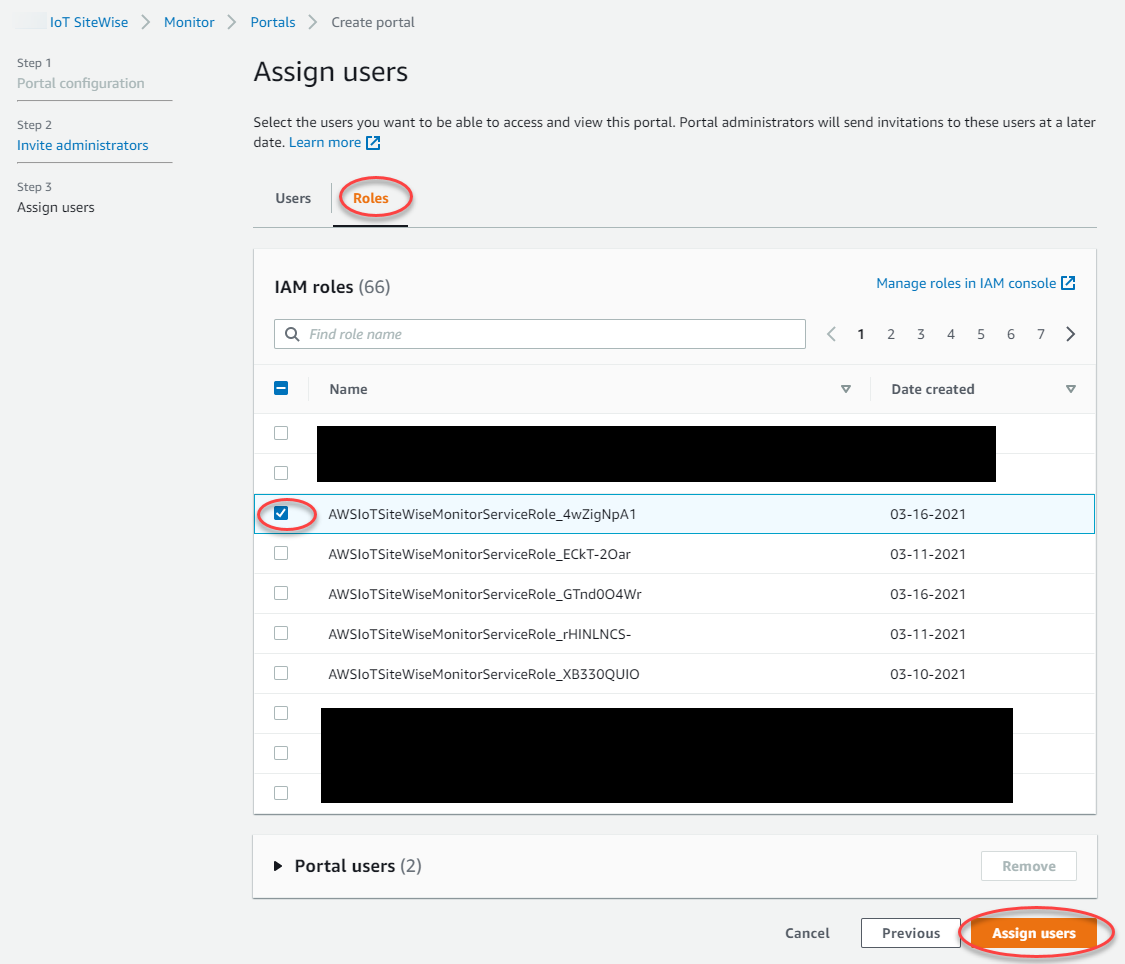Add portal users in SiteWise Monitor
Note
The SiteWise Monitor feature is no longer available to new customers. Existing customers can continue to use the service as normal. For more information, see SiteWise Monitor availability change.
You control which users have access to your portals. In each portal, the portal administrators create one or more projects and assign portal users as owners or viewers for each project. Each project owner can invite additional portal users to own or view the project.
Based on the user authentication service, choose one of the following options:
Congratulations! You successfully created a portal, assigned portal administrators, and assigned users who can use that portal when invited to do so. Your portal administrators can now create projects and add assets to those projects. Then, your project owners can create dashboards to visualize the data for each project's assets.
You can change the list of portal users later. For more information, see Add or remove portal users in Amazon IoT SiteWise.
If you need to make changes to the portal, see Administer your SiteWise Monitor portals.
To get started in the portal, see Getting started in the SiteWise Monitor Application Guide.