Analyze sync status and errors
This topic provides guidance on how to analyze sync errors and statuses.
Important
See Differences between custom and default workspaces for information about the differences between the custom and default workspaces.
Sync job statuses
A sync job has one of the following statuses depending on its state.
-
The sync job
CREATINGstate means the job is checking for permissions and loading data from Amazon IoT SiteWise to prepare the sync. -
The sync job
INITIALIZINGstate means all the existing resources in Amazon IoT SiteWise are synced to Amazon IoT TwinMaker. This step can take longer to complete if the user has a large number of assets and asset models in Amazon IoT SiteWise. You can monitor the number of resources that have been synced by checking on the sync job in the Amazon IoT TwinMaker console, or by calling the ListSyncResourcesAPI. -
The sync job
ACTIVEstate means the initialization step is done. The job is now ready to sync any new updates from Amazon IoT SiteWise. -
The sync job
ERRORstate indicates an error with any of the preceding states. Review the error message. There may be an issue with the IAM role setup. If you want to use a new IAM role, delete the sync job that had the error and create a new one with the new role.
Sync errors appear in the model source page, which is accessed from the
Entity model sources table in your workspace. The model source
page displays a list of resources that failed to sync. Most errors are automatically
retried by the sync job, but if the resource requires an action, then it remains in the
ERROR state. You can also obtain a list of errors by using the
ListSyncResources API.
To see all the listed errors for the current source, use the following procedure.
-
Navigate to your workspace in the Amazon IoT TwinMaker console
. -
Select the Amazon IoT SiteWise source listed in the Entity model sources modal to open the asset sync details page.
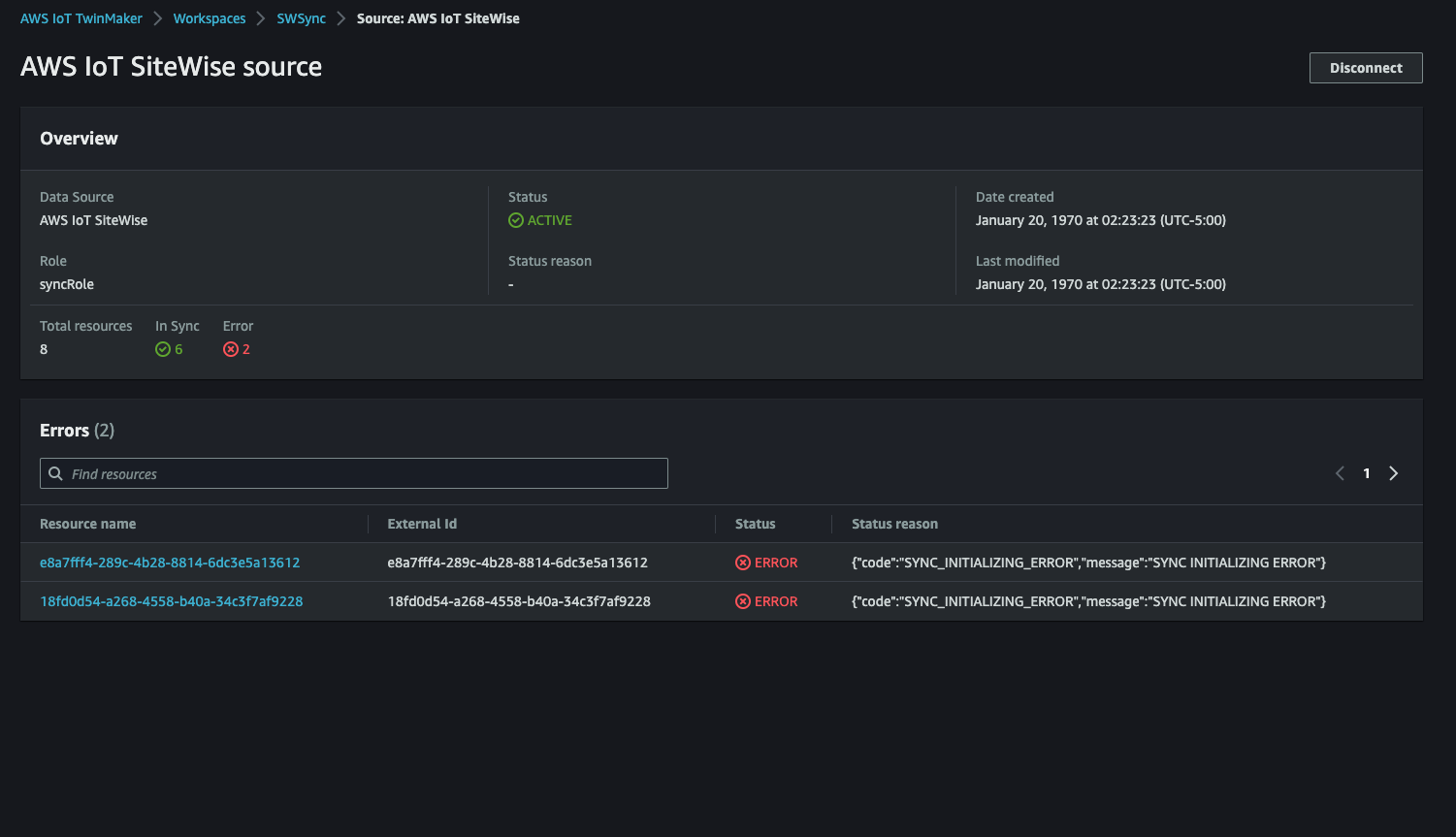
-
As shown in the preceding screenshot, any resources with persisting errors are listed in the Errors table. You can use this table to track down and fix errors related to specific resources.
Possible errors include the following:
-
While Amazon IoT SiteWise supports duplicate asset names, Amazon IoT TwinMaker only supports them at the
ROOTlevel, not under the same parent entity. If you have two assets with the same name under a parent entity in Amazon IoT SiteWise, one of them fails to sync. To fix this error, either delete one of the assets or move one under a different parent asset in Amazon IoT SiteWise before you sync. -
If you already have an entity with the same ID as the Amazon IoT SiteWise asset ID, that asset fails to sync until you delete the existing entity.