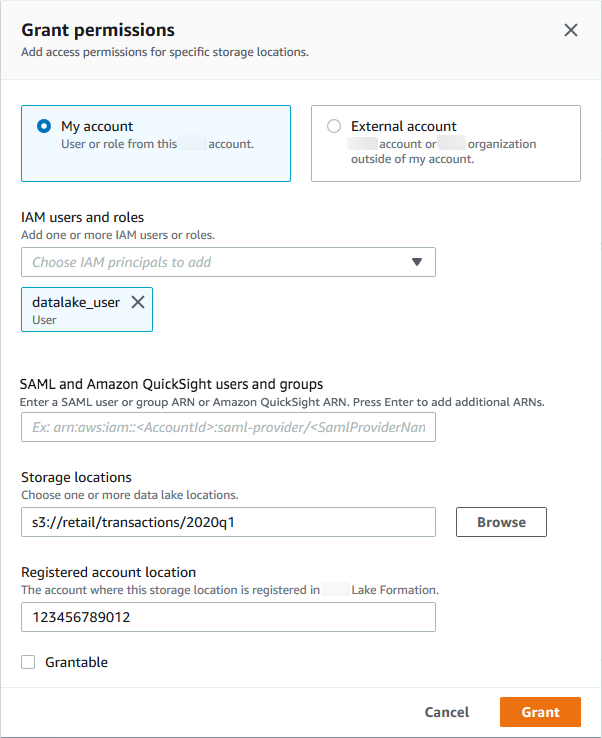Granting data location permissions (same account)
Follow these steps to grant data location permissions to principals in your Amazon account. You can grant permissions by using the Lake Formation console, the API, or the Amazon Command Line Interface (Amazon CLI).