Granting permissions on views using the named resource method
The following steps explain how to grant permissions on views by using the named resource method and the Grant permissions page. The page is divided into the following sections:
-
Principal types – The IAM users, roles, IAM Identity Center users and groups, Amazon Web Services accounts, organizations, or organizational units to grant permissions. You can also grant permissions to principals with matching attributes.
-
LF-Tags or catalog resources – The databases, tables, views, or resource links to grant permissions on.
-
Permissions – The data lake permissions to grant.
Open the Grant permissions page
-
Open the Amazon Lake Formation console at https://console.aws.amazon.com/lakeformation/
, and sign in as a data lake administrator, the database creator, or an IAM user who has Grantable permissions on the database. -
Do one of the following:
-
In the navigation pane, under Permissions, choose Data permissions. Then choose Grant.
-
In the navigation pane, choose Views under Data Catalog. Then, on the Views page, choose a view, and from the Actions menu, under Permissions, choose Grant.
Note
You can grant permissions on a view through its resource link. To do so, on the Views page, choose a resource link, and on the Actions menu, choose Grant on target. For more information, see How resource links work in Lake Formation.
-
Specify the principal types
In the Principal types section, either choose Principals or Principals by attributes. If you choose Principals, the following options are available:
- IAM users and roles
-
Choose one or more users or roles from the IAM users and roles list.
- IAM Identity Center
-
Choose one or more users or groups from the Users and groups list.
- SAML users and groups
-
For SAML and Quick Suite users and groups, enter one or more Amazon Resource Names (ARNs) for users or groups federated through SAML, or ARNs for Amazon Quick Suite users or groups. Press Enter after each ARN.
For information about how to construct the ARNs, see Lake Formation grant and revoke Amazon CLI commands.
Note
Lake Formation integration with Quick Suite is supported only for Quick Suite Enterprise Edition.
- External accounts
-
For Amazon Web Services account, Amazon organization, or IAM Principal enter one or more valid Amazon account IDs, organization IDs, organizational unit IDs, or ARN for the IAM user or role. Press Enter after each ID.
An organization ID consists of "o-" followed by 10–32 lower-case letters or digits.
An organizational unit ID starts with "ou-" followed by 4–32 lowercase letters or digits (the ID of the root that contains the OU). This string is followed by a second "-" dash and 8 to 32 additional lowercase letters or digits.
- Principals by attributes
Specify the attribute key and value(s). If you choose more than one value, you are creating an attribute expression with an OR operator. This means that if any of the attribute tag values assigned to an IAM role or user match, the role/user gains access permissions on the resource
Choose the permission scope by specifying if you're granting permissions to principals with matching attributes in the same account or in another account.
Specify the views
In the LF-Tags or catalog resources section, choose one or more views to grant permissions on.
-
Choose Named data catalog resources.
-
Choose one or more views from the Views list. You can also choose one or more catalogs, databases, tables, and/or data filters.
Granting data lake permissions to
All tableswithin a database will result in the grantee having permissions on all tables and views within the database.
Specify the permissions
In the Permissions section, select permissions and grantable permissions.
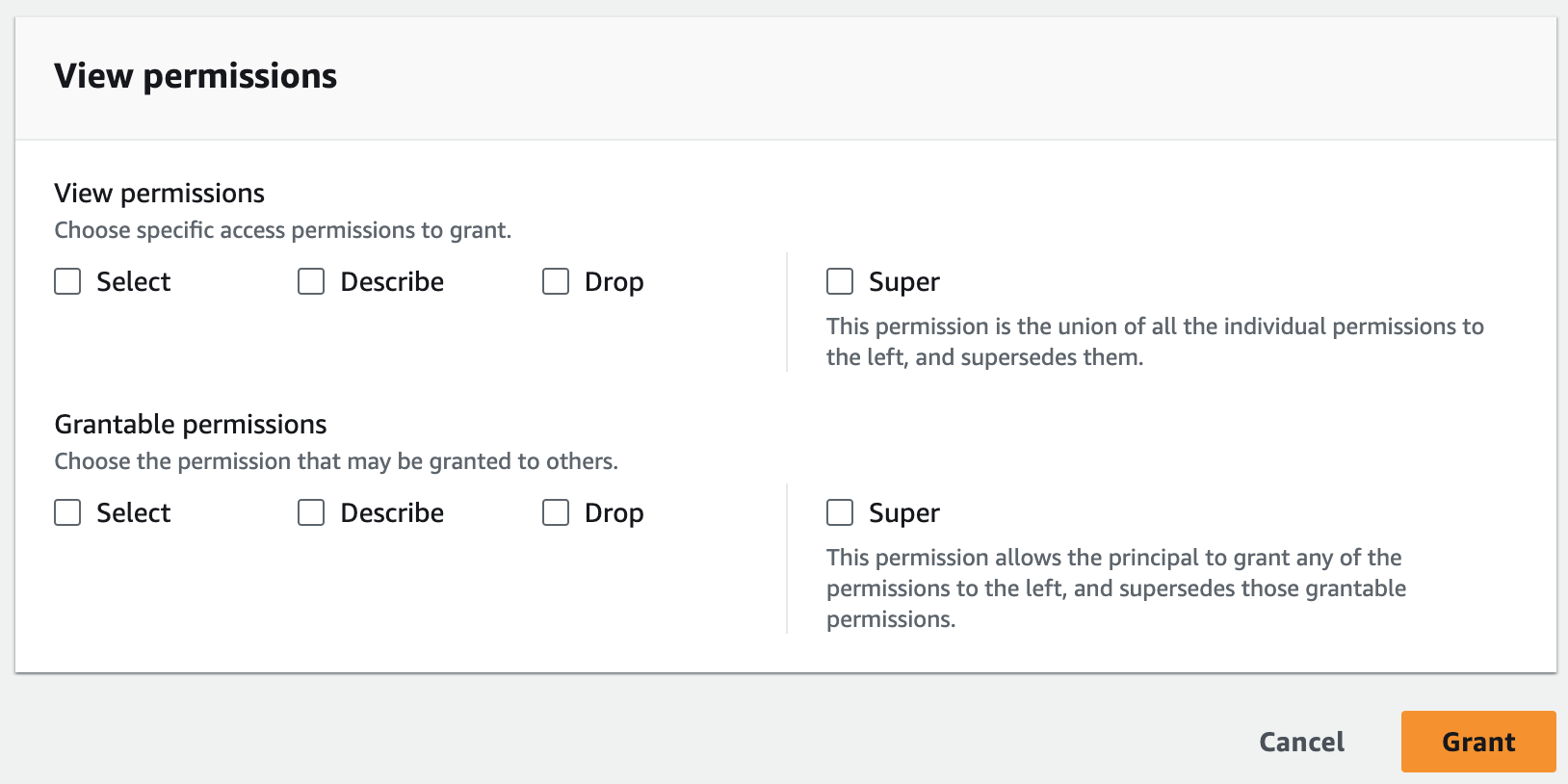
-
Under View permissions, select one or more permissions to grant.
-
(Optional) Under Grantable permissions, select the permissions that the grant recipient can grant to other principals in their Amazon Web Services account. This option is not supported when you are granting permissions to an IAM principal from an external account.
-
Choose Grant.