Set up Amazon Lake Formation
The following sections provide information on setting up Lake Formation for the first time. Not all of the topics in this section are required to start using Lake Formation. You can use the instructions to set up the Lake Formation permissions model to manage your existing Amazon Glue Data Catalog objects and data locations in Amazon Simple Storage Service (Amazon S3).
This section shows you how to set up Lake Formation resources in two different ways:
Using an Amazon CloudFormation template
Using the Lake Formation console
To set up Lake Formation using Amazon console, go to Create a data lake administrator.
Set up Lake Formation resources using Amazon CloudFormation template
Note
The Amazon CloudFormation stack performs steps 1 to 6 of the above, except step 2 and 5. Perform Change the default permission model or use hybrid access mode and Integrating IAM Identity Center manually from the Lake Formation console.
Sign into the Amazon CloudFormation console at https://console.amazonaws.cn/cloudformation
as an IAM administrator in the US East (N. Virginia) Region. Choose Launch Stack
. Choose Next on the Create stack screen.
Enter a Stack name.
For DatalakeAdminName and DatalakeAdminPassword, enter your user name and password for data lake admin user.
For DatalakeUser1Name and DatalakeUser1Password, enter your user name and password for data lake analyst user.
For DataLakeBucketName, enter your new bucket name that will be created.
Choose Next.
On the next page, choose
I acknowledge that Amazon CloudFormation might create IAM resources with custom namesand choose Next.Review the details on the final page and select I acknowledge that Amazon CloudFormation might create IAM resources.
Choose Create.
The stack creation can take up to two minutes.
Clean up resources
If you like to clean up the Amazon CloudFormation stack resources:
De-register the Amazon S3 bucket that your stack created and registered as a data lake location.
Delete the Amazon CloudFormation Stack. This will delete all the resources created by the stack.
Create a data lake administrator
Data lake administrators are initially the only Amazon Identity and Access Management (IAM) users or roles that can grant Lake Formation permissions on data locations and Data Catalog resources to any principal (including self). For more information about data lake administrator capabilities, see Implicit Lake Formation permissions. By default, Lake Formation allows you to create upto 30 data lake administrators.
You can create a data lake administrator using the Lake Formation console or the
PutDataLakeSettings operation of the Lake Formation API.
The following permissions are required to create a data lake administrator. The
Administrator user has these permissions implicitly.
-
lakeformation:PutDataLakeSettings -
lakeformation:GetDataLakeSettings
If you grant a user the AWSLakeFormationDataAdmin policy, that user will not
be able to create additional Lake Formation administrator users.
To create a data lake administrator (console)
-
If the user who is to be a data lake administrator does not yet exist, use the IAM console to create it. Otherwise, choose an existing user who is to be the data lake administrator.
Note
We recommend that you do not select an IAM administrative user (user with the
AdministratorAccessAmazon managed policy) to be the data lake administrator.Attach the following Amazon managed policies to the user:
Policies Mandatory? Notes AWSLakeFormationDataAdminMandatory Basic data lake administrator permissions. This Amazon managed policy contains an explict deny for the Lake Formation API operation, PutDataLakeSettingthat restricts users from creating new data lake administrators.AWSGlueConsoleFullAccess,CloudWatchLogsReadOnlyAccessOptional Attach these policies if the data lake administrator will be troubleshooting workflows created from Lake Formation blueprints. These policies enable the data lake administrator to view troubleshooting information in the Amazon Glue console and the Amazon CloudWatch Logs console. For information about workflows, see Importing data using workflows in Lake Formation. AWSLakeFormationCrossAccountManagerOptional Attach this policy to enable the data lake administrator to grant and revoke cross-account permissions on Data Catalog resources. For more information, see Cross-account data sharing in Lake Formation. AmazonAthenaFullAccessOptional Attach this policy if the data lake administrator will be running queries in Amazon Athena. -
Attach the following inline policy, which grants the data lake administrator permission to create the Lake Formation service-linked role. A suggested name for the policy is
LakeFormationSLR.The service-linked role enables the data lake administrator to more easily register Amazon S3 locations with Lake Formation. For more information about the Lake Formation service-linked role, see Using service-linked roles for Lake Formation.
Important
In all the following policy, replace
<account-id>with a valid Amazon account number.{ "Version": "2012-10-17", "Statement": [ { "Effect": "Allow", "Action": "iam:CreateServiceLinkedRole", "Resource": "*", "Condition": { "StringEquals": { "iam:AWSServiceName": "lakeformation.amazonaws.com" } } }, { "Effect": "Allow", "Action": [ "iam:PutRolePolicy" ], "Resource": "arn:aws:iam::<account-id>:role/aws-service-role/lakeformation.amazonaws.com/AWSServiceRoleForLakeFormationDataAccess" } ] } -
(Optional) Attach the following
PassRoleinline policy to the user. This policy enables the data lake administrator to create and run workflows. Theiam:PassRolepermission enables the workflow to assume the roleLakeFormationWorkflowRoleto create crawlers and jobs, and to attach the role to the created crawlers and jobs. A suggested name for the policy isUserPassRole.Important
Replace
<account-id>with a valid Amazon account number. -
(Optional) Attach this additional inline policy if your account will be granting or receiving cross-account Lake Formation permissions. This policy enables the data lake administrator to view and accept Amazon Resource Access Manager (Amazon RAM) resource share invitations. Also, for data lake administrators in the Amazon Organizations management account, the policy includes a permission to enable cross-account grants to organizations. For more information, see Cross-account data sharing in Lake Formation.
A suggested name for the policy is
RAMAccess. -
Open the Amazon Lake Formation console at https://console.amazonaws.cn/lakeformation/
and sign in as the administrator user that you created in or as a user with AdministratorAccessuser Amazon managed policy. -
If a Welcome to Lake Formation window appears, choose the IAM user that you created or selected in Step 1, and then choose Get started.
-
If you do not see a Welcome to Lake Formation window, then perform the following steps to configure a Lake Formation Administrator.
-
In the navigation pane, under Administration, choose Administrative roles and tasks. In the Data lake administrators section of the console page, choose Add.
-
In the Add administrators dialog box, under Access type, choose Data lake administrator.
For IAM users and roles, choose the IAM user that you created or selected in Step 1, and then choose Save.
-
Change the default permission model or use hybrid access mode
Lake Formation starts with the "Use only IAM access control" settings enabled for compatibility with existing Amazon Glue Data Catalog behavior. This settings allows you to manage access to your data in the data lake and its metadata through IAM policies and Amazon S3 bucket policies.
To ease the transition of data lake permissions from an IAM and Amazon S3 model to Lake Formation permissions, we recommend you to use hybrid access mode for Data Catalog. With the hybrid access mode, you have an incremental path where you can enable Lake Formation permissions for a specific set of users without interrupting other existing users or workloads.
For more information, see Hybrid access mode.
Disable the default settings to move all existing users of a table to Lake Formation in a single step.
Important
If you have existing Amazon Glue Data Catalog databases and tables, do not follow the instructions in this section. Instead, follow the instructions in Upgrading Amazon Glue data permissions to the Amazon Lake Formation model.
Warning
If you have automation in place that creates databases and tables in the Data Catalog, the following steps might cause the automation and downstream extract, transform, and load (ETL) jobs to fail. Proceed only after you have either modified your existing processes or granted explicit Lake Formation permissions to the required principals. For information about Lake Formation permissions, see Lake Formation permissions reference.
To change the default Data Catalog settings
-
Continue in the Lake Formation console at https://console.amazonaws.cn/lakeformation/
. Ensure that you are signed in as the administrator user that you created in or as a user with the AdministratorAccessAmazon managed policy. Modify the Data Catalog settings:
-
In the navigation pane, under Administration, choose Data Catalog settings.
-
Clear both check boxes and choose Save.
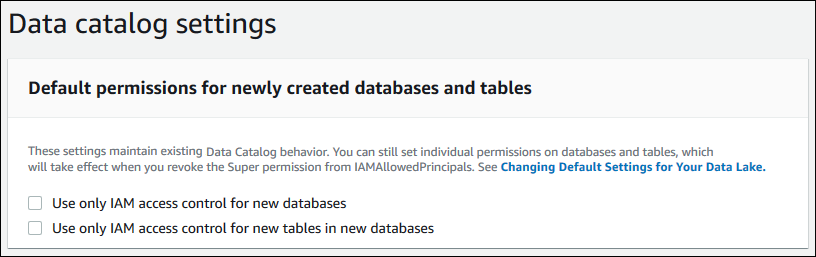
-
Revoke
IAMAllowedPrincipalspermission for database creators.-
In the navigation pane, under Administration, choose Administrative roles and tasks.
-
In the Administrative roles and tasks console page, in the Database creators section, select the
IAMAllowedPrincipalsgroup, and choose Revoke.The Revoke permissions dialog box appears, showing that
IAMAllowedPrincipalshas the Create database permission. -
Choose Revoke.
-
Assign permissions to Lake Formation users
Create a user to have access to the data lake in Amazon Lake Formation. This user has the least-privilege permissions to query the data lake.
For more information on creating users or groups, see IAM identities in the IAM User Guide.
To attach permissions to a non-administrator user to access Lake Formation data
-
Open the IAM console at https://console.aws.amazon.com/iam
and sign in as an administrator user that you created in or as a user with the AdministratorAccessAmazon managed policy. -
Choose Users or User groups.
-
In the list, choose the name of the user or group to embed a policy in.
Choose Permissions.
-
Choose Add permissions, and choose Attach policies directly. Enter
Athenain the Filter policies text field. In the result list, check the box forAmazonAthenaFullAccess. -
Choose the Create policy button. On the Create policy page, choose the JSON tab. Copy and paste the following code into the policy editor.
-
Choose the Next button at the bottom until you see the Review policy page. Enter a name for the policy, for example,
DatalakeUserBasic. Choose Create policy, then close the Policies tab or browser window.
Configure an Amazon S3 location for your data lake
To use Lake Formation to manage and secure the data in your data lake, you must first register an Amazon S3 location. When you register a location, that Amazon S3 path and all folders under that path are registered, which enables Lake Formation to enforce storage level permissions. When the user requests data from an integrated engine like Amazon Athena, Lake Formation provides data access rather than using the users permissions.
When you register a location, you specify an IAM role that grants read/write permissions on that location. Lake Formation assumes that role when supplying temporary credentials to integrated Amazon services that request access to data in the registered Amazon S3 location. You can specify either the Lake Formation service-linked role (SLR) or create your own role.
Use a custom role in the following situations:
-
You plan to publish metrics in Amazon CloudWatch Logs. The user-defined role must include a policy for adding logs in CloudWatch Logs and publishing metrics in addition to the SLR permissions. For an example inline policy that grants the necessary CloudWatch permissions, see Requirements for roles used to register locations.
-
The Amazon S3 location exists in a different account. For details, see Registering an Amazon S3 location in another Amazon account.
-
The Amazon S3 location contains data encrypted with an Amazon managed key. For details, see Registering an encrypted Amazon S3 location and Registering an encrypted Amazon S3 location across Amazon accounts.
-
You plan to access the Amazon S3 location using Amazon EMR. For more information about the role requirements, see IAM roles for Lake Formation in the Amazon EMR Management Guide.
The role that you choose must have the necessary permissions, as described in Requirements for roles used to register locations. For instructions on how to register an Amazon S3 location, see Adding an Amazon S3 location to your data lake.
(Optional) External data filtering settings
If you intend to analyze and process data in your data lake using third-party query engines, you must opt in to allow external engines to access data managed by Lake Formation. If you don't opt in, external engines will not be able to access data in Amazon S3 locations that are registered with Lake Formation.
Lake Formation supports column-level permissions to restrict access to specific columns in a table. Integrated analytic services like Amazon Athena, Amazon Redshift Spectrum, and Amazon EMR retrieve non-filtered table metadata from the Amazon Glue Data Catalog. The actual filtering of columns in query responses is the responsibility of the integrated service. It's the responsibility of third-party administrators to properly handle permissions to avoid unauthorized access to data.
To opt in to allow third-party engines to access and filter data (console)
-
Continue in the Lake Formation console at https://console.amazonaws.cn/lakeformation/
. Ensure that you are signed in as a principal that has the IAM permission on the Lake Formation PutDataLakeSettingsAPI operation. The IAM administrator user that you created in Sign up for an Amazon Web Services account has this permission. -
In the navigation pane, under Administration, choose Application integration settings.
-
On the Application integration settings page, do the following:
-
Check the box Allow external engines to filter data in Amazon S3 locations registered with Lake Formation.
-
Enter Session tag values defined for third-party engines.
-
For Amazon account IDs, enter the account IDs from where third-party engines are allowed to access locations registered with Lake Formation. Press Enter after each account ID.
-
Choose Save.
-
To allow external engines to access data without session tag validation, see Application integration for full table access
(Optional) Grant access to the Data Catalog encryption key
If the Amazon Glue Data Catalog is encrypted, grant Amazon Identity and Access Management (IAM) permissions on the Amazon KMS key to any principals who need to grant Lake Formation permissions on Data Catalog databases and tables.
For more information, see the Amazon Key Management Service Developer Guide.
(Optional) Create an IAM role for workflows
With Amazon Lake Formation, you can import your data using workflows that are executed by Amazon Glue crawlers. A workflow defines the data source and schedule to import data into your data lake. You can easily define workflows using the blueprints, or templates that Lake Formation provides.
When you create a workflow, you must assign it an Amazon Identity and Access Management (IAM) role that grants Lake Formation the necessary permissions to ingest the data.
The following procedure assumes familiarity with IAM.
To create an IAM role for workflows
-
Open the IAM console at https://console.aws.amazon.com/iam
and sign in as the administrator user that you created in or as user with the AdministratorAccessAmazon managed policy. -
In the navigation pane, choose Roles, then Create role.
-
On the Create role page, choose Amazon service, and then choose Glue. Choose Next.
-
On the Add permissions page, search for the AWSGlueServiceRole managed policy, and select the checkbox next to the policy name in the list. Then complete the Create role wizard, naming the role
LFWorkflowRole. To finish, choose Create role. -
Back on the Roles page, search for
LFWorkflowRole, and choose the role name. -
On the role Summary page, under the Permissions tab, choose Create inline policy. On the Create policy screen, navigate to the JSON tab, and add the following inline policy. A suggested name for the policy is
LakeFormationWorkflow.Important
In the following policy, replace
<account-id>with a valid Amazon Web Services account number.The following are brief descriptions of the permissions in this policy:
-
lakeformation:GetDataAccessenables jobs created by the workflow to write to the target location. -
lakeformation:GrantPermissionsenables the workflow to grant theSELECTpermission on target tables. -
iam:PassRoleenables the service to assume the roleLakeFormationWorkflowRoleto create crawlers and jobs (instances of workflows), and to attach the role to the created crawlers and jobs.
-
-
Verify that the role
LakeFormationWorkflowRolehas two policies attached. -
If you are ingesting data that is outside the data lake location, add an inline policy granting permissions to read the source data.