Creating a workflow
Before you start, ensure that you have granted the required data permissions and data
location permissions to the role LakeFormationWorkflowRole. This is so the
workflow can create metadata tables in the Data Catalog and write data to target locations in Amazon S3.
For more information, see (Optional) Create an IAM role for workflows and Overview of Lake Formation permissions .
Note
Lake Formation uses GetTemplateInstance, GetTemplateInstances, and
InstantiateTemplate operations to create workflows from blueprints. These
operations are not publicly available, and are used only internally for creating resources
on your behalf. You receive CloudTrail events for creating workflows.
To create a workflow from a blueprint
-
Open the Amazon Lake Formation console at https://console.amazonaws.cn/lakeformation/
. Sign in as the data lake administrator or as a user who has data engineer permissions. For more information, see Lake Formation personas and IAM permissions reference. -
In the navigation pane, choose Blueprints, and then choose Use blueprint.
-
On the Use a blueprint page, choose a tile to select the blueprint type.
-
Under Import source, specify the data source.
If you are importing from a JDBC source, specify the following:
-
Database connection–Choose a connection from the list. Create additional connections using the Amazon Glue console. The JDBC user name and password in the connection determine the database objects that the workflow has access to.
-
Source data path–Enter
<database>/<schema>/<table>or<database>/<table>, depending on the database product. Oracle Database and MySQL don’t support schema in the path. You can substitute the percent (%) character for<schema>or<table>. For example, for an Oracle database with a system identifier (SID) oforcl, enterorcl/%to import all tables that the user named in the connection has access to.Important
This field is case sensitive. The workflow will fail if there is a case mismatch for any of the components.
If you specify a MySQL database, Amazon Glue ETL uses the Mysql5 JDBC driver by default, so MySQL8 is not natively supported. You can edit the ETL job script to use a
customJdbcDriverS3Pathparameter as described in JDBC connectionType Values in the Amazon Glue Developer Guide to use a different JDBC driver that supports MySQL8.
If you are importing from a log file, ensure that the role that you specify for the workflow (the "workflow role") has the required IAM permissions to access the data source. For example, to import Amazon CloudTrail logs, the user must have the
cloudtrail:DescribeTrailsandcloudtrail:LookupEventspermissions to see the list of CloudTrail logs while creating the workflow, and the workflow role must have permissions on the CloudTrail location in Amazon S3. -
-
Do one of the following:
-
For the Database snapshot blueprint type, optionally identify a subset of data to import by specifying one or more exclude patterns. These exclude patterns are Unix-style
globpatterns. They are stored as a property of the tables that are created by the workflow.For details on the available exclude patterns, see Include and Exclude Patterns
in the Amazon Glue Developer Guide. -
For the Incremental database blueprint type, specify the following fields. Add a row for each table to import.
- Table name
-
Table to import. Must be all lower case.
- Bookmark keys
-
Comma-delimited list of column names that define the bookmark keys. If blank, the primary key is used to determine new data. Case for each column must match the case as defined in the data source.
Note
The primary key qualifies as the default bookmark key only if it is sequentially increasing or decreasing (with no gaps). If you want to use the primary key as the bookmark key and it has gaps, you must name the primary key column as a bookmark key.
- Bookmark order
-
When you choose Ascending, rows with values greater than bookmarked values are identified as new rows. When you choose Descending, rows with values less than bookmarked values are identified as new rows.
- Partitioning scheme
-
(Optional) List of partitioning key columns, delimited by slashes (/). Example:
year/month/day.
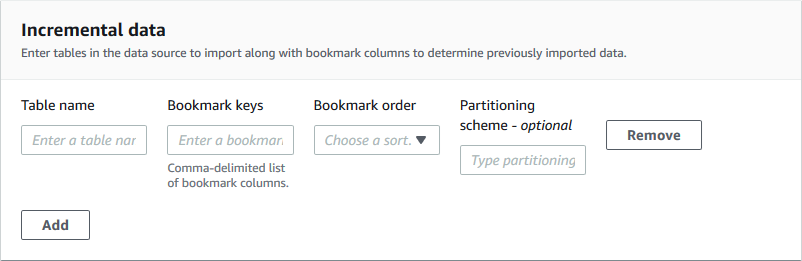
For more information, see Tracking Processed Data Using Job Bookmarks in the Amazon Glue Developer Guide.
-
-
Under Import target, specify the target database, target Amazon S3 location, and data format.
Ensure that the workflow role has the required Lake Formation permissions on the database and Amazon S3 target location.
Note
Currently, blueprints do not support encrypting data at the target.
-
Choose an import frequency.
You can specify a
cronexpression with the Custom option. -
Under Import options:
-
Enter a workflow name.
-
For role, choose the role
LakeFormationWorkflowRole, which you created in (Optional) Create an IAM role for workflows. -
Optionally specify a table prefix. The prefix is prepended to the names of Data Catalog tables that the workflow creates.
-
-
Choose Create, and wait for the console to report that the workflow was successfully created.
Tip
Did you get the following error message?
User: arn:aws:iam::<account-id>:user/<username>is not authorized to perform: iam:PassRole on resource:arn:aws:iam::<account-id>:role/<rolename>...If so, check that you replaced
<account-id>with a valid Amazon account number in all policies.