Invoke a Lambda function synchronously
When you invoke a function synchronously, Lambda runs the function and waits for a response. When the function
completes, Lambda returns the response from the function's code with additional data, such as the version of the
function that was invoked. To invoke a function synchronously with the Amazon CLI, use the invoke
command.
aws lambda invoke --function-namemy-function\ --cli-binary-format raw-in-base64-out \ --payload '{ "key": "value" }' response.json
The cli-binary-format option is required if you're using Amazon CLI version 2. To make this the default setting, run aws configure set cli-binary-format raw-in-base64-out. For more information, see Amazon CLI supported global command line options in the Amazon Command Line Interface User Guide for Version 2.
You should see the following output:
{
"ExecutedVersion": "$LATEST",
"StatusCode": 200
}The following diagram shows clients invoking a Lambda function synchronously. Lambda sends the events directly to the function and sends the function's response back to the invoker.
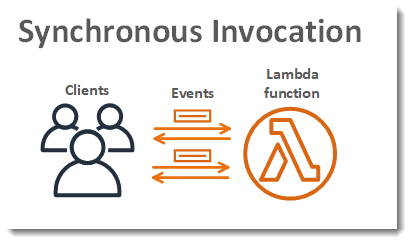
The payload is a string that contains an event in JSON format. The name of the file where the Amazon CLI
writes the response from the function is response.json. If the function returns an object or error, the
response body is the object or error in JSON format. If the function exits without error, the response body is
null.
Note
Lambda does not wait for external extensions to complete before sending the response. External extensions run as independent processes in the execution environment and continue to run after the function invocation is complete. For more information, see Augment Lambda functions using Lambda extensions.
The output from the command, which is displayed in the terminal, includes information from headers in the response from Lambda. This includes the version that processed the event (useful when you use aliases), and the status code returned by Lambda. If Lambda was able to run the function, the status code is 200, even if the function returned an error.
Note
For functions with a long timeout, your client might be disconnected during synchronous invocation while it waits for a response. Configure your HTTP client, SDK, firewall, proxy, or operating system to allow for long connections with timeout or keep-alive settings.
If Lambda isn't able to run the function, the error is displayed in the output.
aws lambda invoke --function-namemy-function\ --cli-binary-format raw-in-base64-out \ --payload value response.json
You should see the following output:
An error occurred (InvalidRequestContentException) when calling the Invoke operation: Could not parse request body into json: Unrecognized token 'value': was expecting ('true', 'false' or 'null')
at [Source: (byte[])"value"; line: 1, column: 11]The Amazon CLI is an open-source tool that enables you to interact with Amazon services using commands in your command line shell. To complete the steps in this section, you must have the Amazon CLI version 2.
You can use the Amazon CLI to retrieve logs for an invocation using the --log-type command option. The response contains a LogResult field that contains up to 4 KB of base64-encoded logs from the invocation.
Example retrieve a log ID
The following example shows how to retrieve a log ID from the LogResult field for a function named my-function.
aws lambda invoke --function-name my-function out --log-type Tail
You should see the following output:
{
"StatusCode": 200,
"LogResult": "U1RBUlQgUmVxdWVzdElkOiA4N2QwNDRiOC1mMTU0LTExZTgtOGNkYS0yOTc0YzVlNGZiMjEgVmVyc2lvb...",
"ExecutedVersion": "$LATEST"
}Example decode the logs
In the same command prompt, use the base64 utility to decode the logs. The following example shows how to retrieve base64-encoded logs for my-function.
aws lambda invoke --function-name my-function out --log-type Tail \ --query 'LogResult' --output text --cli-binary-format raw-in-base64-out | base64 --decode
The cli-binary-format option is required if you're using Amazon CLI version 2. To make this the default setting, run aws configure set cli-binary-format raw-in-base64-out. For more information, see Amazon CLI supported global command line options in the Amazon Command Line Interface User Guide for Version 2.
You should see the following output:
START RequestId: 57f231fb-1730-4395-85cb-4f71bd2b87b8 Version: $LATEST "AWS_SESSION_TOKEN": "AgoJb3JpZ2luX2VjELj...", "_X_AMZN_TRACE_ID": "Root=1-5d02e5ca-f5792818b6fe8368e5b51d50;Parent=191db58857df8395;Sampled=0"",ask/lib:/opt/lib", END RequestId: 57f231fb-1730-4395-85cb-4f71bd2b87b8 REPORT RequestId: 57f231fb-1730-4395-85cb-4f71bd2b87b8 Duration: 79.67 ms Billed Duration: 80 ms Memory Size: 128 MB Max Memory Used: 73 MB
The base64 utility is available on Linux, macOS, and Ubuntu on Windowsbase64 -D.
For more information about the Invoke API, including a full list of parameters, headers, and
errors, see Invoke.
When you invoke a function directly, you can check the response for errors and retry. The Amazon CLI and Amazon SDK also automatically retry on client timeouts, throttling, and service errors. For more information, see Understanding retry behavior in Lambda.